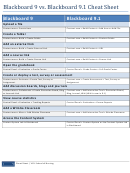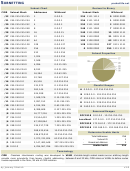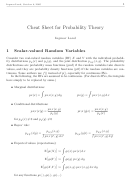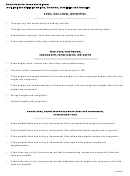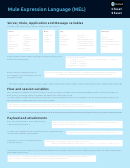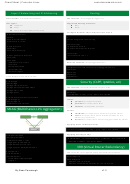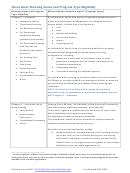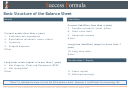Blackboard Cheat Sheet Page 2
ADVERTISEMENT
3) Blackboard ( )
Course Menu
(blue menu
in course template)
Convert a file to PDF:
a. Log on with only your 8-digit Banner ID
1. Open the saved file (in Word, Excel,
and NetID password)
PowerPoint, etc).
2. Then use the File/Save As ribbon command to
save the document to PDF…
3. Select PDF from the ‘Save as Type’ drop down
bar.
4. Click on the Save button.
(Note: This will save the PDF version of the
document right next to the original document.
Getting
Content Area page that contains
Later, if you want to update the PDF, you will
Started
introductory information (which an
(Note: Use this third option when the Tunxis
need to update the original document—in
instructor can edit).
website and/or myCommNet are down.)
Syllabus
Content Area page where the
Word, Excel, or PowerPoint—first, then
instructor can post a Syllabus,
re-convert the updated document to PDF—
Course Outline, or Course Schedule.
Browser Checker
overwriting the original PDF.)
Course
Content Area page where the
Once logged on to Blackboard, click on Support
Contents
instructor can post various course
and Training and select Browser Checker to ensure
Upload a File (make sure Edit Mode is
):
content (and organize the content
your browser is compatible with Blackboard:
into Content Folders or Learning
1. Select the page in your course that you wish to
Modules).
upload the file to (Syllabus, Course Content, or
College
Links to college resources such as
other Content Area page—or Content Folder
Resources
the College Catalog, Student
or Learning Module within those pages).
Handbook, the Library, Academic
Support Center, etc.
Help & Tech
Links to CSCU|Board of Regents for
Support
Higher Education online and
telephone support for Blackboard.
My Courses
ePortfolio &
Content Area page that contains
Access your courses on the My Courses tab:
Reflections
related information and links to
ePortfolio.
2. From the Build Content drop down menu,
Best Practice (for course materials)
select either Item or File (select Item if you
Convert all documents you plan to upload to
want to include instructions directly beneath
Blackboard to PDF (for easier student viewing and
the link to your document, select File if you
document protection—unless you want the
just want to provide an appropriately named
students to have an ‘editable’ document that they
link to your document). Submit when done.
can complete).
Tunxis Community College | MIT Department | August 2015
ADVERTISEMENT
0 votes
Related Articles
Related forms
Related Categories
Parent category: Miscellaneous
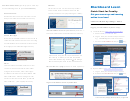 1
1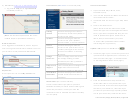 2
2