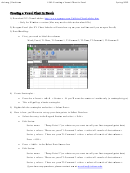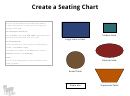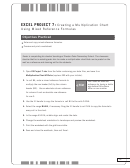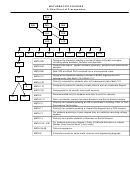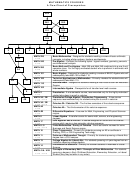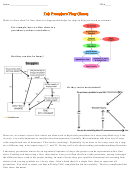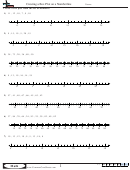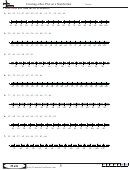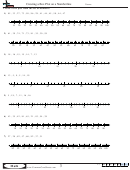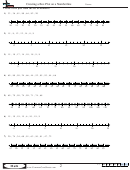Creating A Flow Chart In Ms Visio Page 2
ADVERTISEMENT
Creating the Flow Chart
1. On the File menu, point to NewFlowchart Basic Flowchart (US Units).
2. For each step in the process that you are documenting, drag a flowchart shape onto your drawing.
3. Click the Connector tool
on the Standard toolbar.
4. Drag from a connection point
on the first shape to a connection point on the second shape. The
connector endpoints turn red when the shapes are connected.
5.
Connect one shape to many from a single connection point.
6. By default, connectors are set to Right-Angle so that if you connect a single point on one shape to
three other shapes.
7. Click the Pointer tool
on the Standard toolbar to return to normal editing.
8. To add text to a shape or connector, select it, and then type. When you are finished typing, click
on a blank area of the page.
9. To change the direction of a connector's arrow, select the connection, and then on the Shape
menu, point to Operations, and click Reverse Ends.
2
Updated June 29, 2011
ADVERTISEMENT
0 votes
Related Articles
Related forms
Related Categories
Parent category: Business
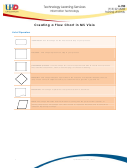 1
1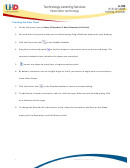 2
2