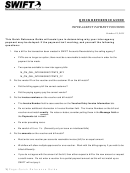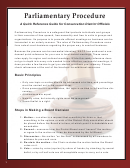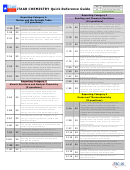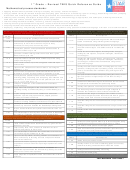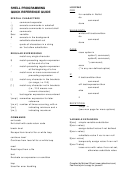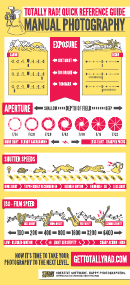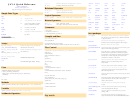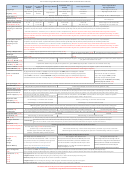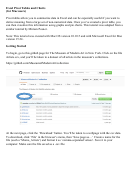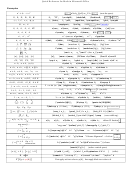Quick Reference Guide 6 Excel 2011 For Mac Perfect Printing
ADVERTISEMENT
Quick Reference Guide 6
Excel 2011 for Mac
Perfect Printing
Printing Large Spreadsheets
Some Excel spreadsheets are not created to be printed. Considering that a spreadsheet could have as many as 16,384
columns and 1,048,576 rows, you can imagine then why not all spreadsheets print easily. There are things that can be
done to help print large spreadsheets, however. The changes could include any or all of the following:
Adding, deleting, moving and resetting Page Breaks
Clearing formatting causing extra blank pages to print
Changing the page orientation
Changing the paper size
Adjusting the margins
Changing the font size
Changing the page print order
Wrapping text to fit the column/row
Scaling to fit
Printing Charts
Working with Page Breaks
In Normal view you can see blue dashed lines which represent the soft page breaks. You can move page breaks to new
locations by clicking and dragging the page breaks (blue lines).
Dragging a Page Break to a New Location
1.
With your spreadsheet in
Normal View (Click View
menu | Normal), click on one
of the blue lines (which
represent the page breaks).
If the Page Breaks (blue lines) are
not displaying, click on View Menu |
Page Layout. After the view adjusts,
click on View Menu | Normal. The
Page Breaks should display.
2.
To change the page break locations, click on the blue dashed line and drag it to the left, right, up or down as
appropriate.
Inserting Page Breaks
Removing Page Breaks
Resetting Page Breaks
1.
Click into the cell directly to the
1.
Click into a cell close to the
1.
Click into a cell on the
right and one row below where
inserted Page Break.
spreadsheet.
you want to break the pages.
2.
Do one of the following:
2.
Do one of the following:
2.
Do one of the following:
a.
Click Insert Menu |
a.
Control + click on the
a.
Click Insert Menu | Page
Remove Page Break.
spreadsheet and select
Break.
Reset All Page Breaks
b.
Control + click on the
from the shortcut menu.
b.
Control + click on the
spreadsheet and select
spreadsheet and select Insert
Remove Page Break from
b.
Click Layout Tab | Breaks |
Page Break from the shortcut
the shortcut menu.
Reset All Page Breaks.
menu.
c.
Click Layout Tab | Breaks |
c.
Click Layout Tab | Breaks |
Remove Page Break.
Insert Page Break.
For software training, contact the Computer Training Center (CTC) at 358-1111 or visit the CTC Web
site at
This document is posted on the ITCD Web site
ADVERTISEMENT
0 votes
Related Articles
Related forms
Related Categories
Parent category: Education
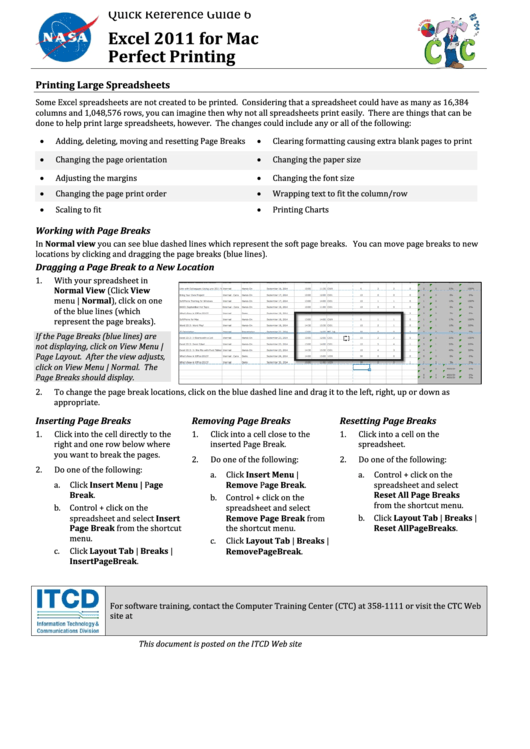 1
1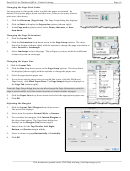 2
2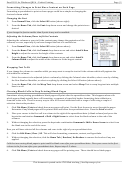 3
3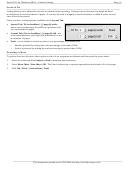 4
4