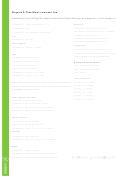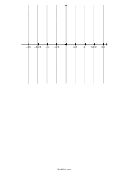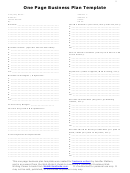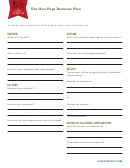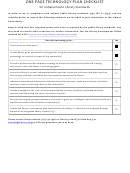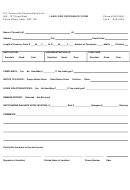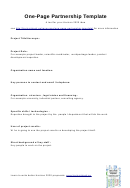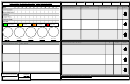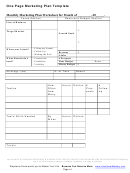One Page Cheat Sheet - Commands
ADVERTISEMENT
S pacemacs_ C heat S heet
M
middle of screen
Navigate
Org-Mode
L
last of the screen
Key b inding
Action
SPC f t
toggle file tree using
NeoTree
Visibility
}
move forward by para or block
Capital C refers to the control (Ctrl) key.
SPC p t
toggle a NeoTree at project root
TAB
rotate current subtree between states
{
move backwards by para or block
C-u = press Ctrl and u together.
SPC SPC occur RET ^*+ RET
Open navigation
Shift-TAB
rotate entire buffer between states
RET means press the Enter/Return key.
*
search for word under the cursor
(space after +)
pane for org file
sparse tree - prompts for an extra
More at
This useful command places the new window
n
search again forward
SPC m /
key to select conditions for sparse-
below the active one. Fix with
SPC w L =
to execute any interactive function
tree creating command
N
search again backwards
SPC SPC
move window to the right
(replaces emacs’ M-x)
construct sparse tree for selected information
#
search back for word under cursor
SPC v
enter expand-region mode
i
Switch to insert state
in an outline tree, so that the entire document
/
search forward
Increases selected region by semantic units.
is folded as much as possible, but the selected
esc
Switch to normal state
?
search backward
Keep pressing key until it selects desired units.
information is made visible along with the
Alternative escape: press both of
fd
%
find matching brace, paren, etc
headline structure above it.
Windows and Buffers
the f and d keys together
m a
mark line in a file with marker "a"
SPC w s
Split Windows
Tree
also works for escape from all stock evil states to
after moving around, go back to
SPC w / or SPC w v
split window vertically
SPC m S l
demote-subtree
normal state and more – see Escaping.
` a
the exact position of marker "a"
SPC w -
split window horizontally
SPC m S h
promote-subtree
SPC q q quit
after moving, go back to line of
' a
SPC 1
switch to window 1
SPC m S k
move-subtree-up
C-/
Undo
marker "a"
SPC 2
switch to window 2
SPC m S j
move-subtree-down
C-?
Redo
' '
go to the last mark you were at
SPC w w
Cycle between Windows
Movement
Help
: marks RET view all the marks
SPC w d
delete current window
<
move cursor left one word
SPC t K
toggle which-key mode
Editing
move to window
>
move cursor right one word
In which-key mode press Spc to open a buffer:
SPC w arrow key
up/left/right/down
x
delete char under cursor
after delay, displays key options to follow SPC
gh
outline-up-heading
X
delete char before cursor
move window
Brings up a list of all keybindings
SPC w Shift-arrow
gj
forward-heading-same-level
up/left/right/down
A
add to end of line
allowing to search for specific key
SPC ?
gk
backward-heading-same-level
bindings by pressing any key that is
SPC TAB
switch to previous buffer
I
insert at the beginning of the line
part of a key binding or its description
gl
outline-next-visible-heading
SPC b b
switch buffers
d d
delete line
SPC t
list available toggles
Editing
SPC b B
list all buffers
D
delete from cursor to end of line
SPC h d
help
describe
– gives options
SPC m h i
insert-heading-after-current
SPC t g
Golden ratio mode
d i '
delete text inside single quotes
SPC h SPC
gives a number of help options
SPC m h I
insert-heading
SPC b M
move buffer to another window
y y
copy line
Open/Create/Save/Close Files
SPC m i f
insert-footnote
clone indirect buffer in new
Y
copy from cursor to end of line
C-x 4 c
SPC f f
find/open/create file
SPC m i l
insert-link
window for side-by-side editing.
c c
change line
SPC f s (:w also works)
save a file/buffer
O
open above
GUI Toggles
C
change from cursor to end of line
SPC f S
save all open buffers/files
t
todo
SPC T M
toggle frame maximize
c i t
change text inside html tag
Create new blank
T
insert-todo-heading nil
SPC ! touch RET
SPC T t
toggle tool bar
c i '
change text inside single quotes
org file
C-c C-e oo
export as ODT document
SPC t n
toggle line numbers
!
SPC
opens the command line - where you enter
c i {
change text inside curly brackets.
the command "touch" to create a new file:
Useful Vim key bindings
Movement
Focus
c i ...
.. square brackets etc.
"new.org" - of course it could be "myfile.org"
0
beginning of line
SPC n f
Narrow to function (or paragraph)
p
paste after cursor
SPC f r
open a list of recently used files
$
end of line
P
paste before cursor
SPC n w
to exit Narrow
SPC p p
open project to open file
9 j
move down 9 lines
o
add line below
z RET
toggle fullscreen in Terminal
SPC b d
kill current buffer (close file)
W
move ahead word
SPC SPC toggle-frame fullscreen
Full screen
O
add line above
Search
B
move back word
r
replace character
Admin/Layers
SPC f f
find file
g g
first line
replace. (overwrite) (good for
SPC f e d open the
dotspacemacs
file
R
SPC s s
search within a file
columns of text)
G
last line
apply the changes
made to the
SPC p h
find a file in current project
join line (cursor can be anywhere
SPC f e R
dotfile
or
layers
without restarting
C-u
up half page
J
search all buffers for word under
on line)
Spacemacs
SPC s b
C-d
down half page
cursor
SPC SPC package-install install layer – but
see
Undo-tree,
Auto-Save
&
Crash Recovery
move forward to first "/"
SPC s f
search within files in a folder
f /
SPC SPC recover
brings up recovery options
Misc
character
SPC /
search within open project
SPC SPC do-auto-save one-time auto-save
SPC j
for all
jump
commands
;
repeat that command again
SPC p p
search within a project without
SPC a u
brings up
undo tree
H
head of the screen
SPC P /
start
pandoc-mode
& open menu
then C-s
having to open it beforehand
ADVERTISEMENT
0 votes
Related Articles
Related forms
Related Categories
Parent category: Education
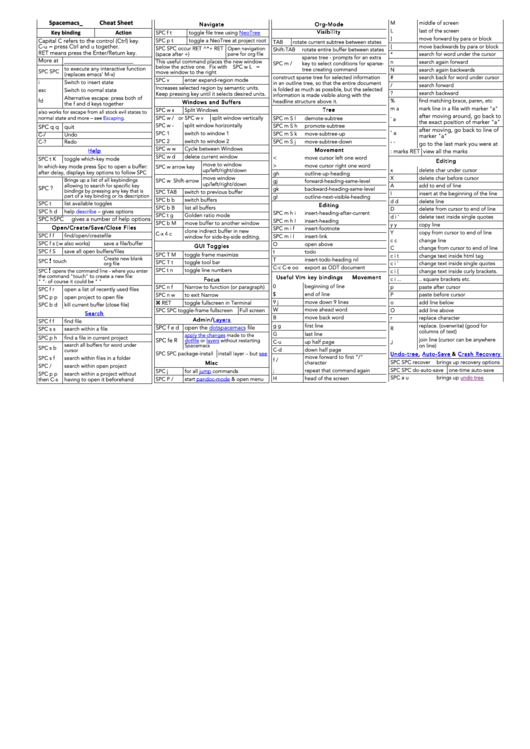 1
1