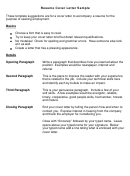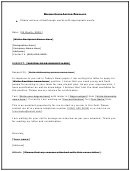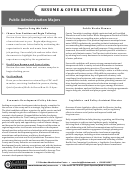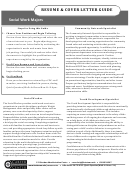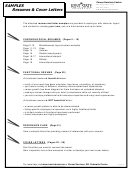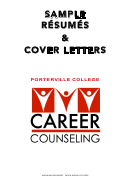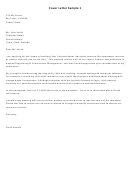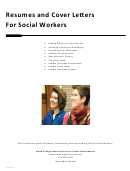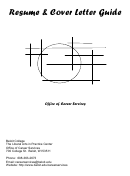Resumes & Cover Letters Page 10
ADVERTISEMENT
9
E-mailing Your Resume and Cover letter
When e-mailing your resume, paste the body of your cover letter into the e-mail, and attach your
cover letter and resume. Clearly name both documents (i.e. MollySmith.resume).
Scannable Resumes
Many organizations, especially high-tech companies, use scanners to match positions with
candidates. These searches use keywords and phrases that describe the skills and education required
for a vacant position.
1. Create your resume in a normal format; change your heading so that only your name is on the top
line. Address, phone number and e-mail address must be below your name.
2. Make sure you use keywords (more information to follow).
3. Use scanner-friendly characters like Times New Roman, Palatino, Garamond, Arial, and Helvetica
in 10-12 pt. font. Do not use italics, bold, or underlines. Substitute straight quotes for curly quotes.
4. Use simple formatting:
a. Use consistent margins between .7 and 1.0 inch and left justify all text.
b. Do not use any vertical or horizontal lines, borders, shaded bars, or boxes.
c. Do not use ampersands (&), percent signs, or foreign characters.
d. Change bullet points to standard keyboard symbols such as asterisks or dashes.
e. Use indents, columns, and centered text to add visual appeal.
5. Print your resume on plain white paper using black ink. Send it in a large envelope.
Electronic Resumes
1. In Word:
a. Choose “Save As” and change the type to “Plain Text.”
b. In the subsequent dialog box, select the option to insert line breaks.
c. A warning message will inform you that you will lose some formatting - click “OK.”
2. Open up your text document and clean it up with Notepad (PC) or SimpleText (Mac).
a. On a PC, “Plain Text” does not remove all the tabs, so you will have to make manual adjustments.
b. Move any items that you may have had centered or tabbed to the left margin. All text should be
flush left and there should be NO tabs in your text.
c. Reformat your heading; your contact information (e-mail, address, etc.) should all appear on
separate lines. You may make the headings all CAPS.
d. Make sure all sections are on separate lines with a blank line before and after. Extra space
between the lines ensures a computer program can easily identify each section of your resume.
e. Consider CAPS for items that you may have previously had bolded or italicized.
f. Make sure the bullets are still identifiable and have not run together.
g. Make sure the most important information is in the top third of the document. Hiring managers
report that they often print the screen shot, not the complete resume.
3. Make sure you have keywords (more information to follow).
4. Delete any references to "page two," "Continued," or your header on page 2.
5. Send your text resume in an e-mail to yourself and to a friend who uses a different e-mail service
to make sure you have completely cleaned it up and it looks professional.
ADVERTISEMENT
0 votes
Related Articles
Related forms
Related Categories
Parent category: Education
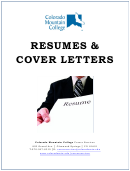 1
1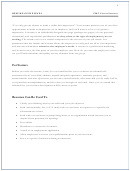 2
2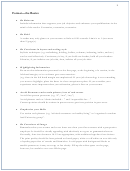 3
3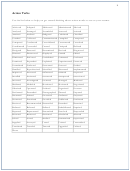 4
4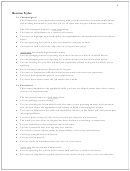 5
5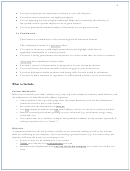 6
6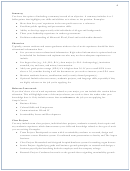 7
7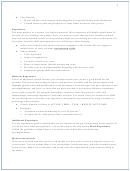 8
8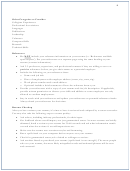 9
9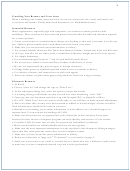 10
10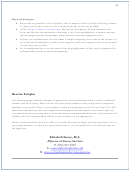 11
11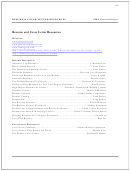 12
12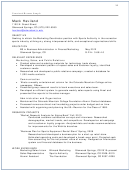 13
13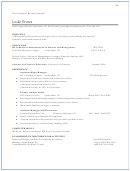 14
14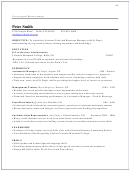 15
15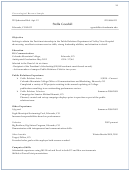 16
16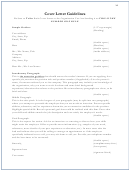 17
17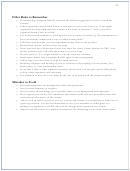 18
18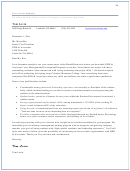 19
19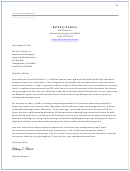 20
20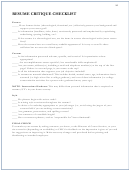 21
21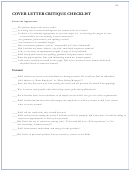 22
22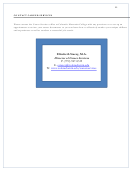 23
23