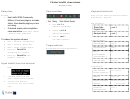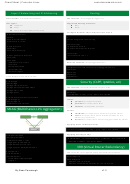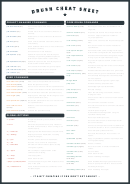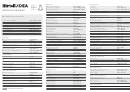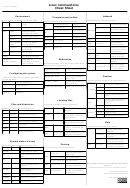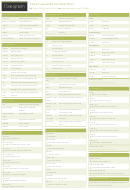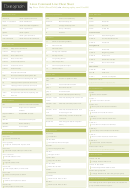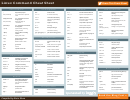Flutter Intellij Cheat Sheet, Windows & Linux Version
ADVERTISEMENT
Flutter IntelliJ cheat sheet
(Windows/Linux version)
Setup tips
Core workflow
Keyboard shortcuts
General:
Note: You can easily change all of these in
● Use IntelliJ IDEA Community Edition;
File > S ettings > Keymap.
it has less plugins, so loads faster.
Also disable plugins you are not
IDE navigation:
● Run : s hift-F10
using.
Start w/o breakpoints.
Show/hide
alt-1
● If desired, make code completion
Project View
● Debug : s hift-F9
case insensitive:
F ile > Settings >
Start w/ Breakpoints.
Navigate back
Editor > General > Code Completion
ctrl-alt-
● Reload : c trl-\
arrow_left
To reduce the system chrome:
Hot reload changes.
● View > Uncheck ‘Tool Buttons’
Code navigation:
● Restart : c trl-shift-\
● View > Uncheck ‘Status Bar’
Full app restart incl. run initialization
Goto Definition
ctrl-b
● View > Check ‘Navigation Bar’
code again.
● File > Settings > S earch for
Quick Definition
ctrl-shift-i
‘breadcrumbs’, Uncheck
Target selector
Quick
ctrl-q
● File > Settings > S earch for ‘line
Documentation
numbers’, Uncheck
Run/Debug uses the target selector:
(“show dartdoc”)
Type Hierarchy
Open IntelliJ from the terminal
ctrl-h
Note : Supported on Linux only
Code editing:
Show Intention
alt-return
Actions (“quick fix”)
1. To add a shell command:
Tools > Create cmd line launcher
Rename
shift-F6
2. To open from terminal:
Expand/shrink text
ctrl-w /
cd <flutter app main folder>
selection
ctrl-shift-w
idea .
Comment/
ctrl-/
uncomment line
ADVERTISEMENT
0 votes
Related Articles
Related forms
Related Categories
Parent category: Education
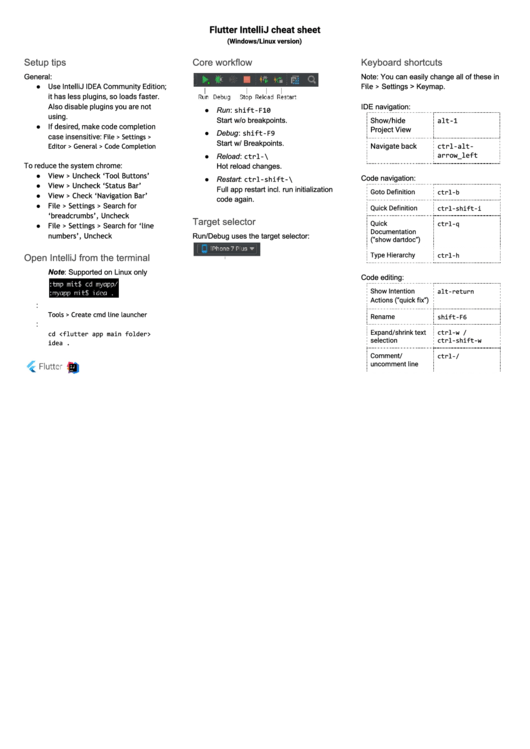 1
1