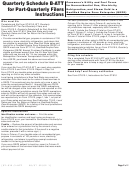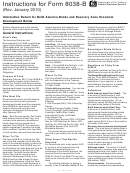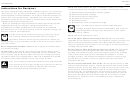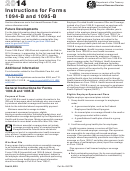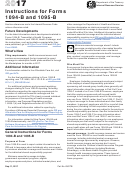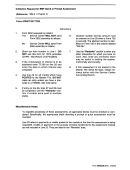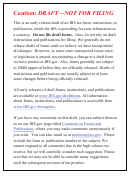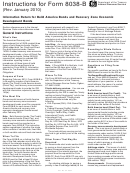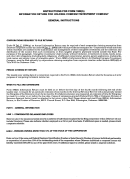Instructions For Signing Schedule B
ADVERTISEMENT
INSTRUCTIONS FOR SIGNING SCHEDULE B
The Schedule is being distributed via DocuSign. The system will guide the user through the Schedule and
all the exhibits to identify when the user should enter information. Required information is enclosed in a
red box, and optional information is enclosed in a grey box. If you do not enter all the required
information you will not be able to sign and submit the Schedule.
Step 1
Click on the yellow button labeled “Review Document”. This will open a new tab or window in your
Internet browser
Step 2
Check off the box labeled “I agree to use electronic records and signatures” (if you have used DocuSign
before, you may not need to do this step). Then, click the yellow box labeled “Continue”
Step 3
Review the document by scrolling down the page. If at any point you would like to be taken to the next
page, click the yellow tab labeled “Next”
Step 4
You will see a yellow box labeled “Sign” with a downward facing arrow. Click “Sign”
Step 5
If you have not used DocuSign before, a new window will open asking for your “Full Name” and
“Initials.” Please enter the appropriate values and click the yellow box labelled ‘Adopt and Sign’.
Step 6
To the right of the line marked “Title”, will be a red box. Please enter your Title.
Step 7
Click “Finish”
Step 8
You have completed signing Schedule B. When the Schedule has been fully executed, you will receive
another email with a link to the completed contract.
You now have the option to create a DocuSign account to access your Schedule. If you do not want to
create an account, click the gray box labelled “No Thanks.” You can also access the up-to-date Schedule
at any time via your email using the same “Review Document” button mentioned in Step 1.
ADVERTISEMENT
0 votes
Related Articles
Related forms
Related Categories
Parent category: Financial
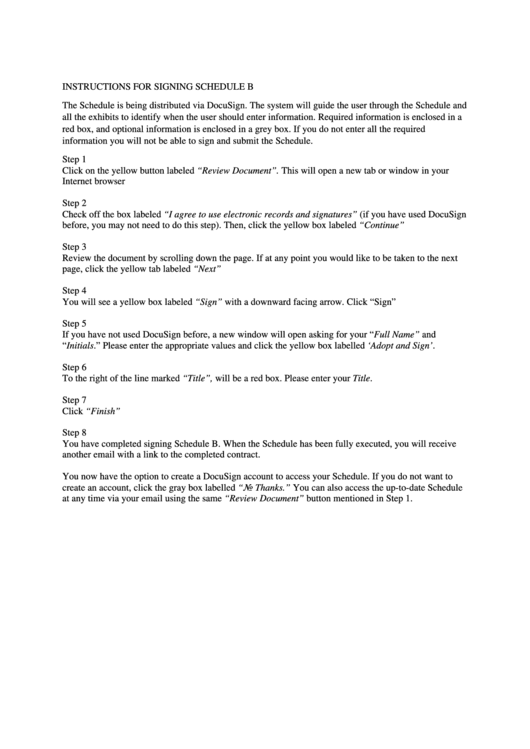 1
1