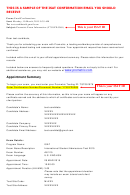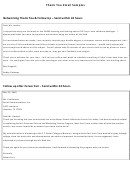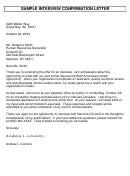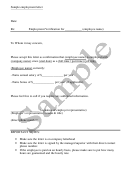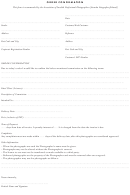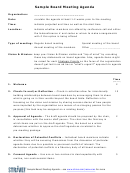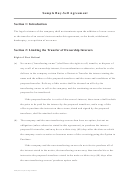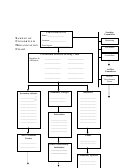Sample Enrolment Confirmation Email Template
ADVERTISEMENT
Enrolment Confirmation Email Template
NB: coloured sections are only seen when relevant to that particular student
Student ID: [16XXXXX]
Dear [First Name] [Surname],
Thank you for completing your [course registration]. This email is being sent to confirm that you are
registered onto the following course(s) for the 2016/17 academic year:
- [Course Name]
and PROVISIONALLY registered onto the following course(s) for the 2016/17 academic year:
- [Course Name]
Please note that you still have conditions outstanding on your offer of a place to study for this
course at the University. Your registration onto this course will therefore remain provisional until
you have satisfied all the outstanding conditions of your offer.
Please e-mail
pgadmissions2@warwick.ac.uk
to check what conditions of your offer you still have
outstanding and what you will need to do to satisfy these conditions.
If you fail to satisfy the outstanding conditions of your offer for this course within six weeks of the
start of your course, your registration will be terminated and you will no longer be a student of the
University of Warwick.
In addition to the course(s) listed above, you are holding a valid offer of a place on the following
courses for the 2016/17 academic year:
- [Course Name]
You have NOT as yet registered for this course. If you have decided not to follow this course, and you
are an undergraduate or taught postgraduate student, please contact Student Records at
studentrecords@warwick.ac.uk
so that your records can be updated. If you are a research
postgraduate student, please contact the Graduate School at GraduateSchool@warwick.ac.uk.
Please note the limitations placed on following more than one course at any time as set out in
University Regulation 6.3 on Admission to the University (see
). If you DO wish to register for
this additional course, you will need to do so via the (re)registration system on e:Vision
( ).
To sign into the (re)registration system, please visit the University home page
( ) and click on the link to Start.Warwick. Please sign into Start.Warwick
using your IT Services login details, rather than any departmental login details you may have. From
ADVERTISEMENT
0 votes
Related Articles
Related forms
Related Categories
Parent category: Letters
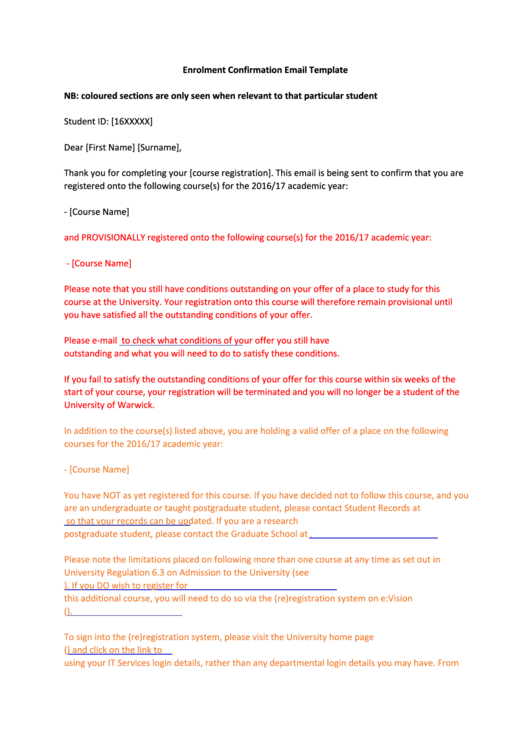 1
1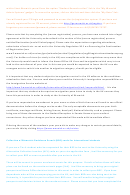 2
2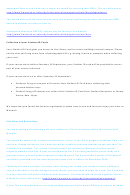 3
3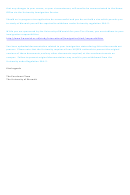 4
4