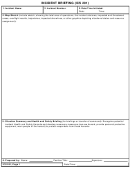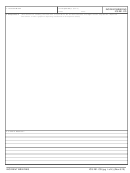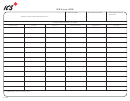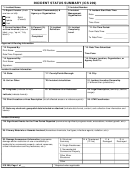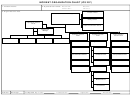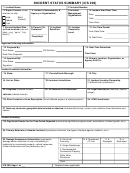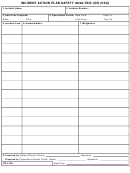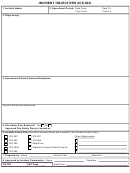Ics Form 201 - Incident Briefing Page 6
Download a blank fillable Ics Form 201 - Incident Briefing in PDF format just by clicking the "DOWNLOAD PDF" button.
Open the file in any PDF-viewing software. Adobe Reader or any alternative for Windows or MacOS are required to access and complete fillable content.
Complete Ics Form 201 - Incident Briefing with your personal data - all interactive fields are highlighted in places where you should type, access drop-down lists or select multiple-choice options.
Some fillable PDF-files have the option of saving the completed form that contains your own data for later use or sending it out straight away.
ADVERTISEMENT
Block
Block Title
Instructions
Number
8
Current and Planned Actions,
Enter the current and planned actions, strategies, and tactics and time
Strategies, and Tactics
they may or did occur to attain the objectives. If additional pages are
• Time
needed, use a blank sheet or another ICS 201 (Page 2), and adjust
page numbers accordingly.
• Actions
• Enter on the organization chart the names of the individuals
9
Current Organization (fill in
additional organization as
assigned to each position.
appropriate)
• Modify the chart as necessary, and add any lines/spaces needed for
• Incident Commander(s)
Command Staff Assistants, Agency Representatives, and the
• Liaison Officer
organization of each of the General Staff Sections.
• Safety Officer
• If Unified Command is being used, split the Incident Commander
• Public Information Officer
box.
• Planning Section Chief
• Indicate agency for each of the Incident Commanders listed if
• Operations Section Chief
Unified Command is being used.
• Finance/Administration
Section Chief
• Logistics Section Chief
10
Resource Summary
Enter the following information about the resources allocated to the
incident. If additional pages are needed, use a blank sheet or another
ICS 201 (Page 4), and adjust page numbers accordingly.
• Resource
Enter the number and appropriate category, kind, or type of resource
ordered.
• Resource Identifier
Enter the relevant agency designator and/or resource designator (if
any).
• Date/Time Ordered
Enter the date (month/day/year) and time (24-hour clock) the resource
was ordered.
• ETA
Enter the estimated time of arrival (ETA) to the incident (use 24-hour
clock).
• Arrived
Enter an “X” or a checkmark upon arrival to the incident.
• Notes (location/
Enter notes such as the assigned location of the resource and/or the
actual assignment and status.
assignment/status)
ADVERTISEMENT
0 votes
Related Articles
Related forms
Related Categories
Parent category: Legal
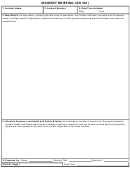 1
1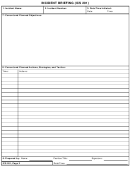 2
2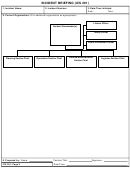 3
3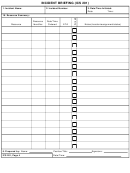 4
4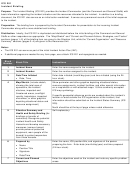 5
5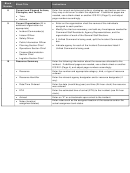 6
6