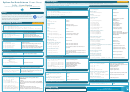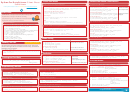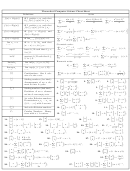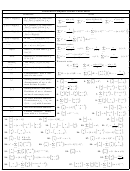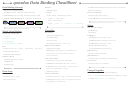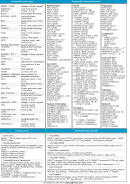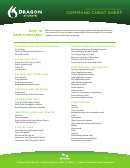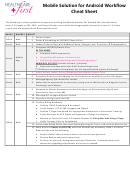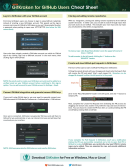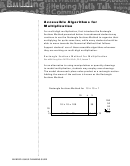Python For Data Science Cheat Sheet - Datacamp
ADVERTISEMENT
Python For Data Science Cheat Sheet
Plot Anatomy & Workflow
Plot Anatomy
Workflow
Matplotlib
The basic steps to creating plots with matplotlib are:
Axes/Subplot
1
2
3
4
5
6
Learn Python
Interactively
at
Prepare data
Create plot
Plot
Customize plot
Save plot
Show plot
>>> import matplotlib.pyplot as plt
>>> x = [1,2,3,4]
Step 1
>>> y = [10,20,25,30]
Matplotlib
>>> fig = plt.figure()
Step 2
>>> ax = fig.add_subplot(111)
Step 3
Y-axis
Figure
>>> ax.plot(x, y, color='lightblue', linewidth=3)
Step 3, 4
Matplotlib is a Python 2D plotting library which produces
>>> ax.scatter([2,4,6],
publication-quality figures in a variety of hardcopy formats
[5,15,25],
color='darkgreen',
and interactive environments across
marker='^')
>>> ax.set_xlim(1, 6.5)
platforms.
X-axis
>>> plt.savefig('foo.png')
1
>>> plt.show()
Step 6
Prepare The Data
Also see Lists & NumPy
4
Customize Plot
1D Data
>>> import numpy as np
Colors, Color Bars & Color Maps
Mathtext
>>> x = np.linspace(0, 10, 100)
>>> y = np.cos(x)
>>> plt.plot(x, x, x, x**2, x, x**3)
>>> plt.title(r'$sigma_i=15$', fontsize=20)
>>> z = np.sin(x)
>>> ax.plot(x, y, alpha = 0.4)
>>> ax.plot(x, y, c='k')
Limits, Legends & Layouts
2D Data or Images
>>> fig.colorbar(im, orientation='horizontal')
>>> im = ax.imshow(img,
Limits & Autoscaling
>>> data = 2 * np.random.random((10, 10))
cmap='seismic')
>>> ax.margins(x=0.0,y=0.1)
Add padding to a plot
>>> data2 = 3 * np.random.random((10, 10))
>>> ax.axis('equal')
Set the aspect ratio of the plot to 1
>>> Y, X = np.mgrid[-3:3:100j, -3:3:100j]
Markers
>>> ax.set(xlim=[0,10.5],ylim=[-1.5,1.5])
Set limits for x-and y-axis
>>> U = -1 - X**2 + Y
>>> ax.set_xlim(0,10.5)
Set limits for x-axis
>>> V = 1 + X - Y**2
>>> fig, ax = plt.subplots()
Legends
>>> from matplotlib.cbook import get_sample_data
>>> ax.scatter(x,y,marker=".")
>>> img = np.load(get_sample_data('axes_grid/bivariate_normal.npy'))
>>>
ax.set(title='An Example
Axes',
>>> ax.plot(x,y,marker="o")
Set a title and x-and y-axis labels
ylabel='Y-Axis',
Linestyles
xlabel='X-Axis')
2
Create Plot
>>> ax.legend(loc='best')
No overlapping plot elements
>>> plt.plot(x,y,linewidth=4.0)
Ticks
>>> plt.plot(x,y,ls='solid')
>>> import matplotlib.pyplot as plt
>>> ax.xaxis.set(ticks=range(1,5),
Manually set x-ticks
>>> plt.plot(x,y,ls='--')
ticklabels=[3,100,-12,"foo"])
>>> plt.plot(x,y,'--',x**2,y**2,'-.')
Figure
>>> ax.tick_params(axis='y',
Make y-ticks longer and go in and out
>>> plt.setp(lines,color='r',linewidth=4.0)
direction='inout',
>>> fig = plt.figure()
length=10)
>>> fig2 = plt.figure(figsize=plt.figaspect(2.0))
Text & Annotations
Subplot Spacing
Axes
>>> fig3.subplots_adjust(wspace=0.5,
>>> ax.text(1,
Adjust the spacing between subplots
-2.1,
hspace=0.3,
All plotting is done with respect to an Axes. In most cases, a
'Example
Graph',
left=0.125,
style='italic')
right=0.9,
subplot will fit your needs. A subplot is an axes on a grid system.
>>> ax.annotate("Sine",
top=0.9,
xy=(8, 0),
>>> fig.add_axes()
bottom=0.1)
xycoords='data',
>>> fig.tight_layout()
>>> ax1 = fig.add_subplot(221)
# row-col-num
Fit subplot(s) in to the figure area
xytext=(10.5, 0),
>>> ax3 = fig.add_subplot(212)
textcoords='data',
Axis Spines
>>> fig3, axes = plt.subplots(nrows=2,ncols=2)
arrowprops=dict(arrowstyle="->",
>>> ax1.spines['top'].set_visible(False)
Make the top axis line for a plot invisible
>>> fig4, axes2 = plt.subplots(ncols=3)
connectionstyle="arc3"),)
>>> ax1.spines['bottom'].set_position(('outward',10)) Move the bottom axis line outward
5
3
Plotting Routines
Save Plot
Save figures
1D Data
Vector Fields
>>> plt.savefig('foo.png')
>>> fig, ax = plt.subplots()
>>> axes[0,1].arrow(0,0,0.5,0.5)
Add an arrow to the axes
Save transparent figures
>>> lines = ax.plot(x,y)
Draw points with lines or markers connecting them
>>> axes[1,1].quiver(y,z)
Plot a 2D field of arrows
>>> ax.scatter(x,y)
>>> plt.savefig('foo.png', transparent=True)
Draw unconnected points, scaled or colored
>>> axes[0,1].streamplot(X,Y,U,V)
Plot a 2D field of arrows
>>> axes[0,0].bar([1,2,3],[3,4,5])
Plot vertical rectangles (constant width)
6
>>> axes[1,0].barh([0.5,1,2.5],[0,1,2]) Plot horiontal rectangles (constant height)
Data Distributions
Show Plot
>>> axes[1,1].axhline(0.45)
Draw a horizontal line across axes
>>> axes[0,1].axvline(0.65)
Draw a vertical line across axes
>>> ax1.hist(y)
Plot a histogram
>>> plt.show()
>>> ax.fill(x,y,color='blue')
Draw filled polygons
>>> ax3.boxplot(y)
Make a box and whisker plot
>>> ax.fill_between(x,y,color='yellow') Fill between y-values and 0
>>> ax3.violinplot(z)
Make a violin plot
Close & Clear
2D Data or Images
>>> plt.cla()
Clear an axis
>>> fig, ax = plt.subplots()
>>> axes2[0].pcolor(data2)
Pseudocolor plot of 2D array
>>> plt.clf()
Clear the entire figure
>>> im = ax.imshow(img,
Colormapped or RGB arrays
>>> axes2[0].pcolormesh(data)
Pseudocolor plot of 2D array
>>> plt.close()
Close a window
cmap='gist_earth',
>>> CS = plt.contour(Y,X,U)
Plot contours
interpolation='nearest',
>>> axes2[2].contourf(data1)
Plot filled contours
vmin=-2,
DataCamp
>>> axes2[2]= ax.clabel(CS)
Label a contour plot
vmax=2)
Learn Python for Data Science
Interactively
Matplotlib 2.0.0 - Updated on: 02/2017
ADVERTISEMENT
0 votes
Related Articles
Related forms
Related Categories
Parent category: Education
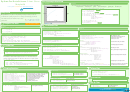 1
1