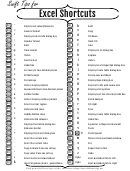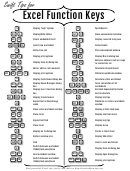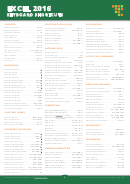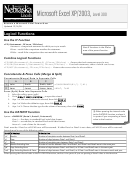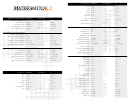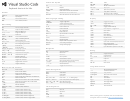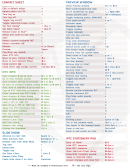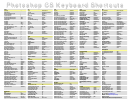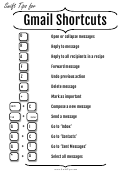Microsoft Excel Keyboard Shortcuts
ADVERTISEMENT
Microsoft Excel Keyboard Shortcuts
Keys for selecting text and objects
Keys for editing data
SHIFT+ARROW
extend selection by one cell
edit the active cell
F2
CTRL+SHIFT+*(asterisk)
select the entire current region
paste a defined name into a formula
F3
CTRL+SHIFT+ARROW
extend selection to last nonblank cell
display the Formula Palette after you type a
CTRL+A
function name in a formula
SHIFT+HOME
extend selection to beginning of row
insert the argument names and parentheses
CTRL+SHIFT+HOME
extend selection to beginning of worksheet
CTRL+SHIFT+A
for a function , after you type the function name
CTRL+SHIFT+END
extend selection to last used cell on worksheet
F7
display the Spelling dialog box
SHIFT+SPACEBAR
selects the entire row
CTRL+SPACEBAR
selects the entire column
CTRL+A
select the entire worksheet
Keys for entering data on a worksheet
select only the active cells when multiple
SHIFT+BACKSPACE
ALT+ENTER
start a new line in the same cell
cells are selected
SHIFT+PAGE DOWN
CTRL+ENTER
fill the selected cell range with current entry
extend the selection down one screen
TAB
complete a cell entry and move to the right
SHIFT+PAGE UP
extend the selection up one screen
SHIFT+TAB
complete a cell entry and move to the left
toggle to add another range of cells to the
SHIFT+F8
selection w/o holding down the CTRL key
CTRL+DELETE
delete text to the end of the line
extend the selection to the last cell
CTRL+Z
undo the last action
END. SHIFT+HOME
used on the worksheet
CTRL+Y or F4
repeat the last action
CTRL+SHIFT+O(letter)
selects all cells with comments
SHIFT+F2
edit or enter a cell comment
ALT+; (semicolon)
selects only visible cells in the current selection
CTRL+SHIFT+F3
create names from row and column labels
CTRL+D
fill down
CTRL+R
fill to the right
Keys for moving or scrolling in a worksheet or book
F3
opens the “Paste Name” dialogue box
CTRL+ARROW
move to the edge of the current data region
HOME
move to the beginning of the row
CTRL+HOME
move to the beginning of the worksheet
Keys for working in cells or formula bar
CTRL+END
move to the last cell of the worksheet
insert a hyperlink
CTRL+K
ALT+PAGE DOWN
move one screen to the right
paste a function into a formula
SHIFT+F3
ALT+PAGE UP
move one screen to the left
insert the AutoSum formula
ALT+= (equal sign)
CTRL+PAGE DOWN
move to the next sheet in the workbook
enter the date
CTRL+; (semicolon)
CTRL+PAGE UP
move to the previous sheet in the workbook
enter the time
CTRL+SHIFT+: (colon)
F6
move to next pane in split workbook
toggle between displaying formula & values
CTRL+~ (tilde)
CTRL+BACKSPACE
scroll to display the active cell
copy formula from cell above into active cell
CTRL+’ (apostrophe)
CTRL+SHIFT+” (quote)
copy the value from the cell above active cell
cycles between formula reference types
F4
F5
display the Go To dialog box
(using $ signs)
move between unlocked cells on a
TAB
protected worksheet
move to corners of Current Region when
CTRL+. (period)
it is selected
Get in touch with us
Keys for cutting, copying and pasting data
for Not For Profit specific support and advisory
enquiries@gerrardfc.co.uk
gerrardfc.co.uk/training
CTRL+C
copy
CTRL+X
cut
CTRL+V
paste
ADVERTISEMENT
0 votes
Related Articles
Related forms
Related Categories
Parent category: Education
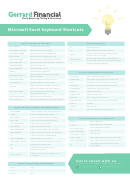 1
1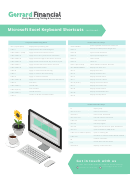 2
2