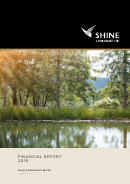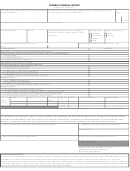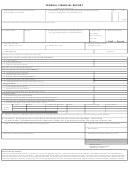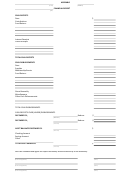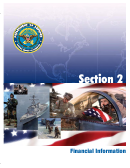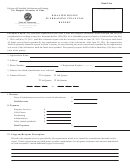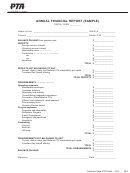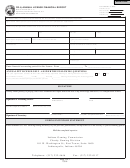Gwrra Financial Report
Download a blank fillable Gwrra Financial Report in PDF format just by clicking the "DOWNLOAD PDF" button.
Open the file in any PDF-viewing software. Adobe Reader or any alternative for Windows or MacOS are required to access and complete fillable content.
Complete Gwrra Financial Report with your personal data - all interactive fields are highlighted in places where you should type, access drop-down lists or select multiple-choice options.
Some fillable PDF-files have the option of saving the completed form that contains your own data for later use or sending it out straight away.
ADVERTISEMENT
“Step by Step” Instruction On How To Use The
“GWRRA Electronic Financial Form”
Introduction
Prior Period Ending Balance
is the ending Current Bank
Balance from your previous Financial Report. If you have been
the Chapter Director for the entire year, then it is ending
GWRRA Electronic Financial Form has been developed using
“Current Bank Balance” from last year’s Financial Report. If you
the “GWRRA Financial Form”. This form can be found on the
became the Chapter Director during the course of the year, you
Resource page on the GWRRA Officer Connection site at:
will use the ending “Current Bank Balance” from the Financial
Report you received from them when taking office. If you do not
This form is a pdf file, so you can use Acrobat Reader to fill out
have a copy of this form, contact your District Director for
this form. Acrobat Reader is free and can be downloaded at
assistance. They will have one on record.
This is a
secure document, and you will not be able to save the
An Example of a correctly filled out form would be:
information you enter using Acrobat Reader. However, if you
For the Period From
January 1, 2004
To
December 31, 2004
have a full version of Acrobat you can save the Document using
Region, District, Chapter
Region D, Michigan District, Chapter J
the “Save As’ feature. Regardless this program is designed to
Officer’s Name and Position
John Doe, Chapter Director
allow you to fill out the appropriate information and then print a
City, State, Province, Zip Code
Jackson, Michigan 49202
hard copy, which you would sign and mail to your District
Director. This will help to insure that the information is clear and
Federal Tax ID Number
(your Chapter's FEIN)
legible. The following is a step by step process on how to
Prior Period Ending Balance
(ending “Current Bank Balance” from last report)
correctly fill out the form.
Step 3: Entering your Data
Step 1: Create a working scratch copy
If you want to change the Categories, you can.
Only the “Other”
During the course of the year, your Chapter has been
accumulating monthly
Income
(deposits in your checking
is not editable. Now you are ready to start entering your data in
the appropriate fields. Each field already has a “0” value in it. To
account) and
Expenses
(checks you wrote from your account).
Start out by printing pages 2 and 3 of this form and fill out by
enter a value click on the field, press the delete key to erase the
“0”, and type in your value.
(Failure to do this will add a “0” to
hand the monthly figures based on your financial information. All
Income and Expenses should fall under one of the categories
the end of your number.)
If you are working in whole numbers it
is not necessary to enter a “.00”. However, if you need to add a
listed by month.
cents value to your number, you must type a “.” followed by the
Note: The use of the “Other Income” and “Other Expense”
cents. The field will automatically add the dollar sign in front of
should rarely be used. If you find yourself with Income and
your value. Press enter to accept the value.
Expenses that don’t seem to fit under the designated
categories, contact your District Director for help.
As you type in data, the form will automatically total your values
to the right and at the bottom column. It will also automatically
Step 2: Entering your Chapter Information
total the numbers in the appropriate areas on the “Financial
Summary” area. If you use an ”Other” category, be sure to put
Once you have completed the handwritten copy, it’s time to fill in
in a description under item for that value. The “Amount” field will
the online form. Either by using the “Tab” button on your
automatically show the value you entered in the previous area.
keyboard or by pointing and clicking your left mouse button, (The
text fields are highlighted in a light shade of yellow.)
Step 4: Print, Sign and Mail
The
Period
is the calendar year starting with the first day and
Remember, this is a secure document, and you will not be able
ending with the last day of the year. The exception is if you
to save the information you entered using Acrobat Reader.
assumed office during the course of the year. If that is the case,
However, if you have a full version of Acrobat you can save the
then the “From” is the next day proceeding the last day the
Document using the “Save As’ feature. Do not exit the program
former Officer put for the “To” on his last financial report.
until you have printed the results.
Region, District, Chapter
is self-explanatory. All three need to be
Print the document by having the first page of the Report on
included.
your screen. Click the “current page” option in your printer
popup window. Print the first page. Now, click to the next page
Officer’s Name and Position
is the appointed Officer only. The
so the second page of the report is showing. Once again click
spouse is an essential part of the leadership team; however, for
the “current page” option in your printer popup window. Place
tax purposes only the appointed Officer should be listed with
the page you just printed face up, top edge first into your paper
their title.
tray. Print the second page. This will give you a completed
double-sided document.
City, State, Province, Zip Code
is self-explanatory. All three need
to be included. A Province is a Canadian equivalent of a State.
Be sure you and your Treasurer sign the document in
Black
ink
and include all of the additional documentation as stated on the
Federal Tax ID Number (US Only)
is issued by the IRS for tax
top of the first page of the Financial Report.
identification purposes. This number must be displayed for U.S.
Chapters. If you don’t know what your number is, contact your
Mail the completed form to your District Director.
District Director for assistance.
ADVERTISEMENT
0 votes
Related Articles
Related forms
Related Categories
Parent category: Business
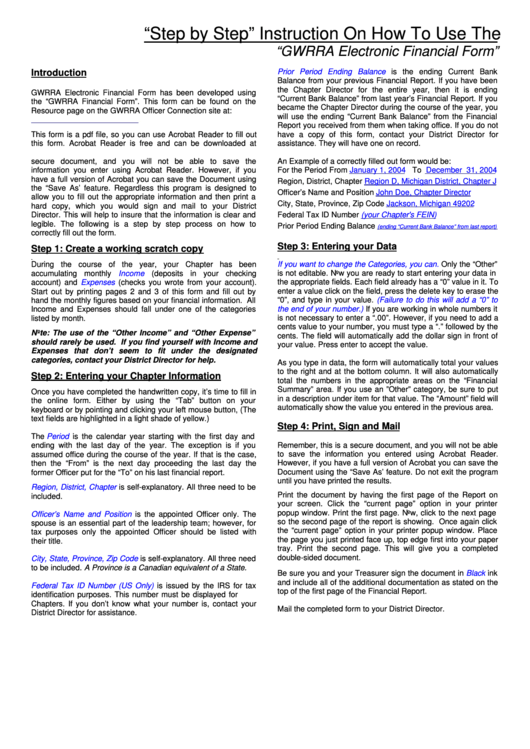 1
1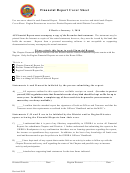 2
2 3
3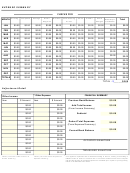 4
4