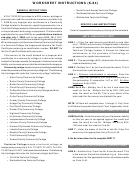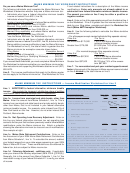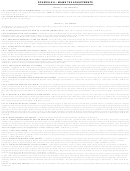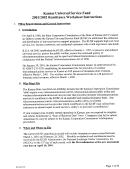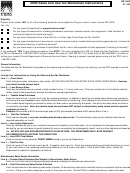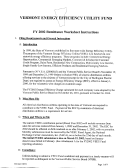Ocaf Worksheet Instructions
ADVERTISEMENT
OCAF Worksheet Instructions
These instructions are for use by Owners of projects that require an Operating Cost Adjustment Factor
(OCAF) calculation (rent adjustments, “lesser of” test, etc.). Each entry of the OCAF Worksheet is
explained below.
NOTE:
All calculations should be taken out to the second decimal point (1.02) except for row R,
“Increase Factor” which should be taken out to the third decimal point (1.023).
Rounding to the nearest dollar figure can take place in Step Three when the new rents are
calculated with the Increase Factor.
If using the electronic spreadsheet, there are three worksheets, each with a separate tab at the
bottom of the page.
Step One
Calculate the current Section 8 rent potential for expiring contracts. Enter information only for the
Section 8 units in the project that are expiring.
A
Enter the unit type (1-BR, 2-BR, etc.) with the contract/stage number. When entering
information please distinguish between similar units with different rents. For example, if there is
an expiring contract with one bedroom apartments that have different rents enter 1BR-a, 1BR-b,
etc. If an Owner elects to combine the contracts into a single contract and there are units of the
same bedroom type in the combined contracts, they should be combined into one rent level that
will set the rent at an average that yields the same adjusted rent potential. For example: total rent
for combined contracts
total # units = Average (# of units X rent = total rents)
B
Enter the number of units that correspond to the unit type and contract/stage number.
C
Enter the current monthly Section 8 contract rent for the corresponding unit type.
D
Multiply the current Section 8 contract rent (C) by the number of units (B) to get the monthly
current Section 8 rent potential for the unit type. (If using the electronic spreadsheet, these
calculations will be made automatically.)
1
-
OCAF Worksheet Instructions
REV 4-6-09
ADVERTISEMENT
0 votes
Related Articles
Related forms
Related Categories
Parent category: Legal
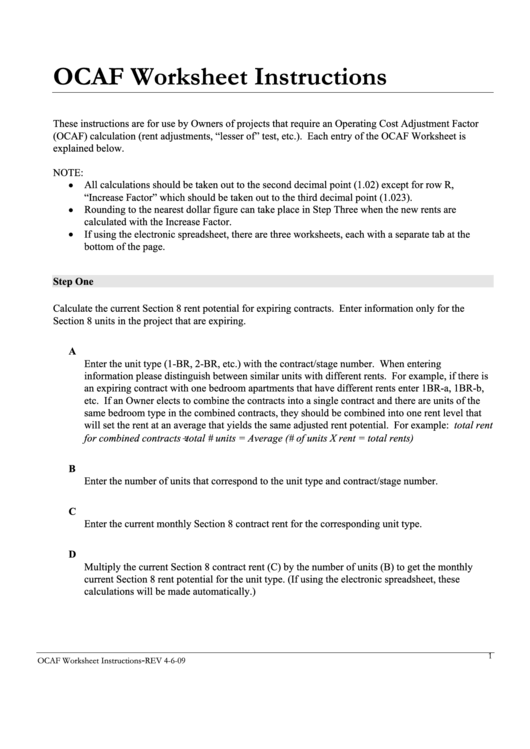 1
1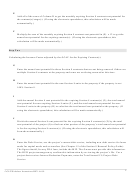 2
2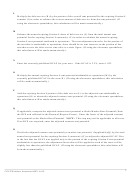 3
3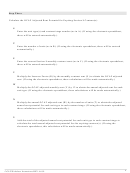 4
4