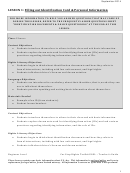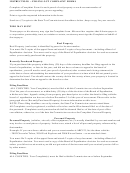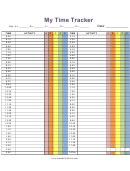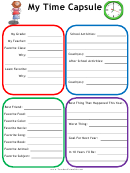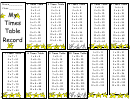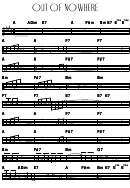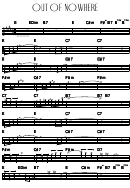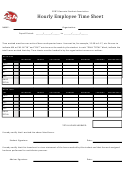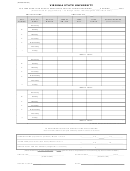Filling Out My Time Sheet: Hourly Employees Time Sheet
ADVERTISEMENT
Filling Out My Time Sheet: Hourly Employees
If you are an hourly employee, you will only see one earnings
Open your time sheet for the correct pay period, and look at the
type on your time sheet. For Temporary Employee
top row of dates that go across the screen. You’ll notice that we
Assignments, this will be “Temporary Hourly Pay.” For
can only see one week. To get to the next week, we simply
WorkStudy Assignments, this will be “WorkStudy Hourly Pay.”
click the “Next” button at the bottom of the screen . . .
For Student Job Assignments, this will be “Student Regular
Hourly Pay.” You must submit a time sheet for every pay period
worked. If you don’t submit your time sheet on time, it’s likely
that you won’t get paid until the following pay date.
. . . and there we are, in the second week of the pay period.
Hourly employees will enter the number of hours they’ve
And to get back we click the “Previous” button that
worked each day, rounding to the nearest tenth of an hour. If
has appeared.
you have worked three hours, all you need to do is enter “3.” If
you have worked 3 and a half hours, enter “3.5.” If you have
worked 3 and a quarter hours, you can enter “3.25” or “3.3.” If
you enter “3.25,” however, the system will round it to for you to
“1.3” after your time sheet has been passed on to payroll. If
you’d like to see a chart that translates minutes into tenths of
hours, click on the link at the left that says “Converting Minutes
to Hours.”
To enter hours, click the “Enter Hours” link that corresponds
with the date that you’d like to report. For example, let’s say
that you worked 5 hours on Tuesday, March 10th. The first
thing to do is click the enter hours link.
Page 1 of 2
ADVERTISEMENT
0 votes
Related Articles
Related forms
Related Categories
Parent category: Business
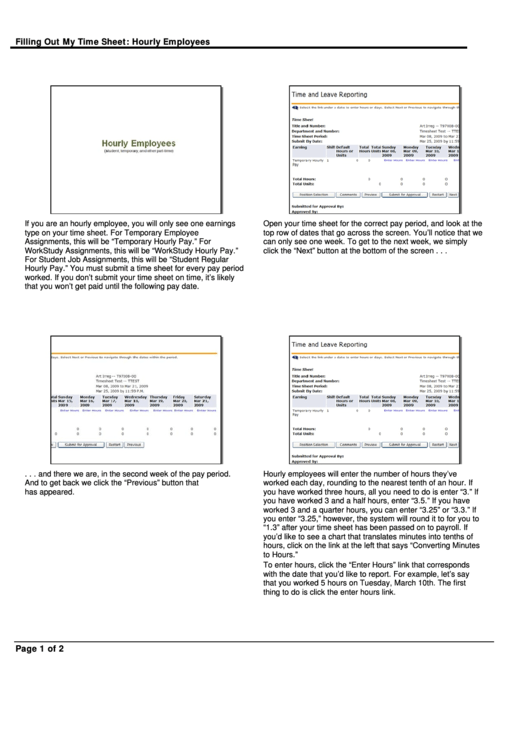 1
1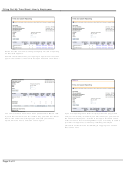 2
2