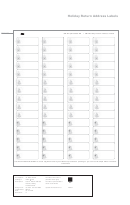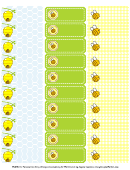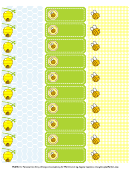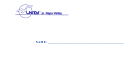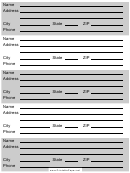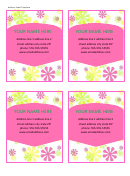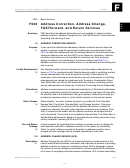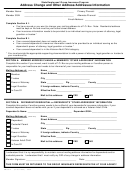Labels - Return Address
ADVERTISEMENT
LABELS –
Return address
Open Word – (2003)
Go to Tools on the menu bar
Go down to Letters and Mailings - Go across to Mail Merge
Mail Merge task pane shows
Select Document Type – click on Labels
Go to bottom of task pane and click on Next: Starting Document
Click on Change document layout
Go down to Label Options and click to open - Label Option window opens
Choose a label size that suits by checking in Label Products for the type of label
you have – (Avery A4/A5)
Then scrolling down the Product Number find J8651 from Officeworks – click OK
Labels appear
If your label is not listed go back to Label Products and scroll down to
Other/Custom
Click on New Label and name the label
Go down to Page size and adjust
Enter the size of your label into all the fields and set the rows and columns
Double check that the label information is correct and press OK
Go down to bottom of task pane and click on Next: Select recipients
Select recipients is now at the top of task pane
Click on Type a new list and on Create - New Address List window opens
Click on Customise and the Customise Address List window opens
Use the Move Up or Move down buttons to change the order of the name and
address lines to suit you. Click on OK
New Address List Window opens
Enter your details into the cells and click on Close, or you can continue adding
more names here.
Save Address List Window opens to save your list. Find a file and click on Save
Mail Merge Recipients window opens.
Slide columns along to suit then click on OK
Go down task pane and click on Next: Arrange your labels
Click on More Items
Insert Merge Field window opens
Insert each line you need into first cell then click on Close
Click on first label to format it – adjusting the lines to suit
Go to task pane - Next click on Update all Labels
Click on Next: Preview your labels
Format the first label with a couple of spaces at the beginning of each line and in
between each field – this stops the name been cramped into the corner
a. Space space (first name) space space (surname)
b. Space space (address – 1)
c. Space space (city)
d. Space space (state) space space space (postcode)
Go down task pane to Next: Complete Merge
Copy first cell to whole page – right click and paste
Save
Print
Kay Sherring 2007
ADVERTISEMENT
0 votes
Related Articles
Related forms
Related Categories
Parent category: Life
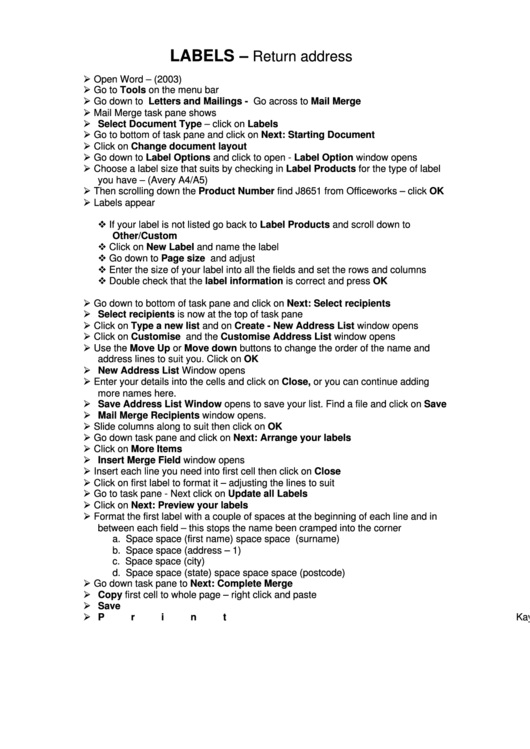 1
1 2
2