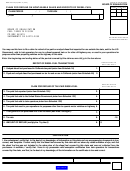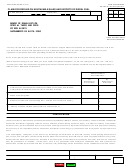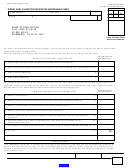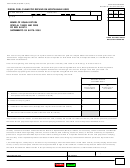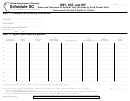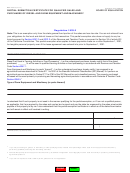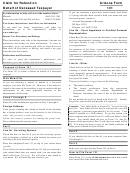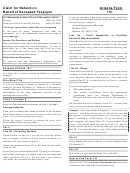BOE-770-DZ (S3F) REV. 5 (4-13)
STATE OF CALIFORNIA
BOARD OF EQUALIZATION
Preparation of the Refund Computation Worksheet
The Refund Computation Worksheet is provided to assist you in calculating the refund claim. (This worksheet should be kept
with your records. Do not send the worksheet with your claim.) Add the totals from column 11 on each of the schedules
to determine the total gallons to be included in each column of the worksheet. Refer to BOE-810-FTE, Instructions for
Preparing Motor Fuels Schedules, for detailed instructions on the use of and reporting requirements for each schedule.
Line 1.
Enter the total gallons of tax-paid diesel exported below the California terminal racks by adding the totals
from column 11 for each disbursements schedule coded 13A.
Line 2.
Enter the total gallons of tax-paid diesel fuel sold to the United States Government by adding the totals
from column 11 for each disbursement schedule coded 13C.
Line 3.
Enter the total gallons of tax-paid diesel fuel sold to train operators by adding the totals from column 11 for
each disbursement schedule coded 13G.
Enter the total gallons of tax-paid diesel fuel used in an exempt manner not reportable on any other credit
Line 4.
schedule by adding the totals from column 11 for each disbursement schedule coded 13J.
Line 5.
Enter the total gallons of tax-paid diesel fuel transactions for which you are claiming a credit during the
reporting period by adding lines 1 through 4 for columns A and B.
Preparation of the Claim
Before completing the claim, prepare the applicable Receipt and Disbursement Schedules and the Refund Computation
Worksheet.
Line 1.
Enter the total gallons for which a refund of tax is due from section A, line 5, columns A and B of the
Refund Computation Worksheet.
Line 2.
These are the current and prior year tax rates for diesel fuel.
Line 3.
For columns A and B, multiply line 1 by line 2 for each column and enter the result in the appropriate
column on line 3.
Line 4.
Enter the total refund claimed by adding columns A and B of line 3.
Note:
Do not include any fuel you have already reported on any other claim for refund. Duplication of fuel claimed will result in a delay
in the processing of your claim for refund.
you must complete Schedules 1A and 2A, as applicable to your purchases, in support of your claim.
If you are claiming a refund at a prior tax rate, you must have reported your below-the-rack activities on Schedules 12A, 12B,
and 12C for all previous reporting periods from the period prior to the tax rate change forward through the period on which you
are making the claim. (For example, to claim a credit transaction claimed at prior tax rate in the September 2011 period, you
would need to report on these schedules for the June 2011 period and all subsequent periods.) You must also report these
schedule activities for this reporting period.
BOE-810-FTE, Instructions for Preparing Motor Fuels Schedules, available on our website at
, provides detailed instructions on the reporting requirements for these schedules.
Any schedules required in support of this claim (Schedules 1A, 2A, 12A through 12C, 13A, 13C, 13G, and 13J) must be
submitted with the claim.
Be sure to complete the top section of the claim form, on page 1, where we require you to enter the beginning and ending
dates for this claim. Please enter the dates in the following format (mm/dd/yy), for example, 04/01/03.
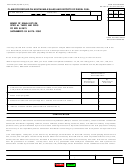 1
1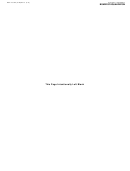 2
2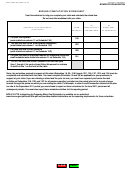 3
3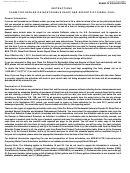 4
4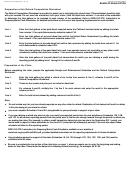 5
5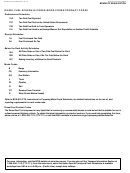 6
6