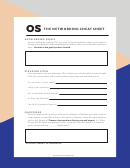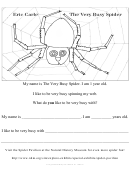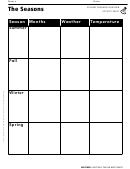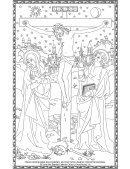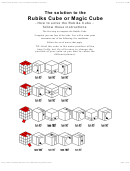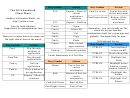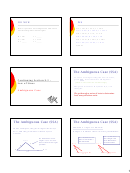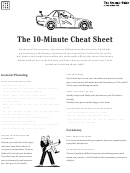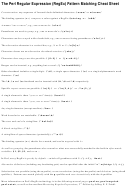The Gimp Cheat Sheet
ADVERTISEMENT
The Gimp Cheat Sheet
Bill Kendrick <bill@newbreedsoftware.com>
Sacramento Linux Users Group - June 11, 2003
Selection tools
SHIFT + Click adds to current selection
CTRL + Click removes from current selection
ALT + Click moves current selection (but not contents)
Rect/Oval Selection
Bezier Curve (Fountain pen)
Shape Selection (Scissors)
Hold SHIFT for exact square/circle
Click to create path points.
Click around a shape
Hold CTRL to center selection
Click-n-drag point to alter its curve
Path points will snap to shape
Fuzzy Selection (Magic Wand)
SHIFT + Click-n-drag alters curve on one side
Click-n-drag point to move it
Click-n-drag down to select more
CTRL + Click-n-drag moves point
Finally, click inside...
Click-n-drag up to select less
Finally, click inside shape to convert to selection
Zoom
Transform Tool
Click to zoom in
Rotation
CTRL + Click to zoom out
Click-n-drag to change angle
Click-n-drag to zoom around an area
CTRL + Click-n-drag to snap to 15°
[-] Zooms out
Scaling
[=] Zooms in
Click-n-drag to change size
[1] 100% zoom
CTRL for only vertical
SHIFT for only horizontal
Flip
CTRL + SHIFT keeps aspect ratio (shape)
Click to flip horizontally
Shearing
CTRL for vertically
Click-n-drag left/right to shear horizontally
Click-n-drag up/down to shear vertically
Perspective
Click-n-drag near corners to change shape
Drawing Tools
Clone Tool (Rubber Stamp)
CTRL + Click to pick source
SHIFT + Click to draw a line
Click-n-drag to clone
Pencil
Paintbrush
Rough edges
Smooth blending
Source can be different image!
Gimp URLs:
Layers
Menus
Home-page:
Like transparent sheets with various
Right-click canvas to bring up
parts of your image on them
Or click menu button
Windows version:
Rearrange them (move up/down)
(top left corner)
win32/
Editing one layer doesn't affect others
Mac OS X version:
“Alpha” lets lower layers show through
Click “----” to 'tear' menu off (floating)
“Modes” let layers apply effects
Gimp Manual:
('color only', 'subtract', 'screen', etc.)
Hover mouse over menu item and
“Alpha Masks” let you 'draw' which
press a key combo. to set a shortcut!
GUG: Gimp Users Group:
areas in a layer are see-through, and
by how much
Navigator
+
=
Click “+” button at bottom right
Click-n-drag to scroll around a
zoomed-out image
nd
nd
2
layer only affects
Alpha mask on 2
layer
Bottom Layer
nd
2
Layer (“Hue” mode)
Final image
where mask is white
Quickmask
Red square button at bottom left corner
Displays selection as a red overlay
Red is unselected, clear is selected
Use drawing tools, selection tools, filters, etc.
Click dashed-box to return to normal mode!
ADVERTISEMENT
0 votes
Related Articles
Related forms
Related Categories
Parent category: Education
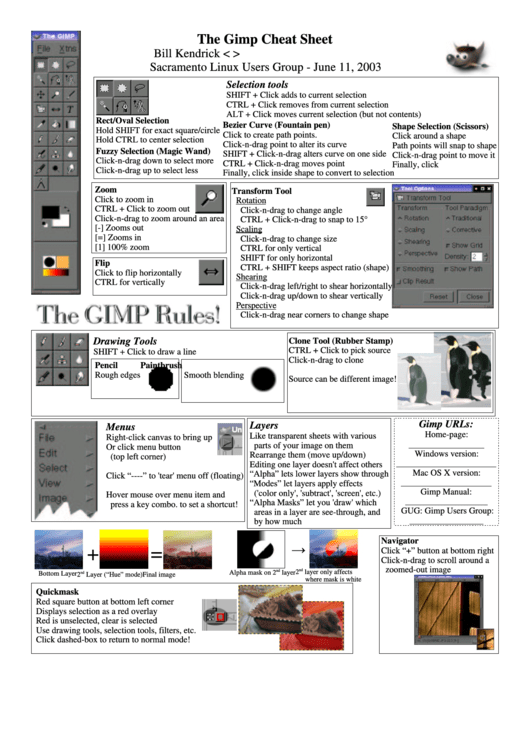 1
1