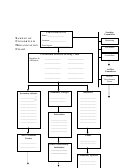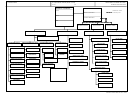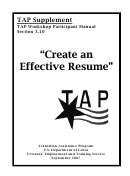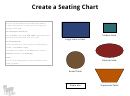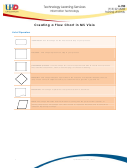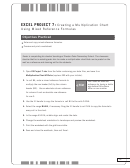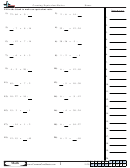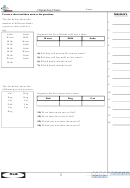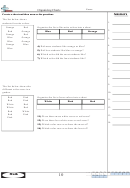Creating An Organization Chart Template
ADVERTISEMENT
Creating an Organization Chart
Creating an Organization Chart: New Slide
1. Open the presentation where you want to add an organization chart
2. From the Insert menu, select New Slide
A new slide and the Slide Layout task pane appear.
3. Under Other Layouts, select Title and Diagram or Organization Chart
The new layout is applied.
4. Double click ADD DIAGRAM OR ORGANIZATION CHART
The Diagram Gallery dialog box appears.
5. Select the Organization Chart
6. Click OK
The chart appears on the slide.
7. Complete the chart as appropriate
Creating an Organization Chart: Existing Slide
Often you want to add a chart to a slide which you have already created. PowerPoint makes this easy as
well. The chart's size and placement can be adjusted to accommodate the other information on the slide.
1. Open the presentation and slide where you want to add the organization chart
2. From the Insert menu, select Picture » Organization Chart
The organization chart appears in your slide.
3. Complete the organization chart as appropriate
4. Move and adjust the size of the chart as appropriate
ADVERTISEMENT
0 votes
Related Articles
Related forms
Related Categories
Parent category: Business
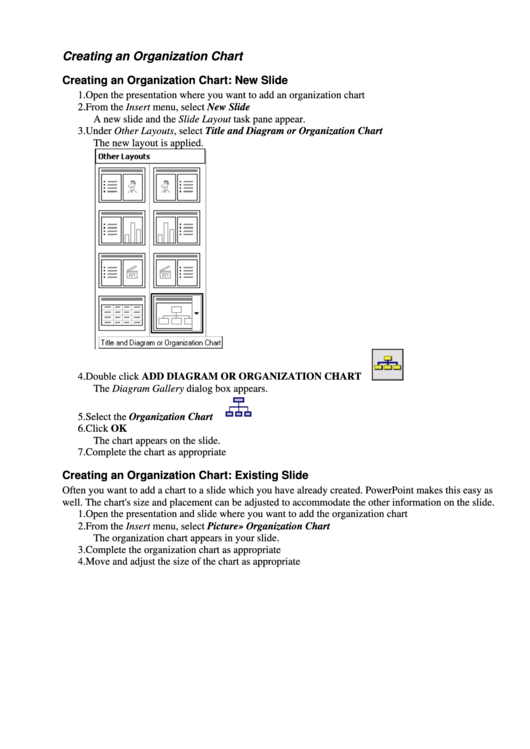 1
1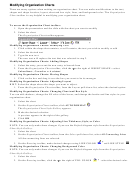 2
2