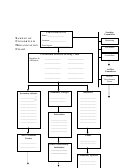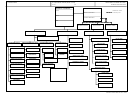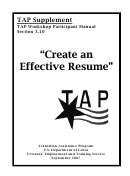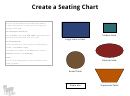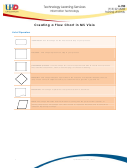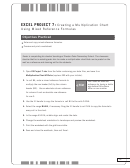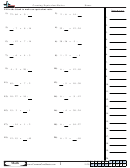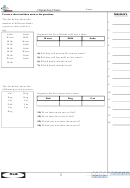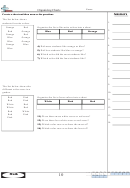Creating An Organization Chart Template Page 2
ADVERTISEMENT
Modifying Organization Charts
There are many options when making an organization chart. You can make modifications to the text,
shapes and shape location, layout, chart and box style, lines, and background color. The Organization
Chart toolbar is very helpful in modifying your organization chart.
To access the Organization Chart toolbar:
1. Open the presentation and the slide with the chart you want to modify
2. Select the chart
The Organization Chart toolbar appears.
Modifying Organization Charts: Modifying Text
1. Click within the shape that contains, or will contain, the text you wish to modify or add
2. Select the desired text
3. Type the new text
The new text will replace the text that was selected in step 2.
Modifying Organization Charts: Adding Shapes
1. Select the entry you want the new entry to branch from
2. From the Organization Chart toolbar, click the
to the right of INSERT SHAPE » select
Subordinate , Coworker or Assistant
Modifying Organization Charts: Moving Shapes
1. Click on the box and drag it over the box you want to be its manager
Modifying Organization Charts: Adjusting Layout
HINT: Select the shape above the shape you want to adjust.
1. From the Organization Chart toolbar, from the Layout pull-down list, select the desired option
Modifying Organization Charts: Changing Chart and Box Style
You can add shadows, change the fill color of the boxes, and change the border and line styles in your
organization chart.
1. Select the chart
2. On the Organization Chart toolbar, click AUTOFORMAT
The Organization Chart Style Gallery appears.
3. Make the desired selection
A preview appears in the right of the gallery.
4. Click OK
Modifying Organization Charts: Adjusting Line Thickness, Style, or Color
NOTE: You can only make these changes if you use the Default diagram style from the Organization
Chart Style Gallery.
1. Select the chart
2. On the Organization Chart toolbar, from the Select pull-down list, select All Connecting Lines
All the connecting lines are selected.
3. On the Drawing toolbar, make desired changes using LINE COLOR
and LINE STYLE
Modifying Organization Charts: Changing Background Color
NOTE: You can only make these changes if you use the Default diagram style from the Organization
Chart Style Gallery.
1. Select the chart
2. On the Drawing toolbar, click the to the right of FILL COLOR
» select the desired color
ADVERTISEMENT
0 votes
Related Articles
Related forms
Related Categories
Parent category: Business
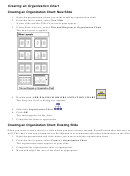 1
1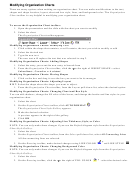 2
2