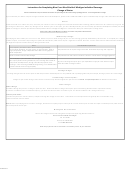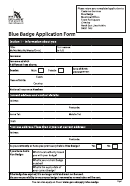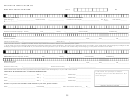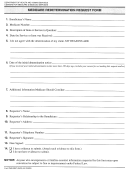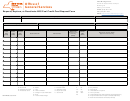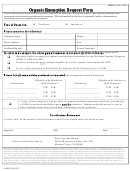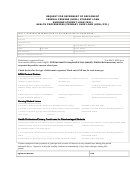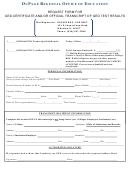Blue Alert Request Form Page 2
Download a blank fillable Blue Alert Request Form in PDF format just by clicking the "DOWNLOAD PDF" button.
Open the file in any PDF-viewing software. Adobe Reader or any alternative for Windows or MacOS are required to access and complete fillable content.
Complete Blue Alert Request Form with your personal data - all interactive fields are highlighted in places where you should type, access drop-down lists or select multiple-choice options.
Some fillable PDF-files have the option of saving the completed form that contains your own data for later use or sending it out straight away.
ADVERTISEMENT
Request Form Instructions
Option 1:
Submit Request via Email
1. All request forms can be completed online using Internet Explorer and Safari. All other
internet browsers will require the user to save the request form to the desktop and complete
using Adobe Reader.
If you do not have Adobe Reader, you can get a free version
here.
2. Once the request form has been completed online or in Adobe Reader, save the final
version to the desktop.
3. Select the “Send Request to State Operations Center” button within the request form,
launching an email addressed to SOC@dps.texas.gov. The email will contain the
completed request form (as an attachment), and is now ready to be sent to the State
Operations Center.
Note: If the email fails to launch, you will need to manually create a new email message
and attach the request form.
4. Contact the State Operations Center at (512) 424-2277 or (512) 424-2208 to verify receipt of
the email request.
Option 2:
Submit Request via Fax
1. Save the request form to the desktop.
2. Complete the request form in Adobe Reader.
If you do not have Adobe Reader, you can get a free version here.
3. Save the final version of the request form to your desktop.
4. Print and fax the request form to the State Operations Center at (512) 424-2281 or (512)
451-2291.
5. Contact the State Operations Center at (512) 424-2277 or (512) 424-2208 to verify receipt of
the faxed request.
ADVERTISEMENT
0 votes
Related Articles
Related forms
Related Categories
Parent category: Legal
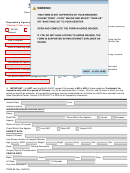 1
1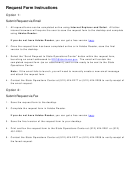 2
2