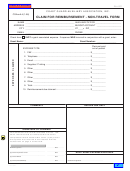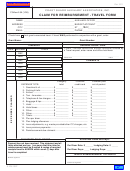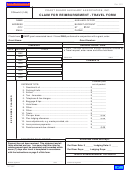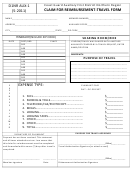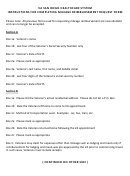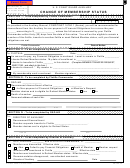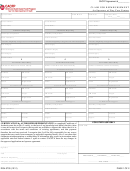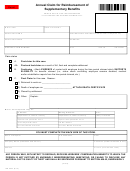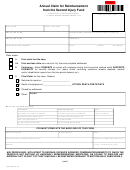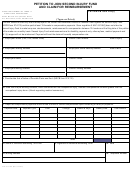CGAuxA-4A (1-08) page 2 of 2
INSTRUCTIONS
E-MAIL SUBMISSION - Authorized and preferred for all travelers with electronic completion capabilities even if they do not
have the ability to electronically sign the form.
Required Software:
The software required to complete this form is a full version of Adobe Acrobat 5.0 or above, or, Acrobat Approval.
Electronic document completion and flow:
First Step:
The form is required and initiated by officers (NACO, NAVCO, NIPCO, ARCOs, NACOS, NADCOs and Executive Director) authorized
the use and issued an AuxA corporate credit card that incur the non-travel expense. The officer shall complete the personal informa-
tion section, the grant section if the expense is chargeable to a grant, and the Expenses Claimed section by entering the expenses
claimed in items 1-8 as appropriate. The expenses claimed on the appropriate lines for items 1-8 are for official expenses that you
paid with the CGAuxA corporate credit card or their personal funds and/or personal credit card. Enter the total expense for each item
under the "Category Total" column then enter the portion of that amount charged to the corporate credit card under column "CGAuxA
Credit Card". The difference between the first column and the second column will automatically be displayed in the third column
showing the portion of the amount paid by the officer with personal funds or personal credit cards. Expenses claimed in items 5-8
"Other" require a brief explanation in the space provided on that line of the form. You may also use the "Comments" block if additional
space is required. If you have electronic copies of receipts you may attach them to the form by selecting the ATTACHMENTS button
on the left side of the electronic AuxA-4A form, click add then select the documents using the browser. Once the documents are at-
tached, close the attachment section then proceed to signing the form. Insert your electronic signature in the Signature block of the
form. Immediately following the signing step a dialogue box will appear with an area to enter your individual password and the ability
to "save" or "save as". The correct selection is "SAVE AS" which will allow you to specify a new file name. Name the file in a manner
that identifies the file to you such as "DC-E-PhoneExpense.pdf", "N-A-PrinterSupplies.pdf", etc. Selecting "save" option will gener-
ate an error; the original AuxA-3 form should be write-protected on your system. If not then you will require a fresh copy for each
form you complete from the FORMS page on the website. If you cannot electronically sign the form then click on FILE at
the top of the electronic document and "SAVE AS" described above without a signature. Attach the "SAVED AS" document to an
e-mail message then send to the AUXCEN at auxatvl@sbcglobal.net provided the expense are within your budget authorization. If
not within your budget authorization forward the form to NAVCO for consultation with NACO. NAVCO e-mails approved claims to the
AUXCEN. All receipts/supporting documents not electronically attached to the form should be sent by fax with a copy of the claim to
AUXCEN at (314) 962-6804. Contact DVC-IF at dvc-if@ for assistance if you have difficulties in electronically forwarding
the form. Once the document is electronically signed the ability to "RESET" the form is removed from all subsequent actions; the
"RESET" box will disappear. Any changes must be made before signing the form. NOTE: AUXCEN travel section cannot process
any claims without the required receipts.
Second Step:
AUXCEN travel section will complete the approved claim, save and forward the form to the Executive Director for final payment ap-
proval. The Executive Director verifies all entries and receipts for completeness. If not complete the member will be notified and the
claim held pending receipt of missing information. Upon approval, the Executive Director electronically signs the form then schedules
check issuance to the claimant. A printed copy of the claim will be sent to the claimant with the check. A hard copy of the form and
all supporting receipts/documents will be printed and retained at the AUXCEN for official records and auditing purposes.
MANUAL COMPLETION: Note: This form may be filled-in on your computer and printed using the free Acrobat Reader software or
you may print a blank copy to complete by hand or typewriter. Follow the steps above with regard to entering the required data on the
form by the member. Sign the form then attach all required receipts and submit them by fax or by mail to the NAVCO or AUXCEN as
appropriate.
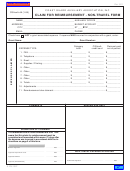 1
1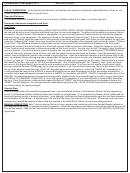 2
2