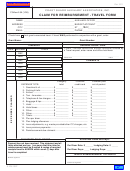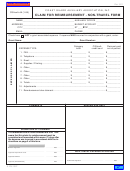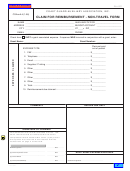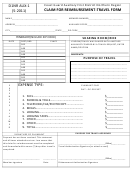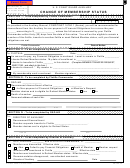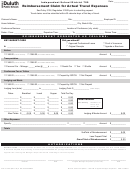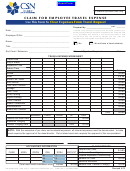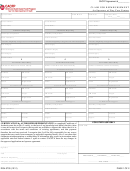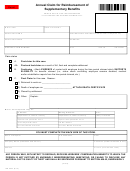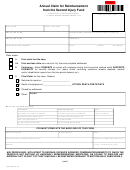CGAuxA-3 (1-08) page 2 of 2
INSTRUCTIONS
E-MAIL SUBMISSION - Authorized and preferred for all travelers with electronic completion capabilities even if
they do not have the ability to electronically sign the form.
Required Software:
The software required to complete this form is a full version of Adobe Acrobat 5.0 or above, or, Acrobat Approval.
Electronic document completion and flow:
First Step:
The form is initiated by the traveler indicated on the original travel orders (CGAuxA-1). The traveler shall complete
the personal information section, the grant section if travel performed under a grant, the itinerary section along with
the Sharing Room/Ride block, and then enter the expenses claimed for items 1-9 and any previous payments
received in conjunction with the orders in item 14. The expenses claimed on the appropriate lines for items 1-9 are
for official expenses that you paid with your personal funds and/or personal credit card. Expenses claimed in items
8 and/or 9 require an explanation in the “COMMENTS” block of the form before you will be allowed to electronically
sign the form. For expense item 14 “less previous payments” any amount entered must be as a negative number,
e.g. if you received a previous payment of $50.00 then enter “-50.00 to reflect that payment. If you have electronic
copies of receipts you may attach them to the form by selecting the ATTACHMENTS button on the left side of the
electronic AuxA-3 form, click add then select the documents using the browser. Once the documents are at-
tached, close the attachment section then proceed to signing the form. Insert your electronic signature in the
Signature block of the form. Immediately following the signing step a dialogue box will appear with an area to enter
your individual password and the ability to “save” or “save as”. The correct selection is “SAVE AS” which will allow
you to specify a new file name. Name the file in a manner that identifies the file to you such as “DC-I-
NACON03.pdf”, “DSO-PS-8CR-NTRAIN04”, etc. Selecting “save” option will generate an error; the original AuxA-3
form should be write-protected on your system. If not then you will require a fresh copy for each form you com-
plete from the FORMS page on the website. If you cannot electronically sign the form then click on
FILE at the top of the electronic document and “SAVE AS” described above without a signature. Attach the
“SAVED AS” document to an e-mail message then send to auxatvl@sbcglobal.net. Any receipts/supporting
documents not electronically attached to the form should be sent by fax with a copy of your orders to AUXCEN at
(314) 962-6804. Contact DVC-IF at dvc-if@ for assistance if you have difficulties in electronically
forwarding the form. Once the document is electronically signed the ability to “RESET” the form is removed from
all subsequent actions; the “RESET” box will disappear. Any changes must be made before signing the form.
NOTE: AUXCEN travel section cannot process any claims without the required receipts.
Second Step:
AUXCEN travel section will complete the Per Diem and Lodging rates, and enter any adjustments needed, save
and forward the form to the Executive Director for approval. The Executive Director verifies all entries and receipts
for completeness. If not complete the traveler will be notified and the claim held pending receipt of missing infor-
mation. Upon approval, the Executive Director electronically signs the form then schedules check issuance to the
claimant. A printed copy of the claim will be sent to the claimant with the check. A hard copy of the form and all
supporting receipts/documents will be printed and retained at the AUXCEN for official records and auditing pur-
poses.
NOTES:
Anyone in the process may suggest or add to the comments section. Following the first electronic signature the
items completed by the signatory are changed to “Read Only” with the exception of expense items 11-15, com-
ments, authorized rates/days, and travel reimbursement sections. The form originator (First Step) cannot enter
data in expense items 10, 11, 12, 13 or 15, nor the authorized rates and days section, as these items are entered
by the AUXCEN travel section.
MANUAL COMPLETION: Note: This form may be filled-in on your computer and printed using the free Acrobat
Reader software or you may print a blank copy to complete by hand or typewriter. Follow the steps above with
regard to entering the required data on the form for the traveler. Sign the form then attach all required receipts and
a copy of the travel orders then submit them by fax to the AUXCEN at (314) 962-6804 or by mail to:
Coast Guard Auxiliary Center
ATTN: Travel Claim Section
9449 Watson Industrial Park
St. Louis, MO 63126
All claims are to be submitted with seven (7) days of completing the travel
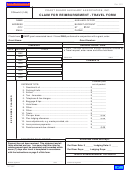 1
1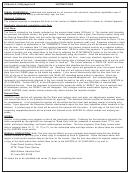 2
2