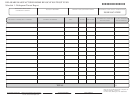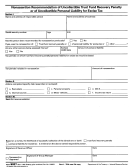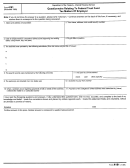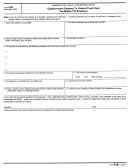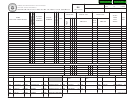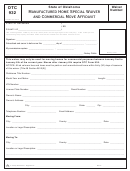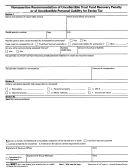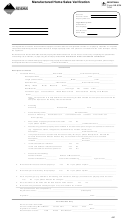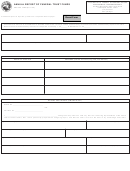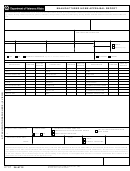Delaware Manufactured Home Relocation Trust Fund - Form LQ9
Request for Change Form
Use this form to make corrections or changes to your name, address, account number or taxable year-ending date.
Also use this Request for Change form if you have gone out of business and indicate the date your business ceased
operations.
Please Note: This Request for Change form only makes changes to your account in our Business Master File. If you need
to make similar changes to any other accounts (Corporate, Sub S Corporate, License and/or Withholding accounts), please
complete the Corporate Request for Change form, the Sub S Corporate Request for Change form, the License Request for
Change form or the Withholding Request for Change form respectively for each type of tax. These forms can be found on our
website at:
Step-by-Step Instructions
Step 1: Please enter your information as it appears on the Division of Revenue’s current records
Box A.
Account Number – Please enter the Federal Tax Identification Number that the Delaware Division of
Revenue currently has on file for you.
Box B.
Business Name and Address – Please enter the business name and location address that the Delaware
Division of Revenue currently lists as your business name and location address.
Step 2: Fill-in any fields you wish to change on the Request for Change form below
Field 1. Correct Business Activity – If you have changes to your current business activity, please enter your new
or corrected business activity in Field 1.
Field 2. Account Number Change – If you wish to change the information in Box A, please enter your correct
account number in Field 2. Otherwise, leave Field 2 blank.
Field 3. Effective Date – Please enter the date you would like this Request for Change form to go into effect.
Field 4. Reason for Change – Please enter the reason for submitting this Request for Change form (i.e. out
of business, incorporated, moved).
Field 5. Sole Propietors Only – Please enter your current Social Security Number if you are a sole proprietor. If you
are not a sole proprietor, please leave Field 5 blank.
Field 6. Correct Community Address – If you wish to change the information in Box B, please enter your
correct location address in Field 6. Otherwise, leave Field 6 blank.
Field 7. Correct Mailing Address – Please enter your correct mailing address.
Step 3: Sign and date the form. Mail to the address listed on the form or fax to 302-577-8203.
If you have any questions, please call the Delaware Division of Revenue Business Master File Section at 302-577-8778.
REQUEST FOR CHANGE
DELAWARE DIVISION OF REVENUE
*DF44213019999*
New Booklets Will Be Issued
PO BOX 8750
for Account No. & Bus. Code Group Changes Only
WILMINGTON, DE 19899-8750
Revenue Code 0029-99
1. CORRECT BUSINESS ACTIVITY
2. ACCOUNT NUMBER CHANGE
3. EFFECTIVE DATE
4. REASON FOR CHANGE
BUSINESS CODE GROUP DESCRIPTION
A. ACCOUNT NUMBER
6. CORRECT BUSINESS LOCATION ADDRESS
200 RELOCATFEE
NAME
5. SOLE PROPRIETORS: ENTER
B.
BUSINESS NAME
SOCIAL SECURITY NUMBER
ADDRESS
AND MAILING ADDRESS
C
T I
Y
S
T
A
T
E
Z
P I
C
O
D
E
7. CORRECT MAILING ADDRESS IF DIFFERENT FROM ABOVE
NAME
ADDRESS
A
U
T
H
O
R
Z I
E
D
I S
G
N
A
T
U
R
E
D
A
T
E
C
T I
Y
S
T
A
T
E
Z
P I
C
O
D
E
T
E
L
E
P
H
O
N
E
N
U
M
B
E
R
- E
M
A
L I
A
D
D
R
E
S
S
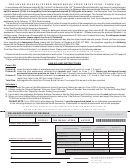 1
1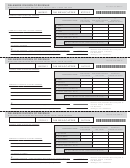 2
2 3
3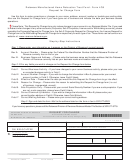 4
4