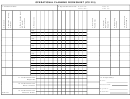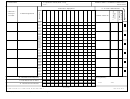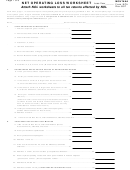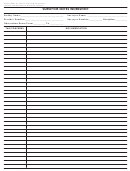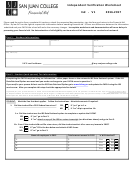ICS 215
Operational Planning Worksheet
Purpose. The Operational Planning Worksheet (ICS 215) communicates the decisions made by the Operations Section
Chief during the Tactics Meeting concerning resource assignments and needs for the next operational period. The ICS
215 is used by the Resources Unit to complete the Assignment Lists (ICS 204) and by the Logistics Section Chief for
ordering resources for the incident.
Preparation. The ICS 215 is initiated by the Operations Section Chief and often involves logistics personnel, the
Resources Unit, and the Safety Officer. The form is shared with the rest of the Command and General Staffs during the
Planning Meeting. It may be useful in some disciplines or jurisdictions to prefill ICS 215 copies prior to incidents.
Distribution. When the Branch, Division, or Group work assignments and accompanying resource allocations are agreed
upon, the form is distributed to the Resources Unit to assist in the preparation of the ICS 204. The Logistics Section will
use a copy of this worksheet for preparing requests for resources required for the next operational period.
Notes:
• This worksheet can be made into a wall mount.
• Also available as 8½ x 14 (legal size) and 11 x 17 chart.
• If additional pages are needed, use a blank ICS 215 and repaginate as needed.
Block
Block Title
Instructions
Number
1
Incident Name
Enter the name assigned to the incident.
2
Operational Period
Enter the start date (month/day/year) and time (using the 24-hour clock)
• Date and Time From
and end date and time for the operational period to which the form applies.
• Date and Time To
3
Branch
Enter the Branch of the work assignment for the resources.
4
Division, Group, or Other
Enter the Division, Group, or other location (e.g., Staging Area) of the work
assignment for the resources.
5
Work Assignment &
Enter the specific work assignments given to each of the Divisions/Groups
Special Instructions
and any special instructions, as required.
6
Resources
Complete resource headings for category, kind, and type as appropriate for
the incident. The use of a slash indicates a single resource in the upper
portion of the slash and a Strike Team or Task Force in the bottom portion
of the slash.
• Required
Enter, for the appropriate resources, the number of resources by type
(engine, squad car, Advanced Life Support ambulance, etc.) required to
perform the work assignment.
• Have
Enter, for the appropriate resources, the number of resources by type
(engines, crew, etc.) available to perform the work assignment.
• Need
Enter the number of resources needed by subtracting the number in the
“Have” row from the number in the “Required” row.
7
Overhead Position(s)
List any supervisory and nonsupervisory ICS position(s) not directly
assigned to a previously identified resource (e.g., Division/Group
Supervisor, Assistant Safety Officer, Technical Specialist, etc.).
8
Special Equipment &
List special equipment and supplies, including aviation support, used or
Supplies
needed. This may be a useful place to monitor span of control.
9
Reporting Location
Enter the specific location where the resources are to report (Staging Area,
location at incident, etc.).
10
Requested Arrival Time
Enter the time (24-hour clock) that resources are requested to arrive at the
reporting location.
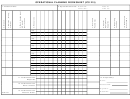 1
1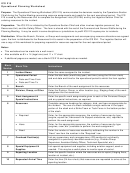 2
2 3
3