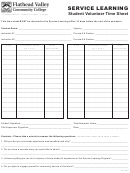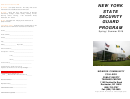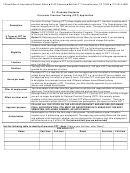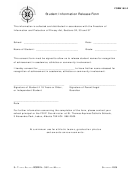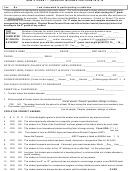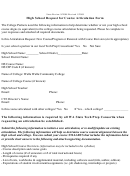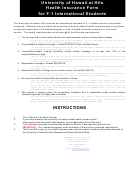F-1 New Student Check In Form - Northern Virginia Community College Page 2
ADVERTISEMENT
NVCC 125-045
Rev. 4/10
Page 2 of 2
F-1 Student Check-In Procedure by Student Category
The F-1 Check-In form is designed to ensure that the F-1 student and the college are in compliance with federal regulations and college policies.
To ensure compliance, Service Indicators are placed on the student’s record. It is imperative that these steps be completed and Service
Indicators not be removed or over written in order to register a student for classes.
Initial (overseas)
Change of Status
Transfer
Check-in process:
Note: By federal regulation, under no circumstances may holders
Check-in process:
Copy passport ID
Copy passport ID page,
of B1/B2 or F2 status register for credit classes. Student must have
page, F-1 visa, I-94
visa, I-94 & NOVA I-20.
an I-797 Notice of Action stating that the F-1 status is approved or
& NOVA I-20.
Note: If the student does not
NOVA I-20 stamped “Approved”, prior to registering.
Check off that you
have a NOVA I-20 complete the
have received the
following steps:
Change of status to F1 approved
Open Application Log in
passport, visa, I-94
Check-in process:
& NOVA I-20 in
Copy passport ID page, I-797 Notice of Action showing change of status
International Student Services
section 2 of this
drive.
approval & NOVA I-20 with approval stamp.
Verify that documents are
Because the student has an approved F-1 status, proceed with the
form.
Open student’s
complete in Application Log
same process used for Initial students.
record in SIS.
on International Student
Enter or update U.S.
Services drive*
Check off that you have
address in SIS
Change of status to F-1 is pending
Change “Status” in
received the passport, I-94 &
Visa/Permit Data
NOVA I-20 in section 2 of this
If the student’s current status will not expire before classes begin:
screen to “granted.”
form.
Check-in process:
Remove WA2 in
Open student’s record in SIS.
Check off that you have received the passport, I-94, and DS 2019
Enter or update U.S. address
Service Indicator
(for holders of J status) in section 2 of this form
Data.
in SIS
Open student’s record in SIS
Place GEN indicator
Change “Status” in
Enter or update U.S. address in SIS
(credit students).
Visa/Permit Data screen to
Change Active Date on WA2 Service Indicator Data to the last day
Register SEVIS
“granted.”
for schedule adjustment with permission for the 16-week session.
Scan this form and
Remove WA2.
Place GEN Indicator (credit students).
Place GEN indicator (credit
all copied
Scan this form and all copied documents to F-1 Information Drawer
documents to F-1
students).
>Check In.
Scan this form and all copied
Information Drawer
Shred documents.
> Check In.
documents to F-1 Information
Shred documents.
Drawer > Check In.
If the student’s current status will expire before classes begin:
Shred documents.
Check-in process:
Ask if student has I-539 receipt notice.
* Documents are not complete
If the student has the I-539 receipt notice, copy notice.
until OISS has received the F-1
Verification Form from the
Note: If the student’s current status has expired and they do not have an I-
student’s previous school.
539, advise them to contact the Office of International Student Services for
Students should check with their
further information (703) 323-3423 ext 5.
previous school to make sure the
form has been sent to OISS. If the
Check off that you have received the passport, I-94, DS 2019 (for
school says they sent the form,
holders of J status) and I-539 receipt notice in section 2 of this form.
student should contact OISS.
Open student’s record in SIS.
Enter or update student’s U.S. address in SIS
Change Active Date on WA2 Service Indicator Data to the last day for
schedule adjustment with permission for the 16-week session.
Place GEN Indicator (credit students).
Scan this form and all copied documents to F-1 Information Drawer >
Check In.
Shred documents.
ADVERTISEMENT
0 votes
Related Articles
Related forms
Related Categories
Parent category: Business
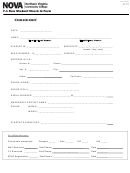 1
1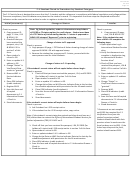 2
2