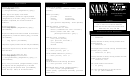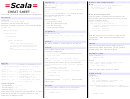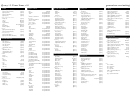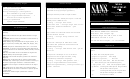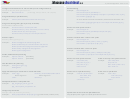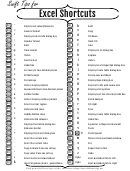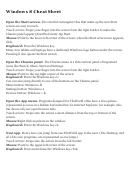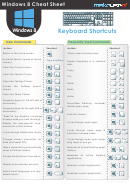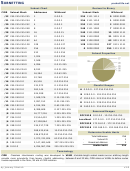Intrusion Discovery Cheat Sheet V2.0 Windows Xp Pro / 2003 Server / Vista Page 2
ADVERTISEMENT
Unusual Processes and Services
Unusual Scheduled Tasks
Unusual Network Usage
Look for unusual/unexpected processes, and focus on processes
Look for unusual scheduled tasks, especially those
with User Name “SYSTEM” or “Administrator” (or users in the
that run as a user in the Administrators group, as
Look at file shares, and make sure each has a defined business
Administrators' group). You need to be familiar with normal
purpose:
SYSTEM, or with a blank user name.
processes and services and search for deviations.
C:\> net view \\127.0.0.1
Using the GUI, run Task Scheduler:
Using the GUI, run Task Manager:
C:\> taskmgr.exe
StartProgramsAccessoriesSystem
Look at who has an open session with the machine:
ToolsScheduled Tasks
Using the command prompt:
C:\> net session
C:\> tasklist
Using the command prompt:
C:\> wmic process list full
Look at which sessions this machine has opened with other
C:\> schtasks
systems:
Also look for unusual services.
C:\> net use
Check other autostart items as well for unexpected
Using the GUI:
entries, remembering to check user autostart
C:\> services.msc
Look at NetBIOS over TCP/IP activity:
directories and registry keys.
Using the command prompt:
C:\> nbtstat –S
C:\> net start
Using the GUI, run msconfig and look at the
C:\> sc query
Look for unusual listening TCP and UDP ports:
Startup tab:
Start Run, msconfig.exe
For a list of services associated with each process:
C:\> netstat –na
C:\> tasklist /svc
For continuously updated and scrolling output of this command
Using the command prompt:
every 5 seconds:
C:\> wmic startup list full
Unusual Files and Registry Keys
C:\> netstat –na 5
Check file space usage to look for sudden major decreases in free
The –o flag shows the owning process id:
Unusual Accounts
space, using the GUI (right-click on partition), or type:
C:\> dir c:\
C:\> netstat –nao 5
Look for new, unexpected accounts in the Administrators
Look for unusually big files: StartSearchFor Files of Folders…
group:
The –b flag shows the executable name and the DLLs loaded for
Search OptionsSizeAt Least 10000KB
the network connection.
C:\> lusrmgr.msc
Look for strange programs referred to in registry keys associated
with system start up:
C:\> netstat –naob 5
Click on Groups, Double Click on Administrators, then
HKLM\Software\Microsoft\Windows\CurrentVersion\Run
HKLM\Software\Microsoft\Windows\CurrentVersion\Runonce
check members of this group.
Note that the –b flag uses excessive CPU resources.
HKLM\Software\Microsoft\Windows\CurrentVersion\RunonceEx
Again, you need to understand normal port usage for the
This can also be done at the command prompt:
Note that you should also check the HKCU counterparts (replace
system and look for deviations.
HKLM with HKCU above).
C:\> net user
Using the GUI:
Also check Windows Firewall configuration:
C:\> regedit
C:\> netsh firewall show config
C:\> net localgroup administrators
Using the command prompt:
C:\> reg query <reg key>
ADVERTISEMENT
0 votes
Related Articles
Related forms
Related Categories
Parent category: Education
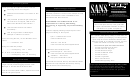 1
1 2
2