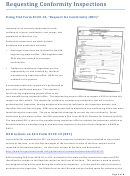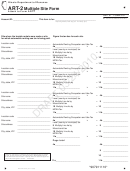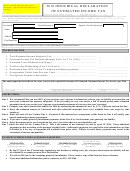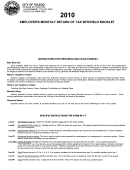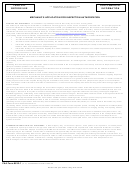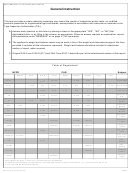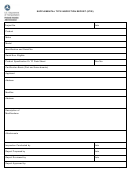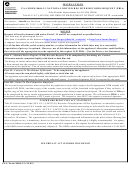INSTRUCTIONS
FOR COMPLETING THIS ELECTRONIC FORMAT VERSION OF FAA FORM 8100-1
CONCEPTS:
1. All lines are locked in place on the form to prevent the form from elongating to the next page.
2. Gray boxes show where entries may start in each data entry section. Data entry fields are unlimited. If you type more than the field can hold, the
extra typing will “hide” behind the data field(s) located below your desired entry section and when you print the completed document, both the “visible” text
and “hidden” text will print in the same space. (Be careful!)
3. All entries you make will have a gray background on the screen but will print with a white background.
DATA ENTRY TECHNIQUES:
1. Use the “Tab” key, “Shift-Tab” keys, or “mouse” to select the section where you want to enter information.
2. Use the “Space” bar or “Enter” key to move around within a data entry section.
3. Since the form is protected to prevent the lines from moving, most entries are limited to “Arial” 10 point characters.
4. Use your toolbar to turn-off the “end of paragraph” marker. This makes your entries easier to see.
EDITING TECHNIQUES:
1. Use your mouse to “highlight” the area you want to change, or
2. “Single-Click” to mark a text insertion point, or
3. “Double-Click” on a word to highlight and replace a word, or
4. “Triple-Click” on a paragraph to highlight and replace an entry from the beginning of that paragraph to the end of the paragraph.
CAUTIONS:
1. Before you start “filling-in” the FAA Form 8100-1 on the internet, you may want to save it as a blank master file on your personal computer. You can
then use your master file to complete and save your individual files by using “File Save As”.
2. When you print, you may want to always chose “Print Pages 1-2” to prevent printing this instruction page when you print each copy of your completed
FAA Form 810-1.3. If your printer does not properly print the front and back of your completed 8100-1, call me at the phone number listed below.
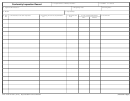 1
1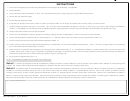 2
2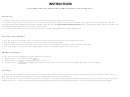 3
3