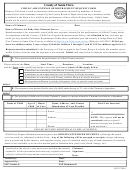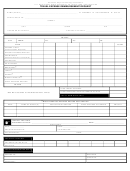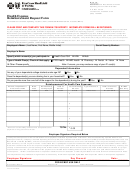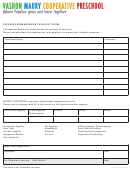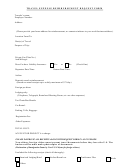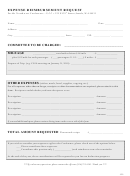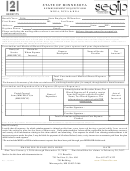EXPENSE REIMBURSEMENT REQUEST FORM
Rev Date: 05/20/2011
The attached Expense Reimbursement form is an Adobe form. You will notice that it opens quickly, is much more
stable, and is much more user friendly than the previous Excel versions.
This is an automated form. There are close to 2,000 lines of JavaScript code in this form to make it as intuitive and
user friendly as possible. In order to minimize data entry and decision making many of the fields are automatically
filled in for you. It is important that you enter data from left to right (just like the way you read a book) because the
data you enter in one box is sometimes used by the progam to make a decision or calculate data for the next.
Period Covered: Expense reimbursement requests should be submitted every month. This form is intended to
document one month of expenses. You should create a SEPARATE Expense Reimbursement Request for each
month. You must enter the Month and the Year at the top of the form. Keep in mind that it can take as long at two
weeks to process an Expense Reimbursement Request.
Date Column: Make sure you enter the date that the expense occurred.
Miles Driven Column: When you enter the Mileage in this column a dollar amount is automatically entered in the
expense column. Several things happen automatically when you enter mileage. Most of the required fields are
automatically populated for you.
Expense Column: All expenditure amounts go in this column. They are totaled automatically at the bottom.
Payment Type: You must enter the Payment Type here. i.e. did you use cash, credit card, or check for this purchase?
Receipt: You should have a receipt for every item you expect to be reimbursed for. If you don’t have a receipt you
should check the appropriate box. This way we won’t be looking for a receipt that is not there. Keep in mind,
however, that RTS might not reimburse you for those items without receipts.
Expense Category: For accounting purposes, it is important to select an Expense Category for each expense from the
pull down menu.
Merchant / Vendor: This is just asking for the name of the business that you made the purchase from.
Purpose of Expense: For IRS purposes you must enter the purpose of the expense. Make sure that it is a
“reimbursable” expense. This is a required field.
Account: This column is auto-filled. You don’t have to enter anything here.
Summary Page – Accounting use only. The second page of this form is automatically completed for Accounting
Department using the date you entered on the first page. You do not have to do anything with this page but submit it
with your Reimbursement Request.
Electronic Return – This form is designed to be digitally signed and electronically returned.
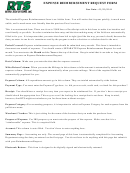 1
1 2
2 3
3