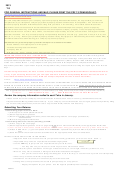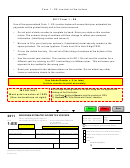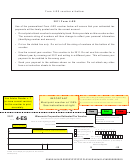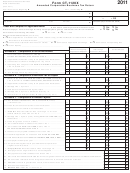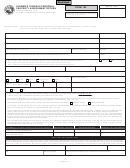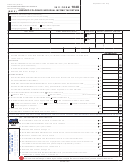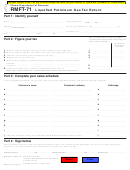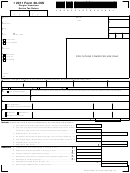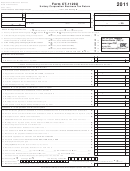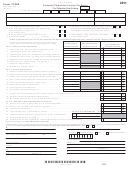Form T-S - Wisconsin Telco Statewide Summary Return - 2011
ADVERTISEMENT
2011
T-S
FOR GENERAL INSTRUCTIONS AND MAP, PLEASE PRINT THE PDF T-FORM BOOKLET.
IMPORTANT NOTE FOR 2011 - PLEASE READ
DOR closed its Manufacturing & Utility office in Fond du Lac in late
2009. Personal property audit administration for Telco companies administered by the Fond du Lac office (Lake
Winnebago – Area 75) in 2009 and prior years were reassigned to other districts for the 2010 assessment. In addition,
several companies assigned to each remaining districts were reassigned. The current District Office Map can be found
on DOR's internet site or refer to your 2011 Telco Company Record for the MFG & Utility Administrative Area assigned to
audit your personal property filing.
MFG & Utility Administrative Area Map
(hyperlink to new district map)
THIS IS A READ-ONLY FILE. PLEASE SAVE THIS EXCEL SPREADSHEET TO YOUR COMPUTER OR NETWORK DRIVE
PRIOR TO FILLING IT WITH YOUR COMPANY'S DATA. START YOUR RETURN BY FIRST CREATING A COPY OF THIS
TEMPLATE WITH A FILE NAME THAT INCLUDES YOUR TELCO NUMBER, THE FILING YEAR AND FORM NAME.
The suggested file name format includes 1) Telco Number, 2) Filing Year and 3) Form Name. (Telco Name optional)
9001 2011 WI T-S.xls
or
9001 Wisconsin Telco LLC 2011 WI T-S.xls
Examples:
Use of the pre-printed T-S label mailed to each company in January is strongly encouraged.
Review the current information we have on record for your company that is contained in the two-page printout mailed to each Telco
(Identification/Contacts/Preparer/Director/Manager/Alternative Names). If any of the company information has changed, please fill out the Telco
Company Record tab (changed data only).
Submitting Your Returns
If submitting paper returns to DOR:
1) Print copies of all completed schedules
2) Obtain appropriate signatures
3) Return all COMPLETED schedules (those with data) along with the cover page (Schedule A)
4) Mail to the appropriate DOR office
If submitting electronic returns (emailing) to DOR:
1) Print a copy of the cover page
2) Obtain appropriate signatures on cover page and mail (ONLY THE COVER PAGE) it to the appropriate DOR office
3) Your T-S and T-P file names should include the Telco Number, Filing year and Form name (e.g. 9001 2011 T-P.xls
4) Attach in one email - (1) your completed Excel ' A llocation ' spreadsheet, (2) Excel T-S and (3) Excel T-P Forms
5) Send Email with the three Excel files attachments to the appropriate DOR office email address
HELPFUL HINTS FOR FILLING IN THE FORMS
- Adjust the Zoom level of each sheet to your personal viewing preference (on the menu: View - Zoom...).
- All possible entry cells are unprotected and shaded light yellow.
Example
- Use the TAB key to jump from one unprotected entry cell to the next.
- You may also use your mouse or arrow keys to move around each sheet.
- Entry areas may have restrictions on the type of data entered (i.e., text length, whole #'s, positive #'s, etc.)
- When an entry area is selected, a dialog box with brief instructions will appear.
- Use your mouse to move (drag) the dialog box if it is in the way, or use the Esc Key to remove it temporarily.
- All non-entry areas and formulas are protected.
- Checkboxes are 'checked' (or unchecked) by one left mouse click.
- Printing: We cannot pre-format the sheets to print perfectly on every printer.
- Adjust print options for your printer. Use the highest possible printer resolution (dpi)
10/3/2011
ADVERTISEMENT
0 votes
Related Articles
Related forms
Related Categories
Parent category: Financial
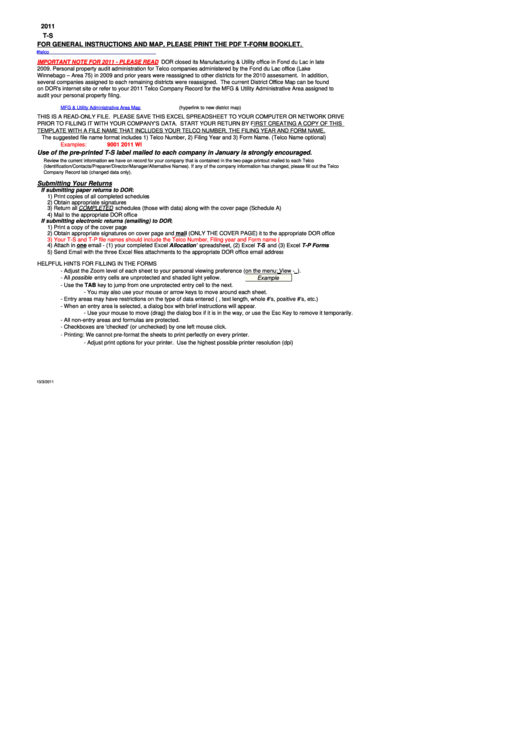 1
1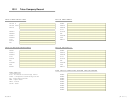 2
2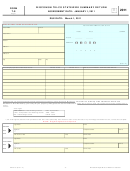 3
3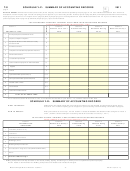 4
4