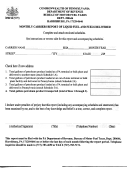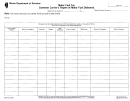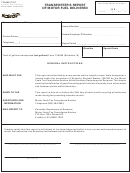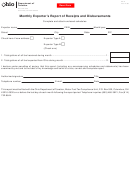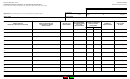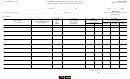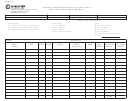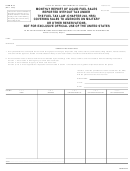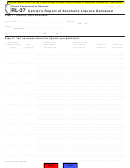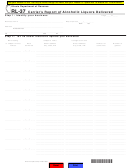INSTRUCTIONS FOR CARRIER’S REPORT OF LIQUID FUEL AND FUELS DELIVERED
SCHEDULE OF DELIVERIES
Schedules provide detail of each delivery included on the Carrier’s Report. Prior to recording the information requested
in Columns 1 through 10, organize your records as follows:
To Prepare:
Schedule 1A
Total all deliveries of fuel from in-state locations to outside of Pennsylvania (exports).
Schedule 2A
Total all deliveries of fuel from out-of-state locations to locations inside Pennsylvania (imports).
Schedule 3A
Total all deliveries of fuel between points in Pennsylvania (intrastate).
Each delivery of fuel must be listed on a separate line.
Insert the following in the appropriate boxes:
Your name.
Your federal employer ID number (FEIN), your Social Security number (SSN) or your Canadian Social Insurance Num-
ber (CSIN), whichever is applicable, and the month and year for which the schedule is prepared.
SCHEDULE TYPE
Insert the schedule type number in the appropriate box. A separate schedule must be submitted for each schedule type
and product type.
PRODUCT TYPE
On the face of the schedule, place a check mark next to the product type being reported on the schedule. You must
file a separate schedule for each product type.
COLUMN INSTRUCTIONS
Column 1
Enter the name of the company that was the seller of the fuel.
Column 2
Enter the FEIN, Social Security number or the Canadian Social Insurance Number of the company/
individual that sold the fuel.
Column 3
Enter the mode of transport. Use one of the following letters:
T = Truck;
R = Rail;
B = Barge;
P = Pipeline;
S = Ship
Column 4
Enter the city and state (or country) shown on the delivery document (bill of lading, manifest or other
loading document issued by the terminal operator of bulk plant) where the product was loaded for
each delivery. If the product was loaded at a terminal assigned an IRS Terminal Code Number, enter
the uniform terminal code number assigned to the terminal.
Column 5
Enter the name of person or company receiving the fuel.
Column 6
Enter the person’s address (city/state) where the fuel was delivered.
Column 7
Enter the FEIN or Social Security number of the company or individual receiving the fuel.
Column 8
Enter the date the product was delivered.
Column 9
Enter the identifying bill of lading number from the document issued at the terminal or bulk plant when
product is removed from the rack. In the case of pipeline or barge movements, enter the pipeline or
barge ticket number.
Column 10
Enter the number of gross or net gallons delivered. All gallons delivered must be either gross or net.
They may not be mixed on this schedule.
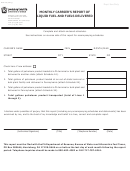 1
1 2
2