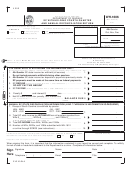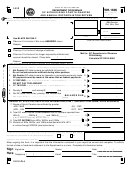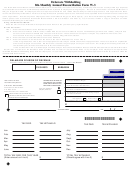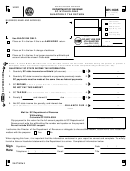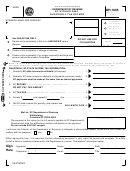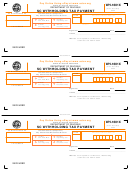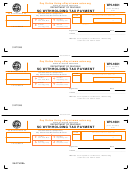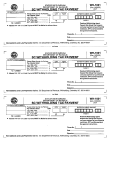Form Wh-1606 - Sc Withholding Fourth Quarter/annual Reconciliation Page 2
ADVERTISEMENT
INSTRUCTIONS FOR PREPARING FOURTH QUARTER/ANNUAL RECONCILIATION WH-1606
File WH-1606 electronically free of charge at Click on eWithholding. Payments can be made by VISA or
MasterCard or by Electronic Funds Withdrawal (EFW). Do not mail this form when filing online.
If the WH-1606 return is a refund return or a zero payment amount due return, file using Business Tax Telefile free of
charge. Call 803-898-5918 and follow step by step instructions. Do not mail this form when using Telefile.
With either of these filing methods, confirmation will be given for a successfully filed return.
DUE DATES:
4TH QUARTER: Fourth Quarter/Annual Reconciliation........................Last day of February
NOTE: A return MUST BE filed even if no state tax has been withheld during the quarter to prevent a delinquent notice from
being mailed. A WH-1606 reconciliation must be filed if the account was open for any portion of the calendar year.
Instructions:
DO NOT ALTER COMPLETED FIELDS ON PRE-PRINTED FORMS AS IT MAY RESULT IN ACCOUNT ERRORS.
If the top portion of the WH-1606 is not pre-printed, complete the top of the form with the name and address of the business,
the SC withholding number, the Federal Employer Identification Number (FEIN) and the year for which you are filing.
Darken circle completely if this is an amended return. Provide an explanation in the line below the circle.
Darken circle completely if changing address.
Darken circle completely if you are no longer required to withhold. Provide a close date and explanation.
Fill in the year in the Year box.
NOTE: Only use fourth quarter figures for lines 1-6.
Line 1
Enter total SC state income tax withheld from all sources in the fourth quarter. Enter corrected amount if filing an
amended return.
Line 2
Enter total SC state income tax deposits or payments made in the fourth quarter. For amended return, include
amount paid with original WH-1606.
Line 3
Enter the amount of SC state refund, if any. (SCDOR will not honor credit transfer requests.)
Line 4
Enter the amount of SC state tax due, if any.
Line 5
Enter the amount of penalty and interest due, if any.
Line 6
Enter the net SC state income tax, penalty, and interest due, if any.
ANNUAL (Line 7 through 10 information is required) :
Line 7
Enter the reported amount of SC tax withheld by quarter.
Line 8
Enter the total SC state income tax withheld from all quarters reported from W2s, W2Gs, and 1099s. Total of line 7
should equal line 8. If there is a difference, you should review your records to determine the quarter or quarters that
should be amended.
Line 9
Enter the total SC income from W2s, W2Gs, and 1099s.
Line 10
Enter the total number of wage and tax statements. Submit all W2s, W2Gs, and only 1099s with SC state tax
withheld with WH-1612 or online using SCBOS at Use state copy of W2 forms.
TO AVOID DELAYS IN PROCESSING YOUR RETURN(S):
Must be prepared with BLACK INK ONLY.
Do not staple attachments.
Must have all numbers written clearly (for scanner accuracy).
Must NOT contain slashes, dashes, dollar signs or commas in the block number area.
Must contain a telephone number (including area code) available during business hours.
Must be signed by person authorized to act on behalf of withholding agent.
Checks must be signed and include the written dollar amount.
Must be mailed to SCDOR at the special address shown on the return.
Must include SC Withholding file number and quarter on the "FOR" line of the check.
AUTHORIZATION AND SIGNATURE:
Check the "YES" box for release of confidential information. This authorizes the Director of the South Carolina
Department of Revenue or delegate to discuss this return, its attachments, any notices, adjustments or assessments
with the preparer whose name is provided.
Clip payment to this return for the full amount payable to SC Department of Revenue and write the withholding number and
quarter on the payment. Do not include WH-1601 coupon.
31312044
ADVERTISEMENT
0 votes
Related Articles
Related forms
Related Categories
Parent category: Financial
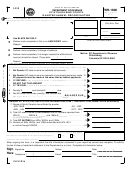 1
1 2
2