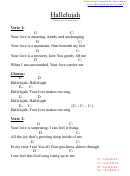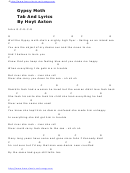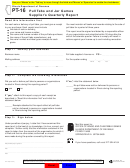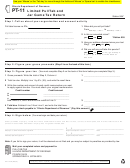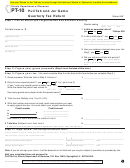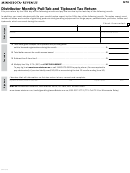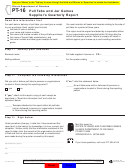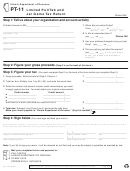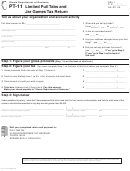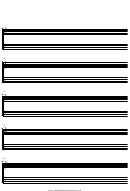Tabs And Tables Assessment Page 2
ADVERTISEMENT
Part IV - Creating a Table
1.
Using Microsoft Word, type in the title:
Most Visited National Parks in 2010
2.
Save the file as Table 2
3.
Below the title, add a table with 4 columns, 11 rows and AutoFormat
Colorful 2.
4.
Add the following information to your table:
Rank National Park
State
Visitors
1
Great Smoky Mountains
TN
9,463,538
2
Grand Canyon
AZ
4,388,386
3
Yosemite
CA
3,901,408
4
Yellowstone
WY
3,640,185
5
Rocky Mountain
CO
2,955,821
6
Olympic
WA
2,844,563
7
Grand Teton
WY
2,669,374
8
Zion
UT
2,665,972
9
Acadia
ME
2,504,208
10
Cuyahoga Valley
OH
2,492,670
5.
Center the contents of the Rank and State columns.
6.
Align the Visitor column to the right.
6.
AutoFit to Contents.
Center the table on the page.
7.
8.
Pick a new font for the title, size 28, and center it.
9.
Add your name in the header (use the view menu).
10. Print the file on the HP Color LaserJet 3800.
Modifying the Table
1.
Using the table you just created, go to the file menu, use Save As, and
name the new file Table 3.
2.
Insert a new column between State and Visitors.
3.
Add the new heading Acreage.
4.
Add the following acreage to the Acreage column:
Great Smoky Mountains-521,490, Grand Canyon-1,217,403, Yosemite-
761,266, Yellowstone-2,219,791, Rocky Mouintain-265,828.41, Olympic-
922,650, Grand Teton-309,994, Zion-146,597, Acadia-47,389, and
Cuyahoga Valley-32,860 acres.
5.
Align the Acreage column to the right.
6.
Change the Table AutoFormat of the table to Simple 1.
7.
Print the file on the HP Color LaserJet 3800.
ADVERTISEMENT
0 votes
Related Articles
Related forms
Related Categories
Parent category: Education
 1
1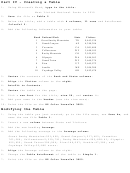 2
2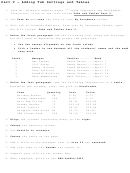 3
3