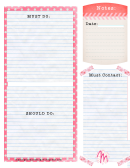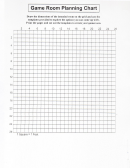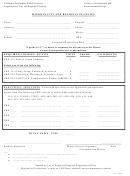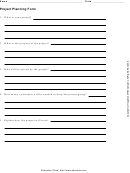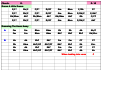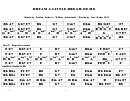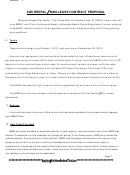Dream Car Planning Spreadsheet
ADVERTISEMENT
Dream
Car
Spreadsheet
This
spreadsheet
lesson
is
a
review
lesson
on
what
we
have
covered
so
far
in
spreadsheets
and
also
a
chance
to
compare
excel
with
google
docs.
Students
will
select
the
type
of
dream
car
they
wish
to
buy
with
all
of
the
options
added.
After
tax
and
discounts
are
calculated
students
can
begin
comparing
different
loan
rates
and
number
of
loan
months
to
compare
different
possible
monthly
payments.
PROCEDURE
You
will
input
the
car
name,
it’s
base
price
and
options
you
want
on
your
car.
After
the
spreadsheet
calculates
the
tax,
and
arrives
at
a
principal
for
the
loan,
then
the
number
of
years
of
loan
rate
will
be
entered.
The
total
loan
amount
and
monthly
payment
will
be
calculated.
Once
your
first
column
is
entered,
fill
this
information
right
into
4
more
columns
and
enter
different
number
of
years
to
see
the
effects
this
makes
on
monthly
payment
and
Loan
Amount.
Lastly
create
a
chart
showing
the
relationship
between
number
of
years
for
the
loan
and
monthly
payment.
After
creating
this
spreadsheet
in
excel
create
the
same
spreadsheet
in
Google
Docs.
When
you
have
finished
this
you
will
need
to
write
or
type
a
response
to
list
the
similarities
and
differences
between
the
two
programs
and
your
opinion
on
preference
to
using
one
over
the
other.
Use
the
following
to
calculate
necessary
data
in
your
spreadsheet
Sticker
Price
=
Base
+
all
of
the
options
Sales
Tax
=
Sticker
price
x
6.5%
Sales
Price
=
Sticker
price
+
tax
Interest
paid
=
Sales
Price
x
Rate
Total
Interest
=
Interest
paid
x
Years
of
Loan
Total
Loan
=
Sales
Price
+
Total
Interest
Monthly
Payment
=
Total
Loan
/
(Number
of
Years
of
Loan
x
12)
Save
your
spreadsheets
as
carexcel(initials)
and
cargoogle(initials)
ADVERTISEMENT
0 votes
Related Articles
Related forms
Related Categories
Parent category: Business
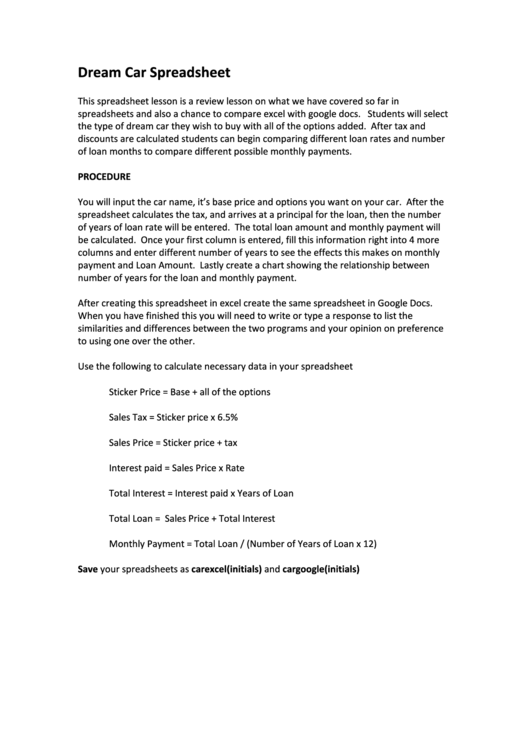 1
1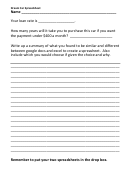 2
2