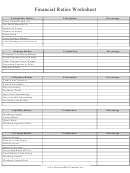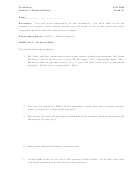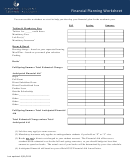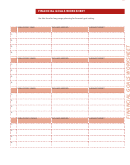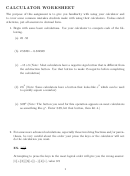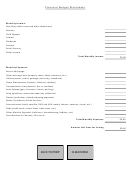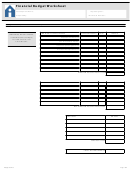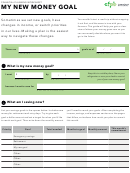Financial Calculations Worksheet Page 2
ADVERTISEMENT
19-1 Before Performing Financial Calculations
The Financial Mode provides you with the tools to perform the following types of
financial calculations.
• Simple interest
• Compound interest
• Investment appraisal (Cash Flow)
• Amortization
• Interest rate conversion (annual percentage rate and effective interest rate)
• Cost, selling price, margin
• Day/date calculations
u u u u u Graphing in the Financial Mode
After performing a financial calculation, you can use 6 (GRPH) to graph the
results as shown below.
• Pressing !1 (TRCE) while a graph is on the display activates Trace, which
can be used to look up other financial values. In the case of simple interest, for
example, pressing e displays
PV
SI
SFV
. Pressing d displays the
,
, and
same values in reverse sequence.
• Zoom, Scroll, Sketch, and G-Solve cannot be used in the Financial Mode.
• In the Financial Mode, horizontal lines are blue and vertical lines are red.
These colors are fixed and cannot be changed.
CFX
• The present value is positive when it represents receipt of money, and a
negative value when it represents a payment.
• Note that calculation results produced in this mode should be regarded as
reference values only.
• Whenever performing an actual financial transaction, be sure to check any
calculation results obtained using this calculator with against the figures
calculated by your financial institution.
u u u u u Set up screen settings
Note the following points regarding set up screen settings whenever using the
Financial Mode.
P.6
• The following graph set up screen settings are all turned off for graphing in the
P.7
Financial Mode: Axes, Grid, Dual Screen.
322
ADVERTISEMENT
0 votes
Related Articles
Related forms
Related Categories
Parent category: Education
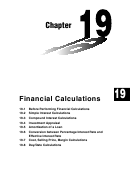 1
1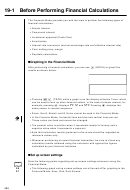 2
2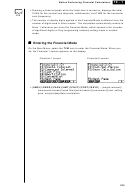 3
3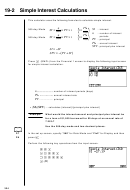 4
4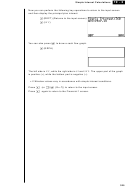 5
5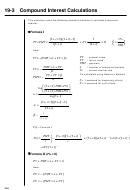 6
6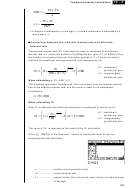 7
7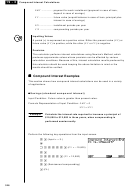 8
8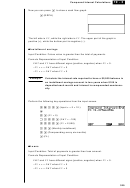 9
9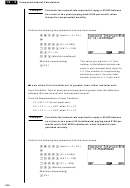 10
10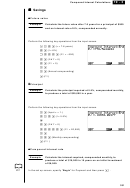 11
11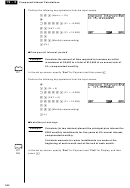 12
12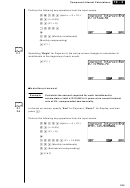 13
13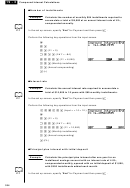 14
14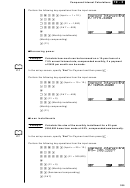 15
15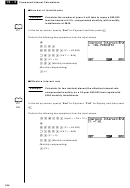 16
16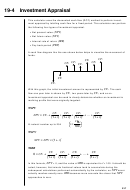 17
17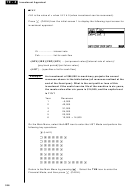 18
18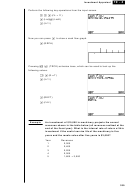 19
19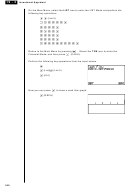 20
20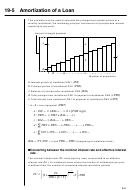 21
21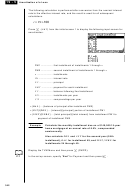 22
22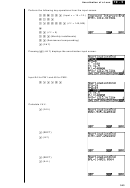 23
23 24
24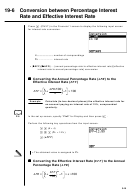 25
25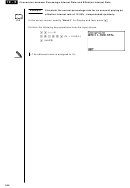 26
26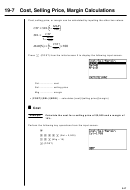 27
27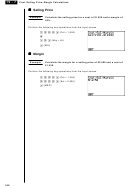 28
28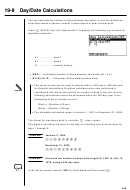 29
29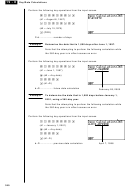 30
30