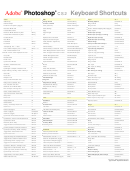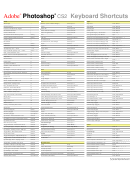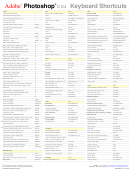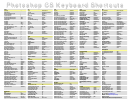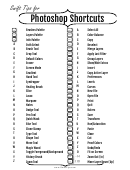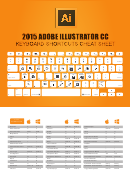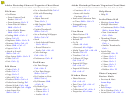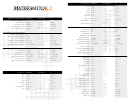Adobe Photoshop Cs3 Keyboard Shortcuts
ADVERTISEMENT
CS3
®
®
Photoshop
Keyboard Shortcuts
Adobe
Tools
Edit
Alt+E
Layer
Alt+L
C
C
Add Shape
+
Assign Profile
Ctrl+Alt+Shift+ [
Blending Options
Ctrl+Shift+O
C
Subtract Shape
-
Convert to Profile
Ctrl+Alt+Shift+ ]
Bring Forward
Ctrl+ ]
Preserve Transparency (toggle)
/
Clear (selection)
Delete / Backspace
Bring to Front
Ctrl+Shift+ ]
Decrease Brush Size
[
Color Settings
Ctrl+Shift+K
Create / Release Clipping Mask (toggle)
Ctrl+Alt+G
Increase Brush Size
]
Copy
Ctrl+C
Group Layers
Ctrl+G
C
Decrease Brush Softness by 25%
Shift+ [
Copy Merged
Ctrl+Shift+C
Delete Layer (Group)
Ctrl+Shift+ -
C
Increase Brush Hardness by 25%
Shift+ ]
Cut
Ctrl+X
Delete Layer (Group) (no dialog)
Ctrl+Alt+Shift+ -
C
Previous Brush
<
Duplicate Free Transform
Ctrl+Alt+T
Duplicate Layer (Group)
Ctrl+Shift+Q
C
Next Brush
>
Duplicate Transform Again
Ctrl+Alt+Shift+T
Duplicate Layer (no dialog)
Ctrl+Alt+Shift+Q
C
First Brush
Shift+ <
Fade (last filter / adjustment)
Ctrl+Shift+F
Flatten Image
Ctrl+Alt+Shift+0
C
Last Brush
Shift+ >
Fill Dialog
Shift+Backspace
Group into New Smart Object
Ctrl+Alt+Shift+H
Tool Opacity 10% → 100%
1 → 0
Layer Opacity 10% → 100%
1 → 0
Fill from History
Ctrl+Alt+Backspace
Flow / Airbrush Opacity 10% → 100%
Shift+1 → 0
C
Fill from History & Preserve Trans.
Ctrl+Alt+Shift+Backspace
Layer (Group) Properties
Ctrl+ /
Path / Direct Selection Tool
A
Fill w/ Background & Preserve Trans.
Ctrl+Shift+Backspace
Layer via Copy
Ctrl+J
Brush / Pencil / Color Replacement Tool
B
Fill w/ Foreground & Preserve Trans.
Alt+Shift+Backspace
Layer via Copy (with dialog)
Ctrl+Alt+J
Crop Tool
C
Fill with Background Color
Ctrl+Backspace
Layer via Cut
Ctrl+Shift+J
Default Colors
D
Fill with Foreground Color
Alt+Backspace
Layer via Cut (with dialog)
Ctrl+Alt+Shift+J
Eraser Tool
E
Free Transform
Ctrl+T
Merge Layers
Ctrl+E
Cycle Screen Modes
F
Keyboard Shortcuts
Alt+Shift+Ctrl+K
Merge Visible
Ctrl+Shift+E
Gradient / Paint Bucket Tool
G
Menus
Ctrl+Alt+Shift+M
New Layer
Ctrl+Shift+N
Hand Tool
H
Paste
Ctrl+V
New Layer (no dialog)
Ctrl+Alt+Shift+N
C
Eyedropper / Sampler / Measure Tool
I
Paste Into (selection)
Ctrl+Shift+V
New Group
Ctrl+Shift+ +
C
Spot Healing / Healing / Patch / Red Eye
J
Paste Outside (selection)
Ctrl+Alt+Shift+V
New Group (no dialog)
Ctrl+Alt+Shift+ +
Slice Tool
K
Preferences (General)
Ctrl+K
Next Layer
Alt+ ]
Lasso Tool
L
Preferences (last used)
Ctrl+Alt+K
Previous Layer
Alt+ [
C
Marquee Tool
M
Preset Manager
Ctrl+Alt+ /
Select Previous Layer
Alt+Shift+ [
C
Notes / Audio Annotation Tool
N
Purge All
Ctrl+Shift+ '
Select Next Layer
Alt+Shift+ ]
C
Dodge / Burn / Sponge Tool
O
Purge All (no dialog)
Ctrl+Alt+Shift+ '
Send Backward
Ctrl+ [
Pen / Freeform Pen Tool
P
Step Backward (History)
Ctrl+Alt+Z
Send to Back
Ctrl+Shift+ [
Standard / Quick Mask Mode
Q
Step Forward (History)
Ctrl+Shift+Z
Stamp Down
Ctrl+Alt+E
C
Blur / Sharpen / Smudge Tool
R
Stroke
Ctrl+Alt+H
Stamp Visible
Ctrl+Alt+Shift+E
Clone / Pattern Stamp Tool
S
Transform Again
Ctrl+Shift+T
Select Bottom Layer
Alt+ ,
Type Tool (Vertical / Horizontal)
T
Undo/Redo
Ctrl+Z
Select Top Layer
Alt+ .
Shape Tool
U
Select Layers to Bottom Layer
Alt+Shift+ ,
Move Tool
V
Filter
Alt+T
Select Layers to Top Layer
Alt+Shift+ .
C
Magic Wand Tool
W
Add Noise
Ctrl+Alt+Shift+Z
Ungroup Layers
Ctrl+Shift+G
Switch Colors
X
Extract
Ctrl+Alt+X
C
History / Art History Brush Tool
Y
Gaussian Blur
Ctrl+Alt+Shift+G
File
Alt+F
Zoom Tool
Z
Last Filter
Ctrl+F
Browse (Launch Adobe Bridge)
Ctrl+Alt+O
Hand Tool (toggle)
Space
Last Filter (show dialog box)
Ctrl+Alt+F
Close
Ctrl+W / Ctrl+F4
C
Zoom In (toggle)
Ctrl+Space
Lens Correction
Ctrl+Alt+Shift+Y
Close All
Ctrl+Alt+W / Ctrl+Shift+F4
Zoom Out (toggle)
Alt+Space
Liquify
Ctrl+Shift+X
Close and Go To Bridge
Ctrl+Shift+W
Cycle Path / Direct Selection Tools
Shift+A
Pattern Maker
Ctrl+Alt+Shift+X
Edit in ImageReady
Ctrl+Shift+M
C
Cycle Brush / Pencil / Color Replacement
Shift+B
Smart Blur
Ctrl+Alt+Shift+D
Exit
Ctrl+Q
C
Cycle Eraser Tools
Shift+E
Smart Sharpen
Ctrl+Alt+Shift+W
File Info
Ctrl+Alt+Shift+ I
C
Menubar (show / hide)
Shift+F
Unsharp Mask
Ctrl+Alt+Shift+U
New Document
Ctrl+N
Toggle Gradient / Paint Bucket Tools
Shift+G
Vanishing Point
Ctrl+Alt+V
New Document (last settings)
Ctrl+Alt+N
Cycle Eyedropper / Sampler / Measure
Shift+ I
Open
Ctrl+O
Cycle Spot / Healing / Patch / Red Eye
Shift+J
Channels
Open As
Ctrl+Alt+Shift+O
Toggle Slice / Slice Select Tools
Shift+K
Add Composite Selection
Ctrl+Alt+Shift+ ~
Page Setup
Ctrl+Shift+P
Cycle Lasso Tools
Shift+L
Add Layer Mask Selection
Ctrl+Alt+Shift+ \
Print
Ctrl+P
Add Selection Channel 1 → 9
Ctrl+Alt+Shift+1 → 9
Toggle Rectangular / Elliptical Marquee
Shift+M
Print One Copy
Ctrl+Alt+Shift+P
Toggle Notes / Audio Annotation Tools
Shift+N
Channel / Rubylith View (toggle)
~
Print with Preview
Ctrl+Alt+P
Cycle Dodge / Burn / Sponge Tools
Shift+O
Layer Mask as Rubylith (toggle)
\
Revert
F12
Toggle Pen / Freeform Pen Tools
Shift+P
Load Composite as Selection
Ctrl+Alt+ ~
Save
Ctrl+S
Cycle Blur / Sharpen / Smudge Tools
Shift+R
Load Layer Mask as Selection
Ctrl+Alt+ \
Save As
Ctrl+Shift+S
Load Selection Channel 1 → 9
Ctrl+Alt+1 → 9
Toggle Clone / Pattern Stamp Tools
Shift+S
Save As (Copy)
Ctrl+Alt+S
Select Channel 1 → 9
Ctrl+1 → 9
Cycle Type Tools (Vertical / Horizontal)
Shift+T
Save for Web
Ctrl+Alt+Shift+S
Cycle Shape / Line Tools
Shift+U
Select Composite Channel
Ctrl+ ~
Toggle History / Art History Brush
Shift+Y
Select Layer Mask (Channel)
Ctrl+ \
Author: Trevor Morris (
)
Airbrush (Brush Tool)
Alt+Shift+P
Show Composite Channel (toggle)
Shift+ ~
Website: Morris Photographics (
)
[N] New to Adobe Photoshop CS3
Version: 6/July/2007
[C] Custom keyboard shortcut
ADVERTISEMENT
0 votes
Related Articles
Related forms
Related Categories
Parent category: Education
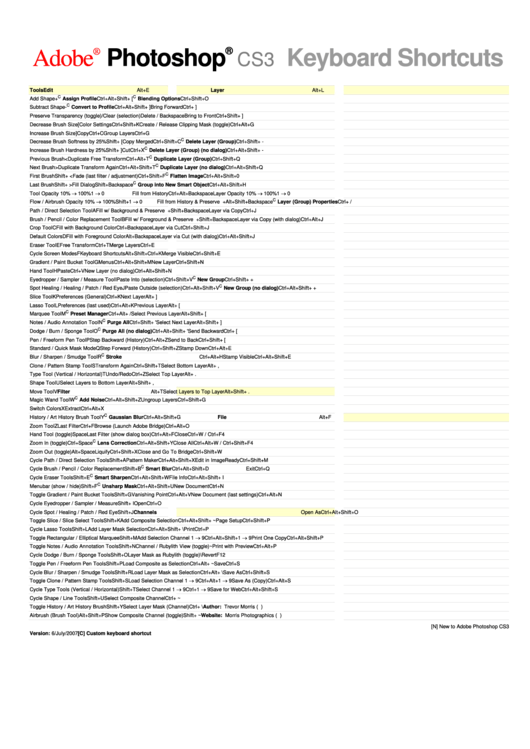 1
1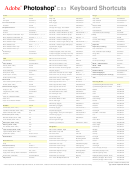 2
2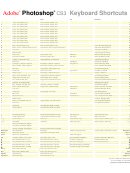 3
3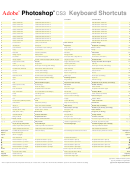 4
4