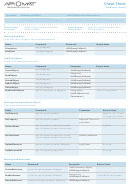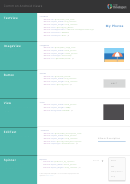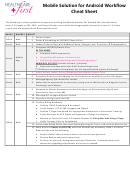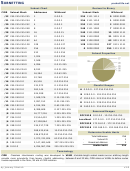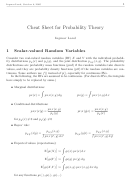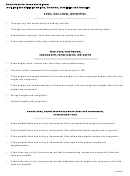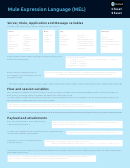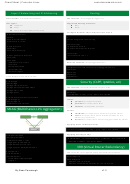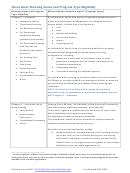Android Button Cheat Sheet
ADVERTISEMENT
Android Button Cheat Sheet
Almost all Android tablets and phones have three buttons at the bottom of the screen that you can
use to easily navigate around your device and get back to where you want to be if you get lost. Let’s
look at these in detail:
Note: Depending on what version of Android your tablet is running the buttons may look slightly different –
we’ve included the two most common versions fo the buttons for you
The “Back” button
This is essentially your “best friend” when it comes to using your
tablet. Pressing this at any time will take you back one step or
action that you’ve just performed. This is ideal if you want to get
back to the main screen of the app you’re using. Pressing this
enough times will also take you back to the “home” screen of your
device. If you ever find yourself a bit lost when using an app this is
the best way to get back to where you want to be
The “Home” button
No matter what you’re doing on your device, pressing this button
will take you back to your home screen immediately without and
fuss.
The “Running Apps” button
If you want to just between apps that you’re using at any time you
can press this button and it will display them all in a list. Tapping
on the app you want to use will immediately bring it up. If you
find that you have too many apps running you can tap this button,
press and hold your finger on any app and then swipe to the left
or right to shut it down
The “All Apps” button
If you want to view all of the apps currently installed on your
tablet just press this button and they will appear. You can also
press and hold on any of the apps to then add them to your home
screen from here.
The “Backspace” button
When you tap into any box that you can type into the keyboard
will appear. If you make a mistake when you’re typing, this button
will delete the mistake. It’s at the top right of the keyboard
The “Shift” button
If you want to make the first letter of a word uppercase then tap
this button once and then start typing. If you want to type all
capitals tap it twice (so it turns all blue) and start typing, tapping it
once again to go back to lower case. There are two shift buttons
on the left and right of the keyboard.
The “Symbols” Button
If you want to add a special character or symbol and can’t see it on
the keyboard, pressing this will access the additional symbols.
When you want to go back to the standard keys press the “En”
button
ADVERTISEMENT
0 votes
Related Articles
Related forms
Related Categories
Parent category: Education
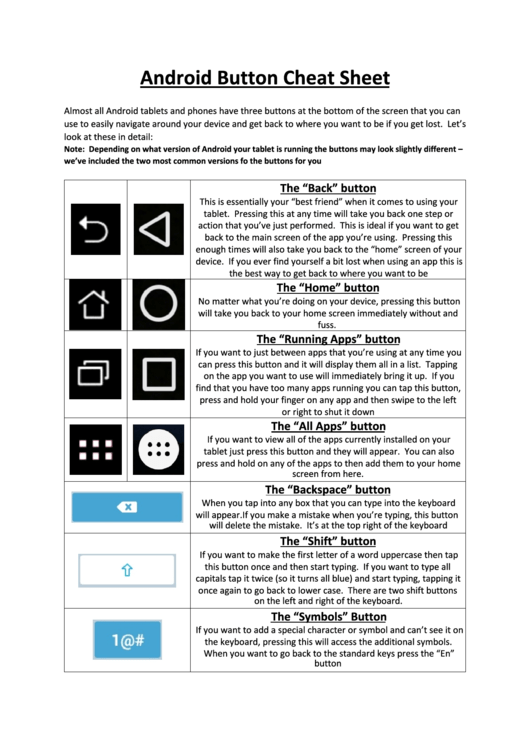 1
1