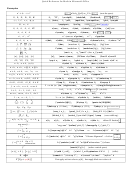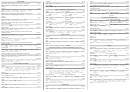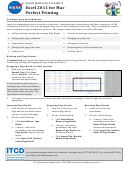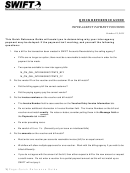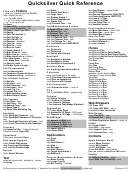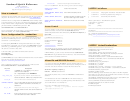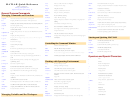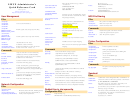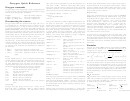Gimp Quick Reference
ADVERTISEMENT
GIMP Quickreference
GIMP
Help
View
Window
Help
F1
Context Help
F1
Shift
Menus can also be activated by Alt with the letter
Main Menu
F10
underscored in the menu name.
,
click
Drop-down Menu
F10
Shift
T oolbox
T oggle fullscreen
F11
T oggle quickmask
Q
Shift
Close document window
W
Ctrl
Tools
Zoom
Rect Select
Zoom in
R
+
Ellipse Select
Zoom out
E
-
Free Select
Zoom 1:1
F
1
Fuzzy Select
Shrink wrap
Z
E
Ctrl
Select By Color
This fits the windows to the image size.
O
Shift
Fit image in window
E
Shift
Ctrl
Scissors
I
wheel
Zoom
Shift
Paths
B
Color Picker
O
Scrolling (panning)
Move
M
Scroll canvas
Ctrl
Crop and Resize
C
arrows
Shift
Rotate
R
Scrolling by keys is accelerated, i.e. it speeds up when you
Shift
drag
Scroll canvas
press Shift+arrows, or jumps to the borders with
Ctrl+arrows.
Scale
T
Shift
wheel
Scroll canvas vertically
Shear
S
Shift
Perspective
P
wheel
Scroll canvas
Shift
Ctrl
Flip
horizontally
F
Shift
Rulers and Guides
T ext
T
drag
Drag off a ruler to create
Bucket Fill
B
Shift
guide
Blend
L
Drag off the horizontal or vertical ruler to create a new
drag
Drag a sample point out
Ctrl
Pencil
guide line. Drag a guide line onto the ruler to delete it.
N
of the rulers
Paintbrush
P
T oggle rulers
R
Shift
Ctrl
Eraser
E
T oggle guides
Shift
T
Shift
Ctrl
Airbrush
A
Ink
K
Edit
Clone
C
Blur/Sharpen
U
Shift
Smudge
S
Undo/redo
Dodge/Burn
D
Shift
Undo
Z
Ctrl
Double click on the tool buttons opens the T ool Options
dialog.
Context
Redo
Y
Ctrl
Swap Colors
X
Clipboard
Default Colors
D
Copy selection
C
Ctrl
Click on the colors to change the colors.
This places a copy of the selection to the GIMP
clipboard.
Cut selection
X
Ctrl
File
This works the same as "copy selection" followed by deleting
Paste clipboard
V
Ctrl
the selection.
This places the clipboard objects as a floating
selection
Clears selection
K
Ctrl
Named copy selection
C
Shift
Ctrl
New image
N
Ctrl
Named cut selection
X
Shift
Ctrl
Open image
O
Ctrl
Named paste clipboard
V
Shift
Ctrl
Open image as new layer
O
Ctrl
Alt
Fill
Duplicate image
D
Ctrl
Erase selection
Open recent image 01
1
Ctrl
Fill with FG Color
D
Ctrl
Open recent image 02
2
Ctrl
Fill with BG Color
D
Ctrl
Open recent image 03
3
Ctrl
Fill with Pattern
D
Ctrl
Open recent image 04
4
Ctrl
Open recent image 05
5
Ctrl
Open recent image 06
Layers
6
Ctrl
Open recent image 07
7
Ctrl
Open recent image 08
8
Ctrl
Open recent image 09
9
Ctrl
,
Select the layer above
PgUp
T ab
Ctrl
Open recent image 10
0
Ctrl
,
Select the layer below
PgDn
T ab
Shift
Ctrl
Save image
S
Ctrl
Select the first layer
Home
Save under a new name
S
Shift
Ctrl
Select the last layer
End
Export to
E
Ctrl
Merge visible layers
M
Ctrl
Export ...
E
Shift
Ctrl
Anchor layer
H
Ctrl
Quit
Q
Ctrl
Selections
Dialogs
T oggle selections
T
Ctrl
Layers
L
Ctrl
Select all
A
Ctrl
Brushes
B
Shift
Ctrl
Select none
A
Shift
Ctrl
Patterns
P
Shift
Ctrl
Invert selection
I
Ctrl
Gradients
G
Ctrl
Float selection
L
Shift
Ctrl
T ool-Options
T
Shift
Ctrl
Path to selection
V
Shift
Palettes
P
Ctrl
Info window
I
Shift
Ctrl
Filters
Navigation window
N
Shift
Ctrl
These open a new dialog window if it wasn't open yet,
Within a Dialog
otherwise the corresponding dialog gets focus.
,
Close the window
F4
W
Alt
Ctrl
Repeat last filter
F
Ctrl
Jump to next widget
T ab
Reshow last filter
F
Shift
Ctrl
Jump to previous
T ab
Shift
widget
Set the new
Enter
Zoom tool
value
This accepts the new value you typed in a text field and
,
Activate current button or
Space
Enter
returns focus to canvas.
list
,
In a multi-tab dialog, switch
PgUp
PgDn
Ctrl
Alt
Ctrl
tabs
Within a File Dialog
click
Zoom in
Open Location
L
Shift
click
Zoom out
Up-Folder
Shift
Alt
up
Down-Folder
Alt
drag
down
ADVERTISEMENT
0 votes
Related Articles
Related forms
Related Categories
Parent category: Education
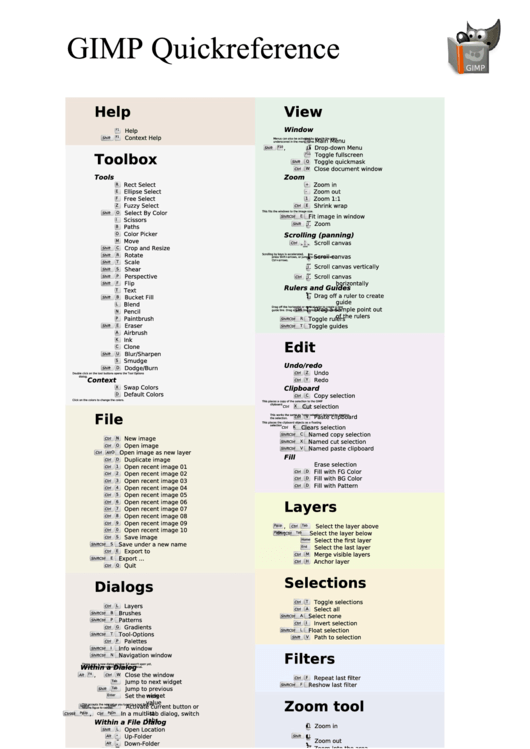 1
1