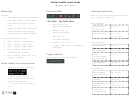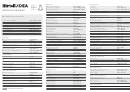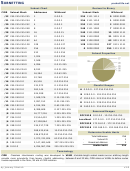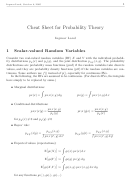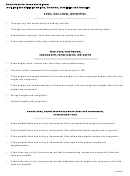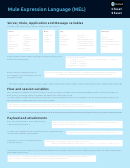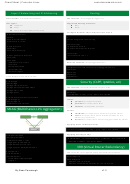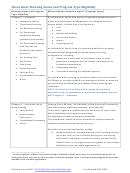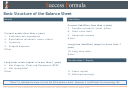Flutter Intellij Cheat Sheet, Macos Version
ADVERTISEMENT
Flutter IntelliJ cheat sheet
(MacOS version)
Setup tips
Core workflow
Keyboard shortcuts
General:
Note: You can easily change all of these in
● Use IntelliJ IDEA Community
Preferences > Keymap.
Edition; it has less plugins, so loads
faster. Also disable plugins you are
IDE navigation:
: c trl-r
● Run
not using.
Start w/o breakpoints.
Show/hide
cmd-1
● If desired, make code completion
Project View
● Debug
: c trl-d
case insensitive:
P references > Editor
Start w/ Breakpoints.
Navigate back
> General > Code Completion
cmd-[
● Reload
: c md-\
To reduce the system chrome:
Hot reload changes.
Code navigation:
● View > Uncheck ‘Tool Buttons’
Goto Definition
cmd-b
● View > Uncheck ‘Status Bar’
Target selector
● View > Check ‘Navigation Bar’
Quick Definition
cmd-y
Run/Debug uses the target selector:
● Settings > S earch for
Quick
‘breadcrumbs’, Uncheck
F1
Documentation
● Settings > S earch for ‘line
(“show dartdoc”)
numbers’, Uncheck
Type Hierarchy
ctrl-h
Open IntelliJ from the terminal
Code editing:
Note:
Show Intention
alt-return
Actions (“quick fix”)
1. To add a shell command:
Rename
shift-F6
Tools > Create cmd line launcher
Expand/shrink text
2. To open from terminal:
option-arrow_up
selection
/ arrow_down
cd <flutter app main folder>
idea .
Comment/
ctrl-/
uncomment line
ADVERTISEMENT
0 votes
Related Articles
Related forms
Related Categories
Parent category: Education
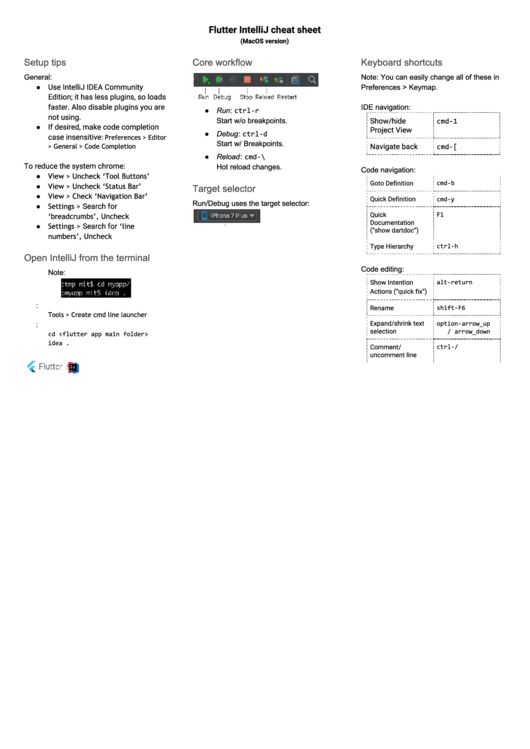 1
1