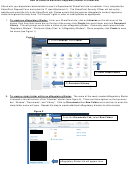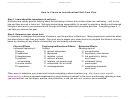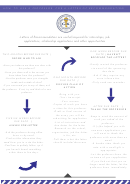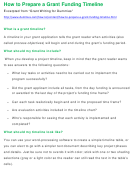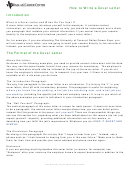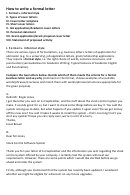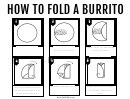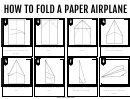How To Create A Warehouse Repack
ADVERTISEMENT
HOW TO CREATE A WAREHOUSE REPACK
When there is the need to repack two or more warehouse receipts into one new warehouse receipt to ship,
these are the steps to take.
Scenario:
-
There are 3 warehouse receipts for the same consignee.
-
Consignee requests all warehouse receipts to be repacked to save some volume.
-
Original warehouse receipt history is needed to be kept intact to conserve date, time, tracking
number, original piece count, original weight, etc.
To create a new Warehouse Repack Receipt.
-
Open Warehouse Receipt form.
Automatic numbering is required for this step.
-
Place checkmark in “For WR Repacking” under Warehouse #.
-
This will add the letter “R” as a suffix to the warehouse #.
-
Select a Shipper and Consignee.
-
Click “Link” button found in Info side of screen.
-
Search for Warehouse Receipts to be linked.
-
EZ-Freight will add piece count, weights, and measurements in the body of form.
-
User can edit piece count, weight, and measurements to the new piece count, weight, and
measurements to be shipped.
-
Saving new Warehouse Receipt marks all linked Warehouse Receipts as CLOSED/LINKED.
Note: The new Warehouse Receipt with the R suffix in the number is the one to be shipped. The Warehouse
receipts linked to the Warehouse Repack Receipt are closed/shipped.
ADVERTISEMENT
0 votes
Related Articles
Related forms
Related Categories
Parent category: Business
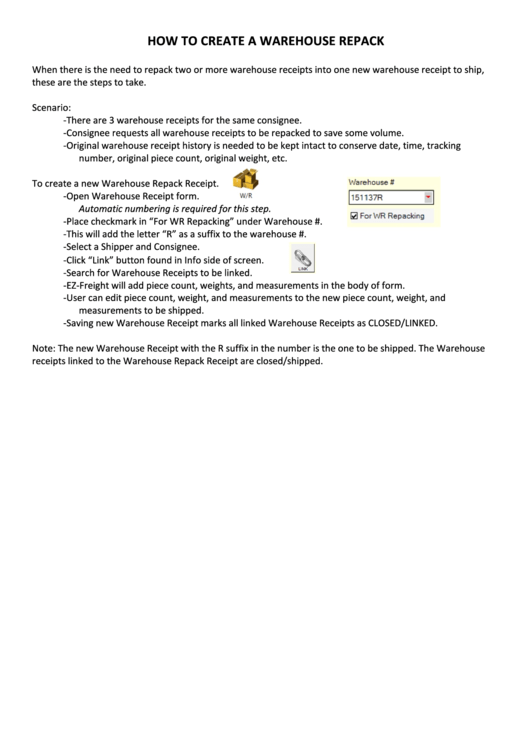 1
1