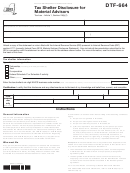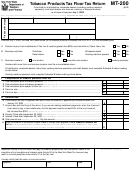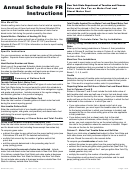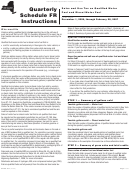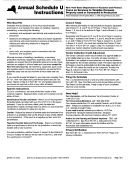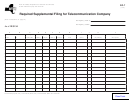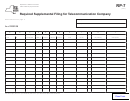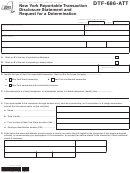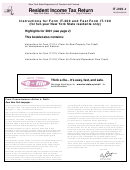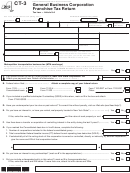Instructions
Page 2 of 2 RP-7 (3/12)
Enter the following information in columns A through L on either the front side of this form or a spreadsheet. A
preformatted spreadsheet can be found at:
However, you can set up your own spreadsheet as long as the columns are in the same order and labeled like the front
of this form. If the front of this form does not provide enough space, photocopy this form and number the pages (for
instance page 1 of 2). Also provide ORPTS with as much documentation as possible such as maps and other written
agreements, which show the location of your property.
We require that the information for items A through L be provided for all property owned as of December 31, 2011, all
IRUs that your company has given to other companies, all IRUs that your company has received from other companies,
and all property sold in the last two years.
Instructions by column
H. Enter either the name of the company that this
A. Enter the starting location of each segment of your
segment was purchased from or SELF if your
network by indicating the nearest major municipality.
company built this segment.
B. Enter the ending location of each segment listed in A,
I. Enter either the name of the company that this
or if the segment listed in A is a city loop enter CITY
segment was sold to or SELF if your company is still
LOOP.
the current owner.
C. Enter the approximate length of the segment
J. Enter NO if this segment is not an IRU. If this
between points A and B along with units of
segment is an IRU, enter either RECEIVED if your
measurement such as miles or feet.
company is the person getting the IRU from another
company or GIVEN if your company is the person
For columns D &E, enter the number of strands and
giving the IRU to another company.
ducts that your company has in that segment.
K. If your company retains any interest in the property,
D. Enter the number of strands of fiber optics for each
enter the name of the company that is responsible for
segment and include both lit and dark.
the taxes. If your company retains no interest in the
property, enter SOLD.
E. Enter the number of ducts including both empty and
occupied. If the fiber optics are not in conduit, then
L. Enter a brief description of the route that this
enter either BURIED or AERIAL. If the fiber optics
segment follows such as I-90, I-87, New York
are in conduit, but the number of ducts is unknown,
Thruway, Rail Road, Public Utility Right of Way,
enter CONDUIT.
Local Streets, etc.
For F & G, enter the number of strands and ducts that
all companies, including your company, have in that
Once you complete this form, return it with your
segment.
inventory filing which is due on April 30, 2012. If you
have any questions concerning this form or your
F. Enter the number of strands of all fiber optics owned
inventory filing, call Jeremy Kergel at (518) 474-1562 or
by all parties in that route. If that information is not
Rebecca Bellard at (518) 474-1561.
available, enter UNKNOWN.
G. Enter the number of ducts owned by all parties in that
route. If that information is not available, enter
UNKNOWN.
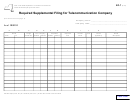 1
1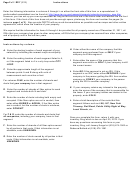 2
2