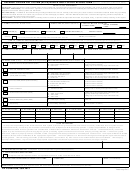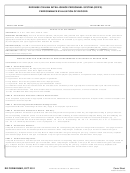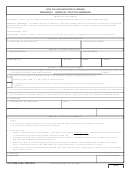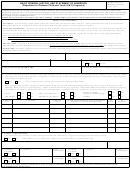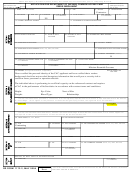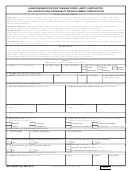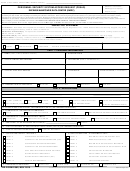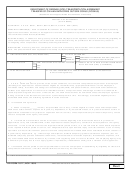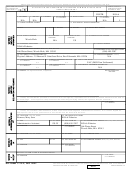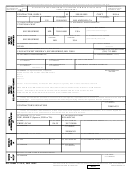DEFENSE CIVILIAN PAY SYSTEM (DCPS) PAYROLL OFFICE ACCESS FORM
INSTRUCTIONS FOR REQUESTING INITIAL ACCESS RIGHTS
IMPORTANT: Make sure this form is submitted with the user's DD Form 2875, "System Authorization Access Request (SAAR)".
PART I. USER PERSONAL INFORMATION
BLOCK 1. Enter user's last name, first name, middle initial, and suffix (if applicable).
BLOCK 2. Enter user's Social Security Number (SSN), local national (LN) number, or Status of Forces Agreement (SOFA) number.
Foreign nationals MUST provide the number assigned to them to work on the base.
BLOCK 3. Enter user's agency code and major claimant code. (Section H1 of DCPS User Manual contains a list of agency and
major claimant codes.)
BLOCK 4. Enter an X in the box to the left of user's affiliation. If affiliation is "Foreign National", you MUST enter user's 2-character
country code in the space provided. (Section G of DCPS User Manual contains a list of country codes.)
PART II. USER ACCESS INFORMATION
BLOCK 5. Place an X in the box to the left of statement and then enter the date the new user completed the DCPS Security
Awareness Online Course.
BLOCK 6. Place an X in the box to the left of each database within a payroll office that the new user will be accessing.
(IMPORTANT: A separate DCPS Payroll Office Access Form must be submitted for each payroll office for which the new user will
provide service.)
BLOCK 7. Enter identification number of printer where requested or automatically generated DCPS reports will print.
BLOCK 8. Enter A to add authorization type and authorization number within a database for accounts the new user will access.
(Repeat for each database and for each authorization type and number.)
BLOCK 9. Enter appropriate database designator.
BLOCK 10. Enter one of the following authorization types: (Repeat for each database and for each authorization type and
authorization number.)
B - PRO Debt Technician. Accesses Main Menu: Employee Data Menu (non-SF50), Pay Adjustments Menu, On-Line Inquiries Menu (non-SF50),
W-2 Main Menu, Debt Collection Menu.
E - PRO PDS Reconciliation Technician. Accesses Main Menu: Employee Data Menu - Personnel (SF50), Employee Data Menu (non-SF50),
On-Line Inquiries Menu, Debt Collection Menu.
G - PRO TSP Technician. Accesses Main Menu: Employee Data Menu - Personnel (SF50), Employee Data Menu (non-SF50), Pay Adjustments
Menu, On-Line Inquiries Menu, W-2 Main Menu, Debt Collection Menu.
H - PRO Health Technician. Accesses Main Menu: Employee Data Menu - Personnel (SF50), On-Line Inquiries Menu, Debt Collection Menu.
K - PRO Technician (SF50 and non-SF50). Accesses Main Menu: Employee Data Menu - Personnel (SF50), Employee Data Menu (non-SF50),
Time and Attendance Menu, Pay Adjustments Menu, Leave Menu, On-Line Inquiries Menu, As-Required Reports Menu, W-2 Main Menu,
Debt Collection Menu.
M - PRO MER Clerk (non-SF50). Accesses Main Menu: Employee Data Menu (non-SF50), Time and Attendance Menu, Pay Adjustments Menu,
Leave Menu, On-Line Inquiries Menu, Debt Collection Menu.
P - PRO Tables Maintenance. Accesses Main Menu: On-Line Inquiries Menu, Payroll Office Tables Maintenance Menu, Payroll Office Tables
Reports Menu.
R - PRO Retirement Clerk. Accesses Main Menu: Pay Adjustments Menu, On-Line Inquiries Menu, As-Required Reports Menu, Retirement Menu,
Debt Collection Menu.
S - PRO Supervisor. Accesses all Main Menu options.
T - PRO T&A Clerk. Accesses Main Menu: Time and Attendance Menu, On-Line Inquiries Menu, Debt Collection Menu.
U - PRO Leave Buy Back Technician. Accesses Main Menu: Time and Attendance Menu, On-Line Inquiries Menu, Debt Collection Menu.
V - PRO View. Accesses Main Menu: On-Line Inquiries Menu.
BLOCK 11. Enter user's 3-digit pay block assignment if authorization type is M, T, or K; otherwise, leave blank. NOTE: User may not
have both M and T authorization types for the same pay block number. (Repeat for each database and for each authorization type
and authorization number.)
BLOCKS 12 and 13. Sign and date the form.
BLOCKS 14a through 14d. User's supervisor or government point of contact should place an X in the box to the left of the statement,
print his or her name, and then sign and date the form.
INSTRUCTIONS FOR REQUESTING MODIFICATION TO ACCESS RIGHTS
BLOCKS 1 through 7 and 12 through 14. Complete as directed in the Instructions for Requesting Initial Access Rights section above.
BLOCKS 8 through 11. Add, change, and delete authorization types and numbers as required (See Instructions for Requesting Initial
Access Rights section above for assistance in completing these blocks.)
DD FORM 2928 (BACK), NOV 2010
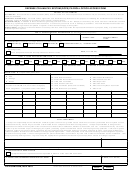 1
1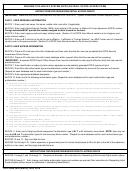 2
2