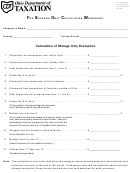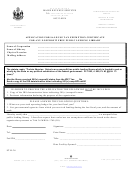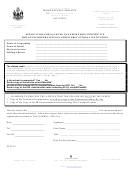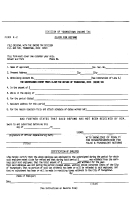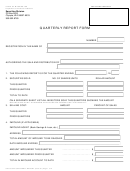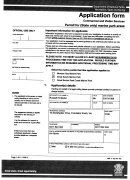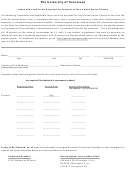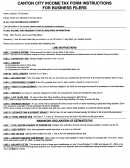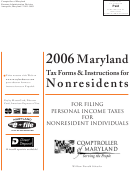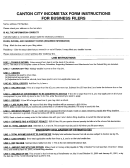Tax Form 310
1998
F
S
O
-- N
-P
W
OR
TORAGE
NLY
ON
UBLIC
AREHOUSE
Taxpayer Name: ________________________________
Fein No: ________________________
Mailing Address: _________________________________________________________________
County: __________________ Taxing District: ________________________________________
This worksheet may be used to compute the Sub. H.B. No. 630 qualifying inventory values. The use of this calcu-
lation is restricted to those situations in which actual amounts are undeterminable. A separate Tax Form 310 must
be completed and submitted for each affected business location.
$ ______________
1.
Shipments into facility from Ohio sources: .........................................................
$ ______________
2.
Shipments into facility from non-Ohio sources: ..................................................
$ ______________
3.
Total shipments into facility: (lines 1 + 2) ..........................................................
4.
Divide line 2 by line 3: (result is factor of incoming shipments that
______________ %
may qualify as non-taxable or taxable at reduced %) ........................................
$ ______________
5.
Shipments from facility to locations in Ohio: ......................................................
$ ______________
6.
Shipments to customer locations not in Ohio: ....................................................
$ ______________
7.
Shipments to owner's locations not in Ohio: ......................................................
$ ______________
8.
Total shipments from warehouse: (sum of lines 5, 6, 7) ....................................
9.
Divide: (a) line 6 by line 8: (factor for computing taxable
______________ %
inventory values at reduced listing %) ...........................................
(b) line 7 by 8: (factor for computing non-taxable
______________ %
inventory portion) ..........................................................................
______________ %
10.
Multiply: (a) line 4 by line 9a: (% inv. subject to reduced rate) .........................
______________ %
(b) line 4 by line 9b: (% inv. non-taxable) ..........................................
$ ______________
11.
Average monthly inventory value at facility: (from Sch. 3 or 3a) ........................
$ ______________
12.
Multiply line 10b by line 11: (result is amount of non-taxable inv.) .................
$ ______________
13.
Multiply line 10a by line 11: (result is taxable value at reduced rate) ...............
$ ______________
14.
Add lines 12 and 13: (total not subject to standard %) .......................................
$ ______________
15.
Subtract line 14 from line 11: (value taxable at standard %) .............................
$ ______________
16.
Multiply line 13 by 5%: (reduced listing %) ........................................................
$ ______________
17.
Multiply line 15 by 25%: (standard listing %) .....................................................
$ ______________
18
Add lines 16 and 17: ..........................................................................................
$
Net Listed Value .................................
(Round to nearest $10 -- Carry line 18 to Recapitulation Page)
Note Use of This Calculation on Schedule 3 or 3A
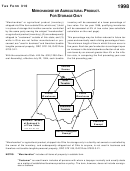 1
1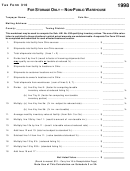 2
2