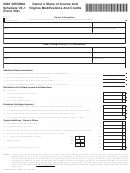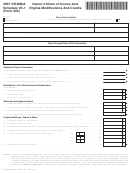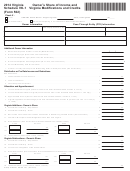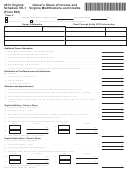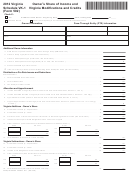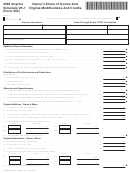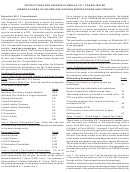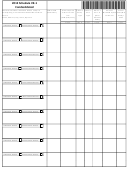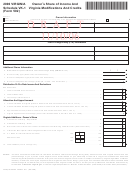Schedule Vk-1 Instruction - Consolidated Owner'S Partnership Summary - 2012 Page 15
ADVERTISEMENT
Schedule VK-1 Consolidated
Excel – Formatting Cells
The Format tab is used to align text, merge cells, wrap text, categorize a cell(s), create borders,
and change column width and row height. See diagrams on Pages 6 and 8. The next few
pages are a brief overview of the tools needed to create the form layout per Excel version 2007.
To save a formatting change you make:
Click OK (located at the bottom of the Format Cells tab).
Text can be Aligned using the horizontal and vertical alignment on the Format Cells tab.
1. Select the cell(s) that require alignment.
2. From the Home tab,
•
Click the Format tab.
•
Click Format Cells (the tab at the top reads “text alignment”).
3. Click on the arrow in the box for Horizontal and/or Vertical and select the appropriate
alignment.
To Merge cells, select the cells you want to merge.
1. From the Home tab, click the Format tab.
2. Click Format cells (the tab at the top reads “text alignment”).
3. Click on the box for Merge Cells.
Text can be Wrapped from the same Format Cells tab.
1. Select the cell(s) that has the text you want to wrap.
2. Click on the box for Wrap Text.
The cell Category is on the Format Cells tab. For each cell to format and print correctly, cells
must be categorized. Cells with dollar values, dates, and percentages MUST be are required to
have the category outlined in this document for the form layout.
1. Select the cell(s) that will need to be categorized.
2. From the Home tab, click the Format tab.
3. Click Format Cells.
4. Click the Number tab at the top (below the number tab it should read “category”)
5. Click on the arrow in the box for category and select the appropriate category.
Borders will help define the lines in the form layout to make the form easier to read.
1. Select the cells you want to add a Border.
2. From the Home tab, click the Format tab.
3. Click Format Cells.
4. Click the Borders tab.
5. Select a style from the Line Styles to the right of the border tab.
6. Click on the Border diagram to apply the line style to the form layout.
To change column Width or row Height, select the cell(s) you want to change.
1. From the Home tab, click the Format tab.
2. Click Column Width and enter the width of the column.
3. Click Row Height and enter the height of the row.
15
ADVERTISEMENT
0 votes
Related Articles
Related forms
Related Categories
Parent category: Financial
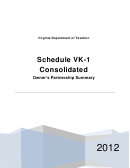 1
1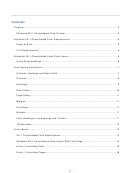 2
2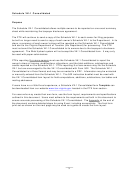 3
3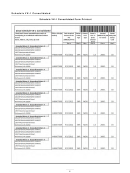 4
4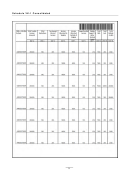 5
5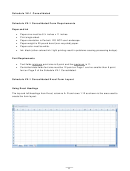 6
6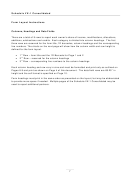 7
7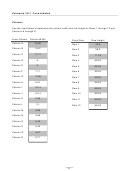 8
8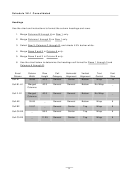 9
9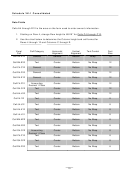 10
10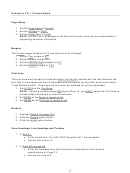 11
11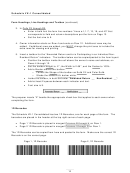 12
12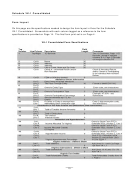 13
13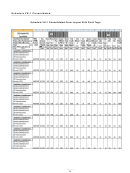 14
14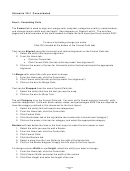 15
15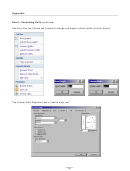 16
16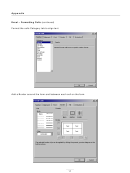 17
17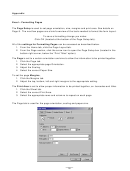 18
18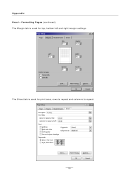 19
19