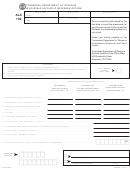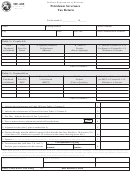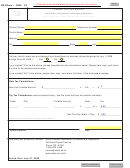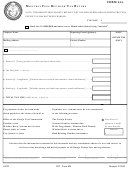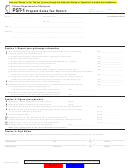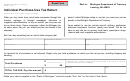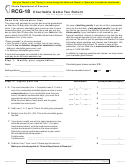For additional information, contact the Taxpayer Services Division in one of our Department of Revenue Offices:
Memphis
Chattanooga
Jackson
Johnson City
Knoxville
Nashville
(901) 213-1400
(615) 253-0600
(423) 634-6266
(731) 423-5747
(423) 854-5321
(865) 594-6100
3150 Appling Road
Andrew Jackson Building
Suite 350
Room 405 B
204 High Point Drive
7175 Strawberry
Lowell Thomas Building
500 Deaderick Street
State Office Building
Plains Pike
225 Martin Luther King Blvd.
540 McCallie Avenue
Tennessee residents can also call our statewide toll free number at 1-800-342-1003.
Out-of-state callers must dial (615) 253-0600.
INSTRUCTIONS
General:
This is a monthly $35.60 per barrel wholesale beer tax return. A "barrel" is thirty-one liquid gallons of beer. The tax on barrels
of more or less than thirty-one liquid gallons will be taxed at a proportionate rate. Schedule A is a summary of all beer sales
broken down by counties and cities. Schedule A is required to be attached to this return. A county and city situs code list
is enclosed with the first return you receive for the information needed in Column (a) on Schedule A. Please retain this
situs code list for future use. Complete instructions for Schedule A are located at the top of the schedule sheet.
Penalty & Interest
If filed late, penalty is 5% for each 30-day period of delinquency or portion thereof not to exceed 25% (minimum penalty
is $15.00). Interest is computed at the current rate on the tax from due date to date paid.
Taxpayer/
Tax Preparer's
Signature:
You must sign and date your return. Paid preparers (accountants, attorneys etc.) must also sign the return.
Filing:
Make your check payable to the Tennessee Department of Revenue for the amount shown on Line 9 of the return and mail
with the return to: Tennessee Department of Revenue, Andrew Jackson State Office Building, 500 Deaderick Street,
Nashville, Tennessee 37242. Payment of the tax by Electronic Funds Transfer (EFT) does not relieve you of filing a timely
tax return.
Amended Return: If this is an amended return, please indicate "Filing Period" and check the appropriate box on the front of this return.
COMPUTATION OF TAX
1.
Complete all lines on Schedule A. Total each of the columns on Schedule A and bring appropriate total forward to the front of the return
as directed.
2.
List on Line 5 any outstanding credit amount from previous Department of Revenue notices.
3.
Subtract lines 2 and 3 from Line 1 to determine tax due state. Subtract Line 5 from Line 4 to determine net tax due. Add lines 6, 7, and
8 to determine total amount due on Line 9.
4.
If the return is filed and/or payment is made after the due date reflected on the return, compute the amount of penalty due for the number
of days delinquent. Compute penalty on Line 6 as follows: 1 - 30 days = 5%; 31 - 60 days = 10%; 61 - 90 days = 15%; 91 - 120 days =
20%; 121 days and over = 25%. The maximum penalty amount is 25%. The minimum penalty amount is $15.
Calculate the interest due. Multiply the amount of tax due and repoted on Line 6 by the number of days delinquent. Multiply that result by
the current interest rate. Divide that result by 365.25. The current interest rate is available at
5.
The return is due not later than the 20th day of the month following the end of the reporting period.
INTERNET (7-13)
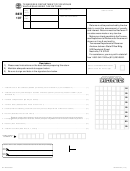 1
1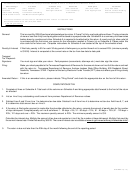 2
2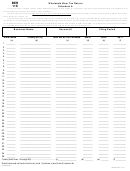 3
3