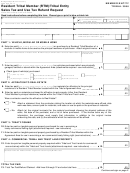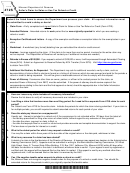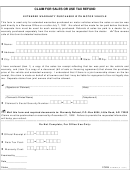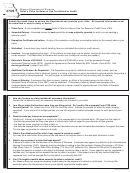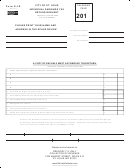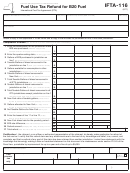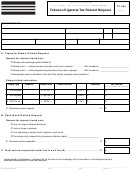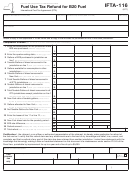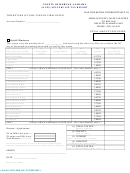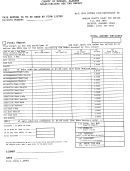Instructions for Form ST11
When should I use this form?
• You paid too much sales tax and you want a refund.
• The law required you to pay sales tax but now you can get a refund.
• You want to make changes to multiple returns because you paid the wrong amount of sales tax.
This form replaces forms ST11P, ST11-PUR, and ST11-UL.
Note:
• You must be registered for sales or use tax.
• Refunds of sales tax paid in error must be over $500. If you’re requesting $500 or less, request the refund from your vendor.
• You can only file two of each type of purchaser refund requests and two capital equipment refund requests per calendar year.
How long do I have to file?
Generally,
• If you paid sales tax on a purchase, you have 3 ½ years from the 20th day of the month following the purchase invoice date.
• If you accrued use tax on the purchase, you have 3 ½ years from the original tax return due date.
• If you signed a waiver (Form ST21, Consent to Extend Statute), follow that deadline.
See Instructions and Sample Worksheets, starting on page 2, for exceptions.
How do I fill out the form?
1. Enter your business Information
• If your Minnesota tax ID number changed during the request period, file a separate form for each ID number.
2. Choose the type of request
• Choose all that apply.
• You can find instructions for each type of request on the following pages.
3. Create a worksheet
• Create a worksheet listing the items you are requesting a refund for. See pages 2 -5 for instructions and sample worksheets.
• If you want to make more than one request on the same form, you must complete a separate worksheet for each type of request.
4. Indicate the total refund or amount due
• Total the amounts from all worksheets.
• If your amended return results in an amount due, you may make a payment by logging into e-Services. Follow the instructions for mak-
ing a payment for an amended return. Apply the payment to the last period being amended. We will bill you for additional amounts due.
What happens next?
We may ask for additional information, such as:
• Copies of exemption certificates
• Copies of vendor invoices
• Backup documentation for your sales and use tax returns
Once we review your request, we will send you a letter letting you know if we approved or denied the request.
If your request is approved and:
• You do not owe other taxes, we will send you a refund of the tax plus any applicable interest.
• You owe other government debts, we will use your refund to reduce or pay your balance due. Once your taxes are paid in full, we will
send you the remaining refund amount.
• You received a refund from us and a vendor refunded you for the same item, you must return the refund we gave you.
Questions?
Call 651-296-6181 or 1-800-657-3777 (from greater Minnesota).
1
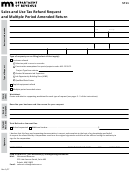 1
1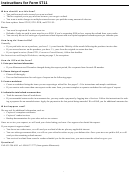 2
2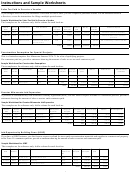 3
3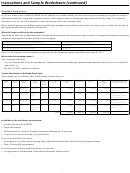 4
4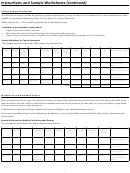 5
5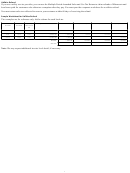 6
6