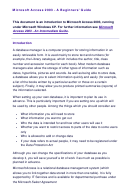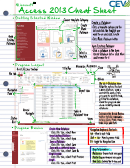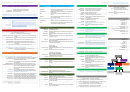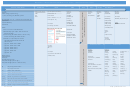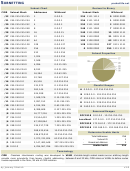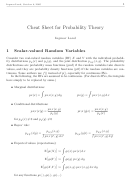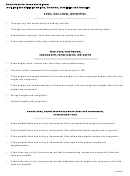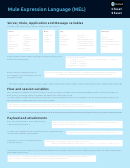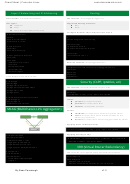Microsoft Dynamics Gp Cheat Sheet
ADVERTISEMENT
Corporate
CRGroup’s Microsoft Dynamics GP™ Cheat Sheet
Renaissance
Group
Buttons & Window Elements
In menu bar mode, the currency list
In action pane mode, the currency view
appears on the right side
is selected from the View group
Provides alternative navigation to
This icon indicates that files are
of the widow
related windows
attached
Click the link to open a maintenance
Expands a window with additional
or setup window for this item
information and advanced options
Use these buttons to add or remove a
row in a scrolling window
Allows you to select a date from
Hide all but one, or display multiple
In action pane mode, the Help button
a calendar
lines of information about each record
provides access to the help actions
Allows you to enter or view Internet
In action pane mode, the
information for your company,
note for a specific record
associated item, person or vendor
Displays additional information about
appears next to the field
the selected item
From left to right, the buttons allow
you to move to the first, previous,
next, or last record
In action pane mode, the button is
Displays a lookup window for the field
Displays help for the window
found in the Go To group
next to the button
Tool Bars
The Microsoft Dynamics GP toolbars contain specific tasks that you can complete for selected categories, such as transactions or cards, and are
customizable on a per-user basis. From the Layout menu, choose Toolbars and select the toolbar to display in Microsoft Dynamics GP. You can also
right-click in the toolbar area to hide or display toolbars.
Toolbars
Windows, Commands, or Menus
Main
Transactions menu, Inquiry menu, Reports menu, Cards menu
Financial
General Transaction Entry, Quick Journal Entry, Detail Inquiry, Financial Series Posting
Sales
Sales Transaction Entry, Receivables Transaction Entry, Receivables Batch Entry, Cash Receipts Entry, Sales Series Posting
Purchasing
Purchase Order Entry, Receivings Transaction Entry, Enter/Match Invoices, Payables Transaction Entry, Payables Series Posting
Inventory
Item Transfer Entry, Item Transaction Entry, Item Maintenance, Inventory Series Posting
HR & Payroll
Employee Maintenance, Applicant, Payroll Transaction Entry, Attendance Transaction Entry, Benefit Deduction Summary,
employee Pay Code Maintenance
Project
Project Maintenance, Timesheet Entry, Employee Expense Entry, PA Purchase Order Entry, PA Receivings Transaction Entry, Billing Entry
Standard
SmartList, Task List, Reminders
Custom
Add custom commands as needed
To Customize a Toolbar
1. Open the Toolbar Customization window (Layout menu >> Toolbars >> Customize)
2. Select a toolbar to add a window or command to.
3. Choose Add to open the Add Command window.
4. Choose a menu from the menu groups listed.
5. In the Categories/Commands pane, expand a category to display the windows and commands in it, select a category or a command from the list.
6. Choose OK.
ADVERTISEMENT
0 votes
Related Articles
Related forms
Related Categories
Parent category: Education
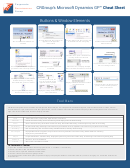 1
1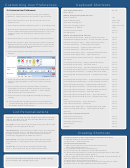 2
2