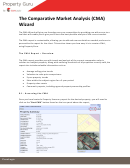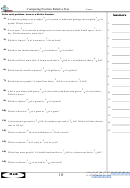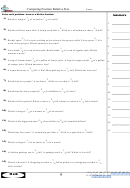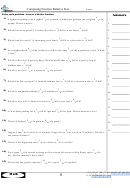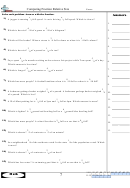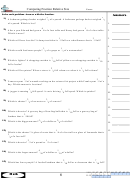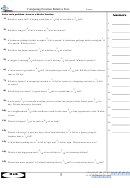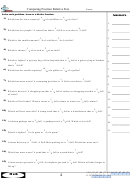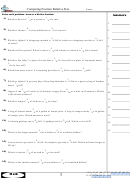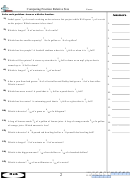Comparative Market Analysis (Cma) Worksheets Page 3
ADVERTISEMENT
Additional Adjustment Options (the “Misc” or “Comp” fields):
Most features (Central Air, Fireplaces, Garage sizes, outbuildings, etc.) can be built into the CMA and accounted for
automatically by using very specific search criteria and selecting comparable properties that closely match the sub-
ject property.
Six Misc. Features fields are provided in each of InnoVia’s CMA worksheets for those instances where additional
adjustments may be desired. (See the sample CMA and sample Horizontal CMA to view these fields.)
In the Subject Property section of the CMA, use the Misc. box on the CMA (titled Misc. Features on the Horizontal
CMA) to name each option you wish to make an adjustment for.
For each comparable property:
•
Use the first box under the Age information on the standard CMA (this box is titled Comp. on the Horizontal
CMA) to add additional text as applicable (perhaps indicating Yes or No).
•
Use the second box in the Adjusted Values row on the standard CMA (this box is titled Adjusted Values on the
Horizontal CMA) to enter a dollar amount (with a + or - sign) to add or subtract value.
As dollar values are entered and the mouse cursor moves from field to field, the calculated value of the comparable
and subject properties will change as applicable.
To Save a Completed CMA:
1. Click the Save Search button in the left
column.
2. Enter a title for your CMA.
3. Click the OK button.
To Retrieve a Saved CMA:
1. Select MISC - Get Saved CMA.
2. Click the name of the CMA you wish to open,
and it will appear on the screen.
Note: You may edit a saved CMA, then re-save it
if you wish, but you do not have the option of
emailing a retrieved CMA.
To Delete a Saved CMA:
1. Select MISC - Get Saved CMA.
2. Click to put a check mark in the Del (Delete) box.
3. Click the Delete button at the bottom of the window.
InnoVia’s Super CMA is accessed through the Reports menu. Training for the Super CMA is provided in a
RANW MLS training class; training documents are available within InnoVia under Misc. - Documents.
Page 3 of 3
Revised March 2008
ADVERTISEMENT
0 votes
Related Articles
Related forms
Related Categories
Parent category: Business
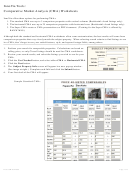 1
1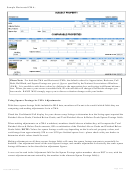 2
2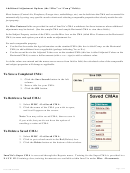 3
3