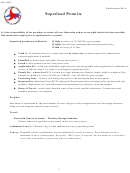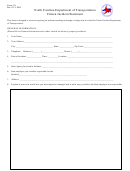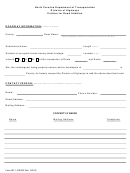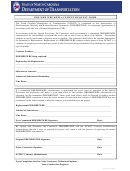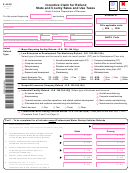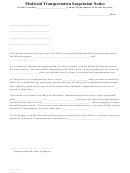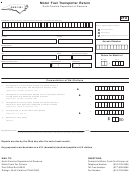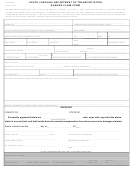Claim Resolution Form
Requests for Additional Compensation: (Cont’d)
(Applicable section(s) to be filled out by Resident Engineer)
104-7
Extra Work
1.
Has the Contractor submitted all information as required by the Subarticle?
Yes
No
2.
Did the contractor notify the Resident Engineer in writing prior to performing the work?
Yes
No Date: _____________
3.
Did the Department advise the Contractor in accordance with the Subarticle?
Yes
No
4.
Did the Contractor submit his claim within 120 days after completion of the work?
Yes
No
5.
Amount of additional compensation recommended $____________ Please explain:____________________________________
_______________________________________________________________________________________________________
_______________________________________________________________________________________________________
_______________________________________________________________________________________________________
105-11
Inspection of Work
1.
Has the Contractor kept records in accordance with Article 109-3 (Force Account Work)?
Yes
No
2.
Did the inspection yield acceptable work by the Contractor?
Yes
No If no, explain: ____________________________
_______________________________________________________________________________________________________
_______________________________________________________________________________________________________
3.
Are there other entities (utilities, cities or towns, etc.) involved in the payment of the work?
Yes
No
Were they given opportunity to inspect the work?
Yes
No
4.
Amount of additional compensation recommended $____________ Please explain:____________________________________
_______________________________________________________________________________________________________
_______________________________________________________________________________________________________
_______________________________________________________________________________________________________
Active Claim Resolution Form Instructions
Use this form for Contractor claims over $50,000 and/or over 30 days
1. Complete the project information and the Contractor's request on page 1.
2. Review the Contractor’s request and complete the applicable specifications section(s) on pages 2-4.
3. After consideration of the Contractor's request, complete the Resident Engineer section on page 1. Include
recommended Project Completion Date/ICT Completion Date extensions and/or recommended additional
compensation amounts, as applicable, and save the form locally.
4. Enter the Contractor’s claim information into HiCAMS Claims Tracking.
5. Login to DocuSign to electronically sign the form & store the resulting document.
5.1. Upload the completed form into DocuSign.
5.2. From the Document Actions pull-down next to the document, select “Apply Template”. Choose “Shared
Templates”, select the ACRF-2 template, and press Add.
5.3. Choose “Browse from my Computer” and upload the Contractor’s claim and any supporting information.
5.4. Complete the Recipients and Routing section with the names and email addresses of the indicated recipients,
including yourself: Resident Engineer, Roadway Construction or Bridge Construction Engineer, Division
Engineer, and any additional cc recipients. There is no need to copy State Construction Engineer or FHWA. Do
not copy the Contractor.
5.5. Press “Send Now”, then sign the document when prompted.
5.6. When the document signing is complete by all designated personnel, choose Download and select Combined
Document to download and save the eSigned document locally.
5.7. Upload the completed document in the Construction Team Site for the subject contract, in the Claims >Active
folder.
6. Ensure the final decision for this active claim is entered and processed in HiCAMS Claims Tracking.
7. Resident Engineer shall notify the Contractor in writing with a detailed explanation (The ACRF-2 should not be sent to
the Contractor).
Note: For claims over $100,000 and/or over 90 days, the State Construction Engineer’s review is required and will be
captured in HiCAMS Claims Tracking.
Form ACRF-2 (5-28-15)
Page 4 of 4
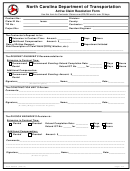 1
1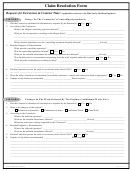 2
2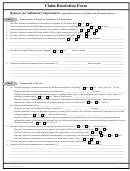 3
3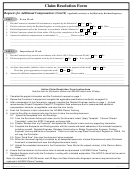 4
4