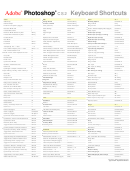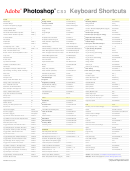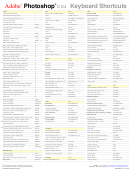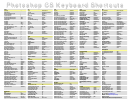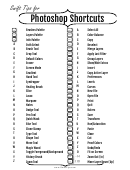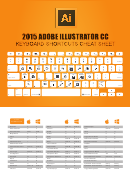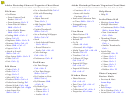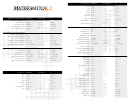Adobe Photoshop Cs2 Keyboard Shortcuts Page 2
ADVERTISEMENT
CS2
®
®
Photoshop
Keyboard Shortcuts
Adobe
Image
Layer
Blending Modes
C
Shift+ -
Auto Color
Cmd+Shift+B
Blending Options
Cmd+Shift+O
Cycle Blending Modes Backward
Auto Contrast
Cmd+Opt+Shift+L
Bring Forward
Cmd+ ]
Cycle Blending Modes Forward
Shift+ +
Auto Levels
Cmd+Shift+L
Bring to Front
Cmd+Shift+ ]
Behind
Opt+Shift+Q
N
N
Canvas Size
Cmd+Opt+C
Create / Release Clipping Mask (toggle)
Cmd+Opt+G
Clear
Opt+Shift+R
N
Color Balance
Cmd+B
Group Layers
Cmd+G
Color
Opt+Shift+C
C
Color Balance (last settings)
Cmd+Opt+B
Delete Layer (Group)
Cmd+Shift+ -
Color Burn
Opt+Shift+B
C
C
Crop
Cmd+Opt+Shift+C
Delete Layer (Group) (no dialog)
Cmd+Opt+Shift+ -
Color Dodge
Opt+Shift+D
C
Curves
Cmd+M
Duplicate Layer (Group)
Cmd+Shift+Q
Darken
Opt+Shift+K
C
Curves (last settings)
Cmd+Opt+M
Duplicate Layer (no dialog)
Cmd+Opt+Shift+Q
Difference
Opt+Shift+E
C
Desaturate
Cmd+Shift+U
Flatten Image
Cmd+Opt+Shift+H
Dissolve
Opt+Shift+ I
C
Layer Opacity 10% → 100%
1 → 0
Duplicate
Cmd+Shift+A
Exclusion
Opt+Shift+X
C
C
Duplicate (no dialog)
Cmd+Opt+Shift+A
Layer (Group) Properties
Cmd+ /
Hard Light
Opt+Shift+H
Hue / Saturation
Cmd+U
Layer via Copy
Cmd+J
Hard Mix / Threshold
Opt+Shift+L
Hue / Saturation (last settings)
Cmd+Opt+U
Layer via Copy (with dialog)
Cmd+Opt+J
Hue
Opt+Shift+U
N
Image Size
Cmd+Opt+I
Layer via Cut
Cmd+Shift+J
Lighten
Opt+Shift+G
Invert
Cmd+ I
Layer via Cut (with dialog)
Cmd+Opt+Shift+J
Linear Burn
Opt+Shift+A
Levels
Cmd+L
Merge Layers
Cmd+E
Linear Dodge
Opt+Shift+W
Levels (last settings)
Cmd+Opt+L
Merge Visible
Cmd+Shift+E
Linear Light
Opt+Shift+J
C
Reveal All
Cmd+Opt+R
New Layer
Cmd+Shift+N
Luminosity
Opt+Shift+Y
C
Rotate Arbitrary
Cmd+Opt+Shift+R
New Layer (no dialog)
Cmd+Opt+Shift+N
Multiply
Opt+Shift+M
C
C
Rotate Canvas 90° CCW
Cmd+Opt+Shift+0
New Group
Cmd+Shift+ +
Normal
Opt+Shift+N
C
C
Rotate Canvas 90° CW
Cmd+Shift+0
New Group (no dialog)
Cmd+Opt+Shift+ +
Overlay
Opt+Shift+O
C
Shadow/Highlight
Cmd+Shift+ /
Next Layer
Opt+ ]
Pin Light
Opt+Shift+Z
C
Shadow/Highlight (last settings)
Cmd+Opt+Shift+ /
Previous Layer
Opt+ [
Saturation
Opt+Shift+T
C
N
Trim
Cmd+Opt+Y
Select Previous Layer
Opt+Shift+ [
Screen
Opt+Shift+S
N
Select Next Layer
Opt+Shift+ ]
Soft Light
Opt+Shift+F
Send Backward
Cmd+ [
Vivid Light
Opt+Shift+V
View
Send to Back
Cmd+Shift+ [
Pass Through (Groups)
Opt+Shift+P
Actual Pixels
Cmd+Opt+0
Stamp Down
Cmd+Opt+E
Desaturate (Sponge Tool)
Opt+Shift+D
C
Clear Guides
Cmd+Opt+Shift+ ;
Stamp Visible
Cmd+Opt+Shift+E
Saturate (Sponge Tool)
Opt+Shift+S
N
Extras (show / hide)
Cmd+H
Select Bottom Layer
Opt+ ,
Highlights (Dodge & Burn Tools)
Opt+Shift+H
N
Fit on Screen
Cmd+0
Select Top Layer
Opt+ .
Midtones (Dodge & Burn Tools)
Opt+Shift+M
N
Gamut Warning
Cmd+Shift+Y
Select Layers to Bottom Layer
Opt+Shift+ ,
Shadows (Dodge & Burn Tools)
Opt+Shift+S
N
Grid (show / hide)
Cmd+ '
Select Layers to Top Layer
Opt+Shift+ .
N
Guides (lock / unlock)
Cmd+Opt+ ;
Ungroup Layers
Cmd+Shift+G
Navigation
Guides (show / hide)
Cmd+ ;
Move View to Bottom Right
End
C
New Guide
Cmd+Shift+R
Filter
Move View to Top Left
Home
C
Proof Colors (CMYK preview)
Cmd+Y
Add Noise
Cmd+Opt+Shift+Z
Next Document
Cmd+Tab
Rulers (show / hide)
Cmd+R
Extract
Cmd+Opt+X
Previous Document
Cmd+Shift+Tab
C
C
Smart Guides (toggle)
Cmd+Opt+Q
Gaussian Blur
Cmd+Opt+Shift+G
Scroll View Down 10px
Shift+PageDown
Snap (on / off)
Cmd+Shift+ ;
Last Filter
Cmd+F
Scroll View Down One Page
PageDown
Target Path (show / hide)
Cmd+Shift+H
Last Filter (show dialog box)
Cmd+Opt+F
Scroll View Left 10px
Cmd+Shift+PageUp
Zoom In
Cmd+ +
Liquify
Cmd+Shift+X
Scroll View Left One Page
Cmd+PageUp
Zoom In & Resize Window
Cmd+Opt+ +
Pattern Maker
Cmd+Opt+Shift+X
Scroll View Right 10px
Cmd+Shift+PageDown
C
Zoom Out
Cmd+ -
Smart Blur
Cmd+Opt+Shift+D
Scroll View Right One Page
Cmd+PageDown
C
Zoom Out & Resize Window
Cmd+Opt+ -
Smart Sharpen
Cmd+Opt+Shift+W
Scroll View Up 10px
Shift+PageUp
C
Unsharp Mask
Cmd+Opt+Shift+U
Scroll View Up One Page
PageUp
N
Vanishing Point
Cmd+Opt+V
Pan / Zoom Multiple Documents
Shift
Window
All Palettes (show / hide)
Tab
Channels
N
Tool Bar & Palettes (show / hide)
Shift+Tab
Add Composite Selection
Cmd+Opt+Shift+ ~
N
Actions Palette (show / hide)
F9
Add Layer Mask Selection
Cmd+Opt+Shift+ \
C
N
Add Selection Channel 1 → 9
Cmd+Opt+Shift+1 → 9
Animation (show / hide)
F11
Brushes Palette (show / hide)
F5
Channel / Rubylith View (toggle)
~
Color Palette (show / hide)
F6
Layer Mask as Rubylith (toggle)
\
C
Histogram (show / hide)
F4
Load Composite as Selection
Cmd+Opt+ ~
C
History (show / hide)
F10
Load Layer Mask as Selection
Cmd+Opt+ \
Load Selection Channel 1 → 9
Cmd+Opt+1 → 9
Info Palette (show / hide)
F8
C
Select Channel 1 → 9
Cmd+1 → 9
Layer Comps (show / hide)
F3
Layers Palette (show / hide)
F7
Select Composite Channel
Cmd+ ~
By: Trevor Morris (
tmorris@fundy.net
)
TM
Options Bar (show)
Return
Select Layer Mask (Channel)
Cmd+ \
Website: GFX
(
)
C
New Window
Cmd+Opt+Shift+Y
Show Composite Channel (toggle)
Shift+ ~
Version: 28/Feb/2005
[N] New to Adobe Photoshop CS2
[C] Custom keyboard shortcut
ADVERTISEMENT
0 votes
Related Articles
Related forms
Related Categories
Parent category: Education
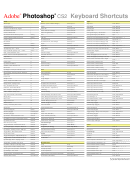 1
1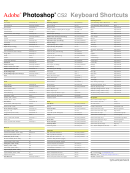 2
2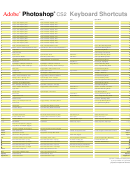 3
3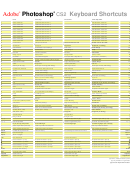 4
4