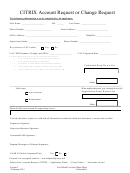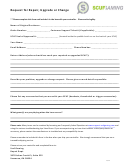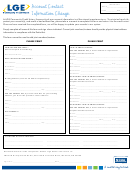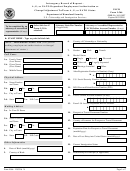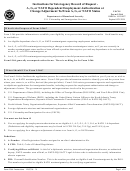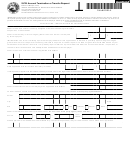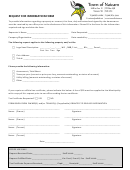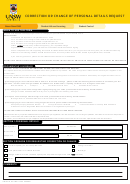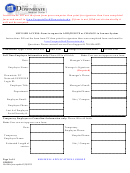Citrix Aim Account Request Or Change Request - Aimereon
Download a blank fillable Citrix Aim Account Request Or Change Request - Aimereon in PDF format just by clicking the "DOWNLOAD PDF" button.
Open the file in any PDF-viewing software. Adobe Reader or any alternative for Windows or MacOS are required to access and complete fillable content.
Complete Citrix Aim Account Request Or Change Request - Aimereon with your personal data - all interactive fields are highlighted in places where you should type, access drop-down lists or select multiple-choice options.
Some fillable PDF-files have the option of saving the completed form that contains your own data for later use or sending it out straight away.
ADVERTISEMENT
ADVERTISEMENT
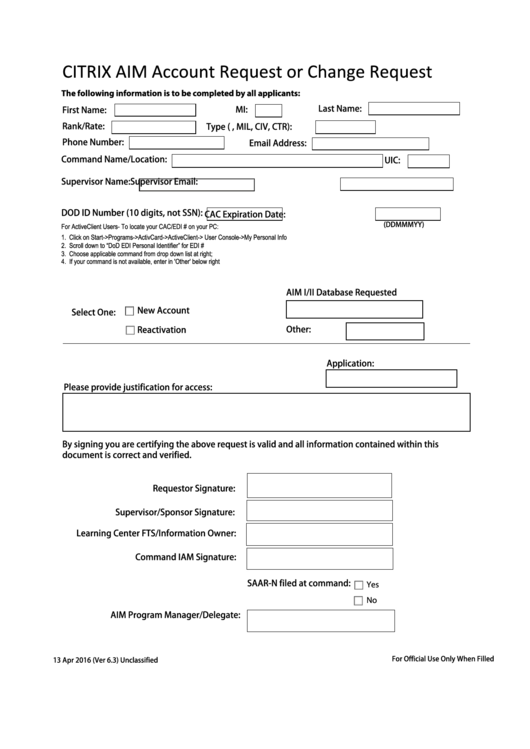 1
1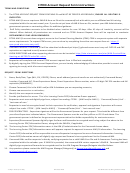 2
2